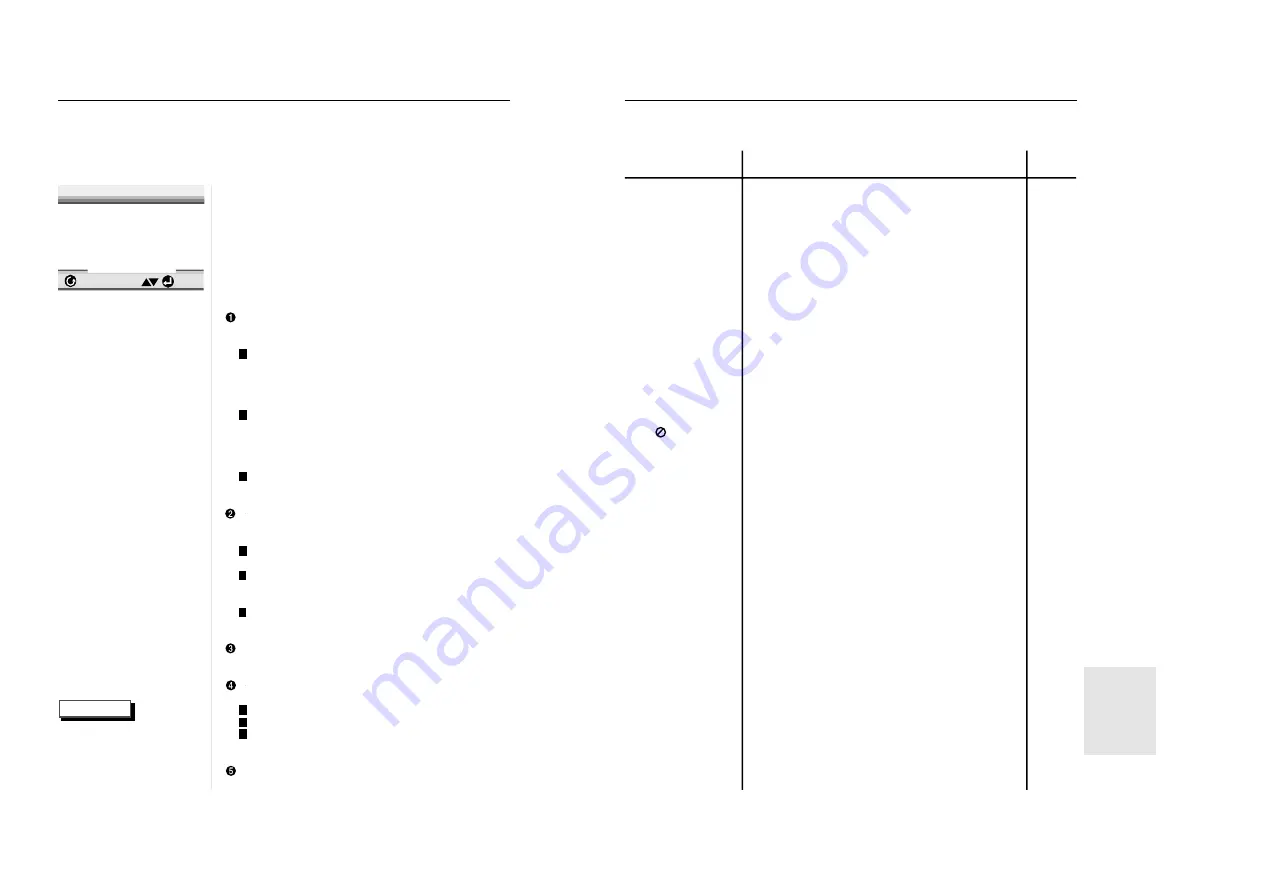
33
T
roubleshooting Guide
Before requesting service (troubleshooting)
No operations can be
performed with remote.
The screen ratio can-
not be changed.
No audio.
Playback mode differs
from the Setup Menu
selection.
Disc Menu doesn’t
appear.
The icon appears
on screen.
Forgot password
If you experience other
problems.
5.1 channel sound is
not being reproduced.
Disc does not play.
• Check the batteries in the remote. May need replacing.
• Operate the remote control at a distance of no more than 20
feet.
• Remove batteries and hold down one or more buttons for
several minutes to drain the microprocessor inside the
remote to reset it. Reinstall batteries and try remote again.
• Ensure that the disc is installed with the label side facing up.
• Check the region number of the DVD.
• This player cannot play CD-ROMs, DVD-ROMs, CD-R, etc.
Insert a DVD, a VIDEO-CD or a CD.
• 5.1 channel sound is reproduced only when the following
conditions are met. :
1)The DVD player is connected with the proper amplifier
2)The disc is recorded with 5.1 channel sound.
• Check whether the disc being played has the “Dolby 5.1 ch”
mark on the outside.
• Check if your audio system is connected and working properly.
• The features or action cannot be completed at this time
because:
1. The DVD’s software restricts it.
2. The DVD’s software doesn’t support the feature (e.g., angles).
3. The feature is not available at the moment.
4. You’ve requested a title or chapter number or search time
that is out of range.
• Check if the disc has a Menu.
• Some of the functions selected in the Setup Menu may not
work properly if the disc is not encoded with the correspond-
ing function.
• The Screen Ratio is fixed on your DVDs.
• Make sure you have selected the correct Digital Output in
the Audio Options Menu.
• Press power on from a cold start with no disc in the unit. Press
the STOP and PLAY buttons simultaneously on the front panel
for three seconds. The Select Menu Language display will
appear. Select the desired language button. Press the SETUP
button on the remote control to select the Parental Mode. The
Parental Mode is now unlocked as indicated on the display.
Press the DOWN button to select Parental. Press ENTER and
the Create Password display will appear. You can now set your
rating level and change your password to a new number.
• Go to the contents and find the section of the instruction
book that contains the explanations regarding the current
problem, and follow the procedure once again.
• If the problem still cannot be solved, please contact your
nearest authorized service center.
Action
Problem
Page
P4
P7
P13-14
P17-20
P23-27
P22-23
P27-32
P32
P31
P30
32
S
etting Up the Display Options
1
1
With no disc playing, press the SETUP
button.
2
2
Use the UP/DOWN button to select DIS-
PLAY OPTIONS. Then press the ENTER
button.
3
3
Use the UP/DOWN button to select the
desired item. Then press the LEFT/RIGHT
button.
TV ASPECT
Depending on the type of television you have, you
may want to adjust the screen setting (aspect ratio).
4:3 LETTER BOX :
Select when you want to see the total 16:9 ratio
screen DVD supplies, even though you have a TV
with a 4:3 ratio screen. Black bars will appear at the
top and bottom of the screen.
4:3 PAN-SCAN :
Select this for conventional size TVs when you want
to see the central portion of the 16:9 screen.
(Extreme left and right side of movie picture will be
cut off.)
16:9 WIDE :
You can view the full 16:9 picture on your widescreen TV.
STILL MODE
Prevent picture shaking in still mode and display
small text clearer.
FIELD : Select this feature when the screen shakes
in the AUTO mode.
FRAME : Select this feature when you want to see
small letters more clearly in the AUTO
mode.
AUTO : When selecting AUTO, FIELD/FRAME mode
will be automatically converted.
SCREEN MESSAGES
Use to turn on-screen messages on or off.
FRONT DISPLAY
Adjust the brightness of the unit’s front panel display.
BRIGHT : Makes the Front Panel Display bright.
DIM : Makes the Front Panel Display dim.
AUTO DIM : Makes the Front Panel Display dim auto-
matically when playing a DVD.
BLACK LEVEL
Adjusts the brightness of the screen.
1 Tv Aspect
4:3 L-Box
2 Still Mode Auto
3 Screen Messages On
4 Front Display Auto
5 Black Level Off
ENTER
RETURN
DISPLAY OPTIONS
1
2
3
1
2
3
1
2
3
NOTE
• How to make the SETUP
MENU disappear or
return to menu screen
during set up;
Press RETURN button.
REFERENCE

















