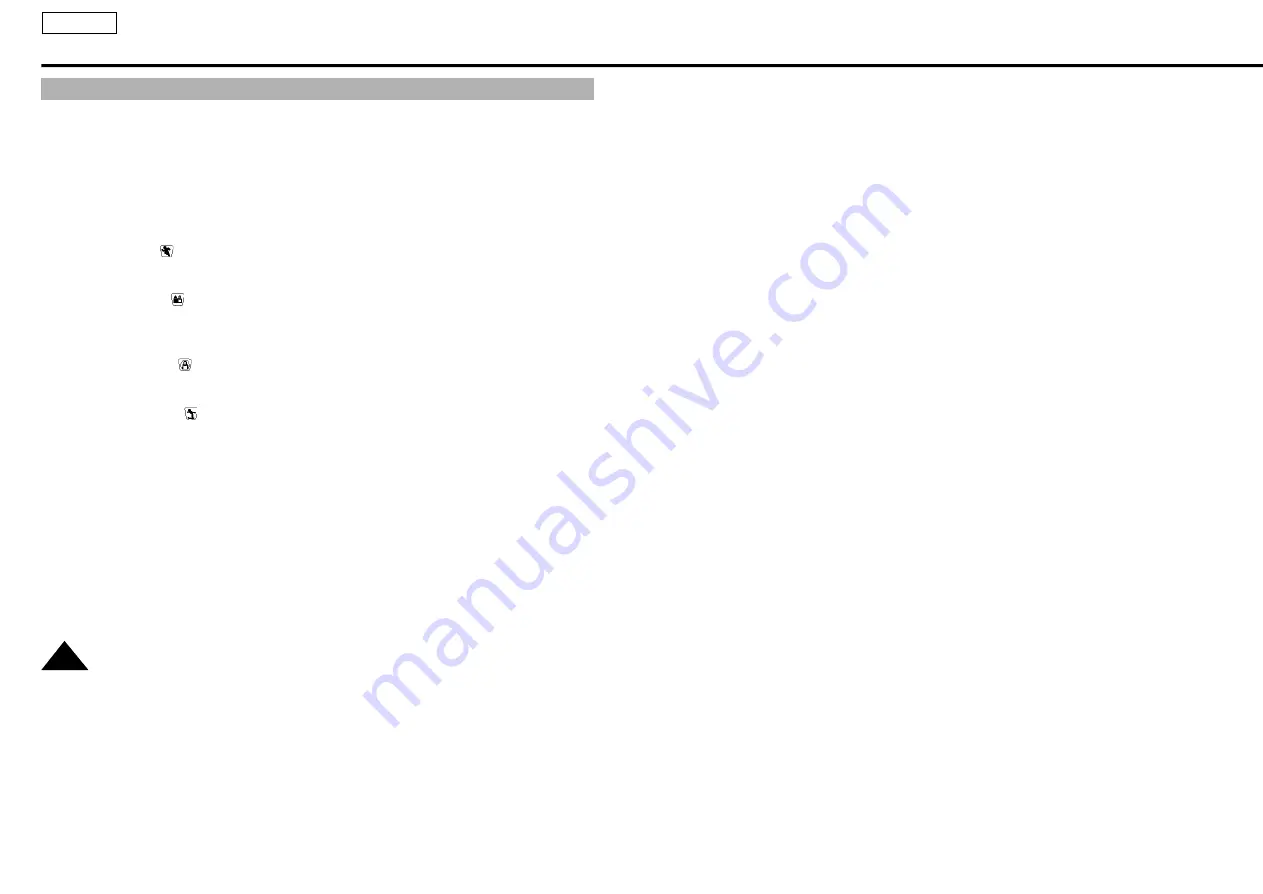
PROGRAM AE (Automatic Exposure)
ENGLISH
40
✤
The PROGRAM AE function works in the CAMERA mode only.
✤
The PROGRAM AE modes allow you to adjust shutter speeds and aperture to suit different recording
conditions. They give you creative control over the depth of the field.
✤
There are 6 automatic exposure modes.
1. AUTO mode
■
Auto balance between the subject and the background.
■
To be used in normal conditions.
■
The shutter speed automatically varies from 1/60 to 1/250 second, depending on the picture.
2.
SPORTS mode (
)
■
For recording people or objects moving quickly; you should able to play back the picture in slow
motion on an 8 mm VCR or stop on a given image with very little blur.
3. PORTRAIT mode (
)
■
For focusing on the background of the subject, the background being out of focus.
The PORTRAIT mode is most effective when used outdoors.
■
The shutter speed automatically varies from 1/60 to 1/1000 second, depending on the picture.
4.
SPOTLIGHT mode (
)
■
To record correctly when there is only light on the subject and not the rest of the picture.
■
The shutter speed is 1/60 second.
5. SAND/SNOW mode (
)
■
For recording when the people or objects are darker than the background because of reflected
light from sand or snow.
■
The shutter speed automatically varies from 1/60 to 1/250 second, depending on the picture.
6. HSS (High Speed Shutter) mode (HSS)
■
For recording fast-moving subjects such as the players in golf or tennis games.
■
The shutter speed can be selected from 1/1000(1), 1/2000(2), 1/10000(3).
■
You may need to light the recording area.






























