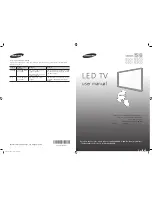LED TV
user manual
Thank you for purchasing this Samsung product.
To receive more complete service, please
register your product at
www.samsung.com/register
Model _________ Serial No. __________________
© 2014 Samsung Electronics Co., Ltd. All rights reserved.
BN68-06330D-01
Contact SAMSUNG WORLD WIDE
If you have any questions or comments relating to Samsung products, please contact the SAMSUNG
customer care center.
Country
Customer Care
Center
Web Site
Address
CANADA
1-800-SAMSUNG
(726-7864)
www.samsung.com/ca/
support (English)
www.samsung.com/ca_fr/
support (French)
Samsung Electronics Canada Inc. 2050
Derry Road West, Mississauga, Ontario
L5N 0B9 Canada
U.S.A
1-800-SAMSUNG
(726-7864)
www.samsung.com/us/
support
Samsung Electronics America, Inc. 85
Challenger Road Ridgefield Park, NJ
07660
If you have any questions, please call us at 1-800-SAMSUNG (1-800-726-7864) for assistance.
* This Nanum Gothic Eco font is provided by NAVER.
[UH6203-ZA]BN68-06330D-01ENG.indb 1
2014-07-04 2:36:21