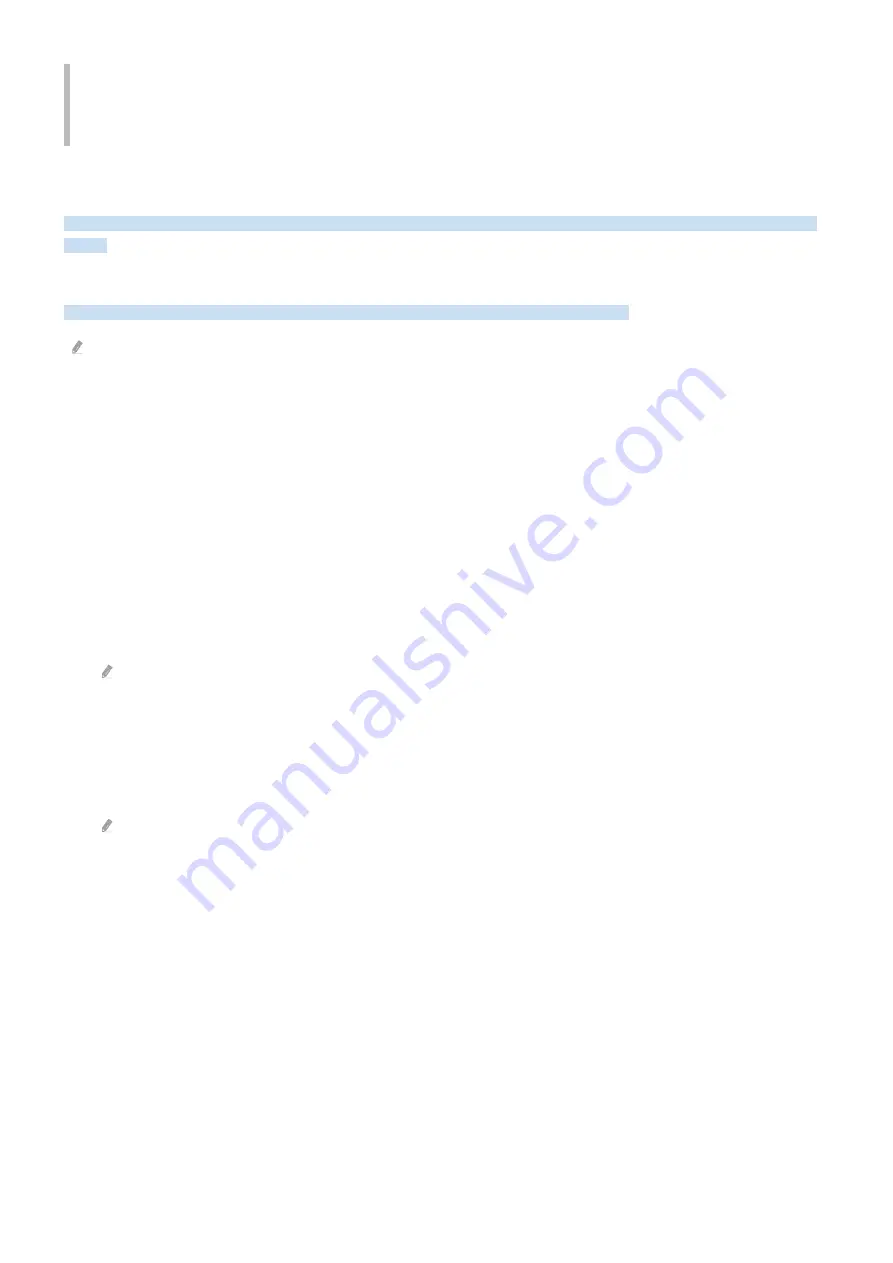
Accessibility Guidance
Provides a menu and a remote control guide that aid the visually impaired.
Menu Learning Screen
Learn the menus on the TV screen. Once enabled, your TV will tell you the structure and features of the menus you
select.
Using the accessibility menu
View how to running the Accessibility menu functions and description of its functions.
This function may not be supported depending on the model or geographical area.
Running the Accessibility Shortcuts menu
You can turn on or turn off the accessibility functions such as
Voice Guide
,
Picture Off
,
Audio Description
,
Subtitle
,
High Contrast
,
Enlarge
,
Learn TV Remote
,
Menu Learning Screen
,
Multi-output Audio
,
Slow Button Repeat
,
Accessibility Settings
, and you can move to the
Learn TV Remote
and
Menu Learning Screen
pages.
• Samsung Smart Remote
On the Samsung Smart Remote, there are two thin horizontal rocker buttons next to each other located slightly
below the middle of the remote. The one on the left is the volume button. Press and hold the volume button to
open the
Accessibility Shortcuts
menu.
Even if the
Voice Guide
is set to
Off
or muted, when you press and hold the volume button, the voice guide for
Accessibility Shortcuts
is enabled.
Learn TV Remote
and
Menu Learning Screen
are only available when
Voice Guide
is set to
On
.
• Standard remote control
Press the AD/SUBT. button or press and hold the MUTE button to open the
Accessibility Shortcuts
menu.
When you press and hold the MUTE button while the
Voice Guide
is set to Off or muted, the voice guide reads the
Accessibility Shortcuts
menu.
Learn TV Remote
and
Menu Learning Screen
are only available when
Voice Guide
is set to
On
.
- 190 -
















































