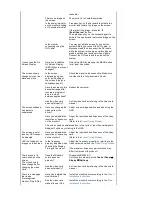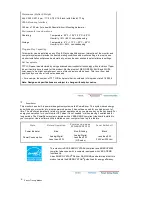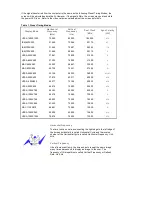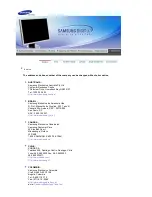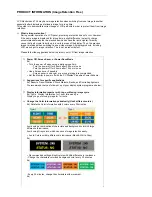rebooted.)
There is no image on
the screen.
Is the power indicator
on the monitor blinking
at 1 second intervals?
The monitor is in PowerSaver mode.
Press any key on the keyboard to activate the
monitor and restore the image on the screen.
If there is still no image, press the '
(Enter/Source)
' button.
Then press any key on the keyboard again to
activate the monitor and restore the image on the
screen.
Is the monitor
connected using the
DVI cable?
You may get a blank screen if you boot the
system before you connect the DVI cable, or
disconnect and then reconnect the DVI cable
while the system is running as certain types of
graphic cards do not send out video signals.
Connect the DVI cable and then reboot the
system.
I cannot see the On
Screen Display.
Have you locked the
On Screen Display
(OSD) Menu to prevent
changes?
Unlock the OSD by pressing the MENU button
for at least 5 seconds.
The screen shows
strange colors or just
black and white.
Is the screen
displaying only one
color as if looking at
the screen through a
cellophane paper?
Check the signal cable connection. Make sure
the video card is fully inserted in it's slot.
Have the screen colors
become strange after
running a program or
due to a crash
between applications?
Reboot the computer.
Has the video card
been set properly?
Set the video card by referring to the video card
manual.
The screen suddenly
has become
unbalanced.
Have you changed the
video card or the
driver?
Adjust screen image position and size using the
OSD.
Have you adjusted the
resolution or frequency
on the monitor?
Adjust the resolution and frequency of the video
card.
(Refer to the
Preset Timing Modes
).
The screen can be unbalanced due to the cycle of the video card signals.
Readjust Position by referring to the OSD.
The screen is out of
focus or OSD cannot
be adjusted.
Have you adjusted the
resolution or frequency
on the monitor?
Adjust the resolution and frequency of the video
card.
(Refer to the
Preset Timing Modes
).
LED is blinking but no
images on the screen.
Is the frequency
properly adjusted when
checking the Display
Timing on the menu?
Adjust the frequency properly by referring to the
video card manual and the
Preset Timing Modes
.
(The maximum frequency per resolution may
differ from product to product.)
There are only 16
colors shown on the
screen.
The screen colors
have changed after
changing the video
card.
Have the Windows
colors been set
properly?
Windows ME/2000/XP:
Set the colors properly at the
Control Panel
→
Display
→
Settings
.
Has the video card
been set properly?
Set the video card by referring to the video card
manual.
There is a message
that reads
"Unrecognized
monitor, Plug & Play
Have you installed the
monitor driver?
Install the monitor driver according to the
Driver
Installation Instructions
.
See the video card
manual to see if the
Install the monitor driver according to the
Driver
Installation Instructions
.