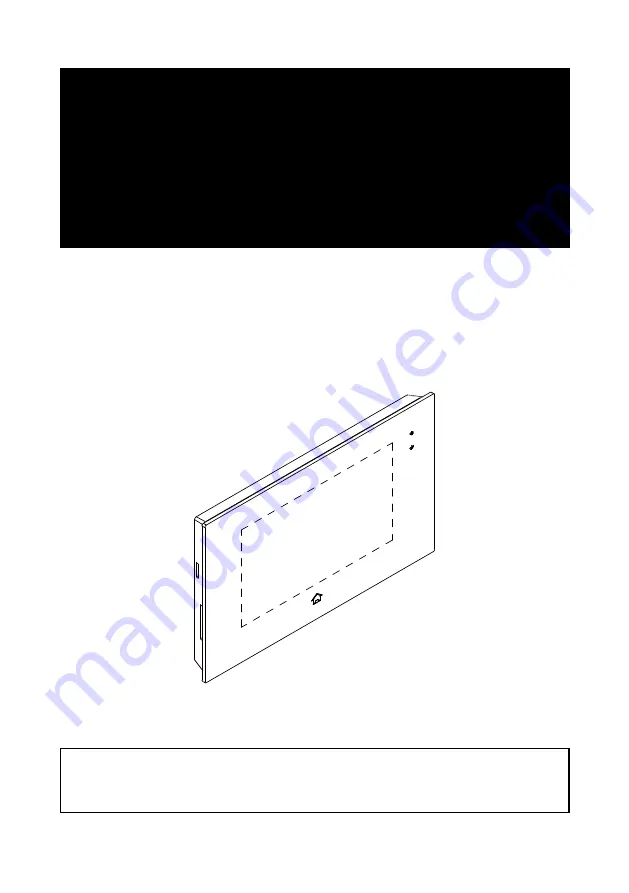
USER MANUAL
SB DT49M-V1 / 2019
11
SB DT49M-TD7
2 WIRE SYSTEM
7" VIDEO HANDS-FREE COLOR TFT MONITOR
•
Please read this manual carefully before using the product you purchase,and keep it well for future
use.
•
Please note that images and sketch maps in this manual may be different from the actual product.
















