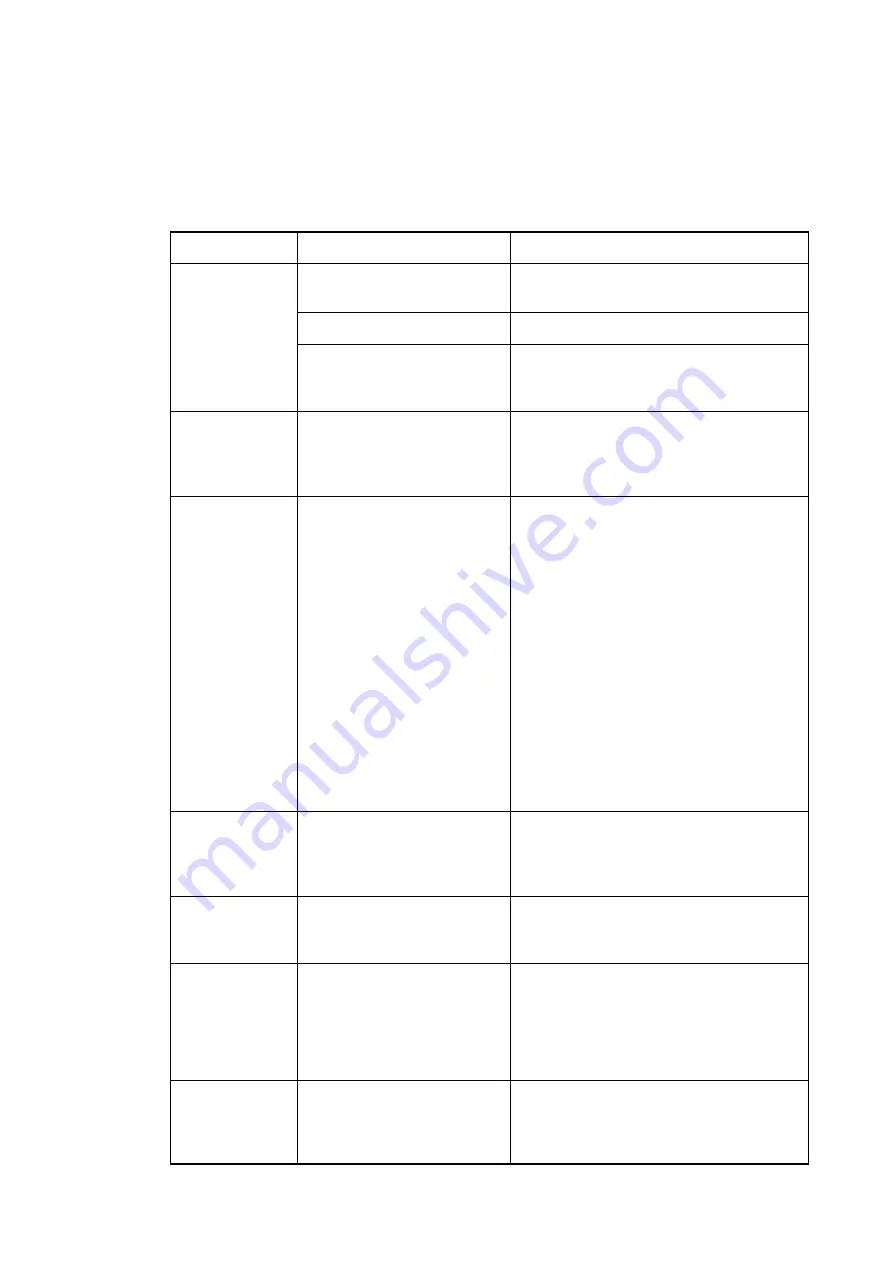
68 / 80
13.
Faults and troubleshooting
If faults occur with the appliance, please check these faults against the following table:
Fault
Possible cause
Remedy
Display screen
does not re
spond after swit
ching on the ap
pliance.
Main switch upstream of the
appliance not turned on.
Turn on the main switch.
General power failure.
Inform the utility company.
Mains fuse has tripped.
Have potential faults in the appliance
checked by an authorised customer service
technician. Reset the mains fuse.
The appliance is
switched on but
does not heat
up.
An upstream load-shedding
unit is stopping the heater
from working.
Check the load-shedding unit.
Control/display
panel does not
respond to touch
commands.
Control panel is not
calibrated/aligned properly.
Touch screen sensitivity is in
correct.
Calibrate the control panel, see page 47 ,
figure 5.
Adjust the touch screen sensitivity, see
page 46 , figure 4.
If the control panel (touch screen) still can
not be used after recalibration and resetting
the sensitivity:
‒ Only possible with activated USB port
(optional): connect a PC mouse to the
USB port. Operate the control panel
(touch screen) with the PC mouse.
‒ Inform the authorised Customer Ser
vice.
A connected PC mouse is recognised only
after restarting the appliance (USB ac
tivation is optional).
Water does not
drain out of the
cooking cham
ber.
The drain outlet is blocked.
Clean the drain screen.
Stains in the
cooking cham
ber
Seasoning added before coo
king.
Add seasoning after cooking.
Steam escapes
from the cooking
chamber door.
The seal is still cold or dry.
Remove and clean the seal. Then rub a
thin coat of a food-grade emulsion (kitchen
oil) or cooking oil onto the seal.
The seal is worn or faulty.
Replace the seal on the cooking chamber
door.
Limescale build-
up on the coo
king chamber
walls.
The water softener is used up
or incorrectly configured.
Regenerate the water softener and have it
configured by the authorised Customer
Service. To regenerate the water softener,
see page 65 , section 12.
Summary of Contents for VitalityEVO-Easy
Page 79: ...79 80 ...



























