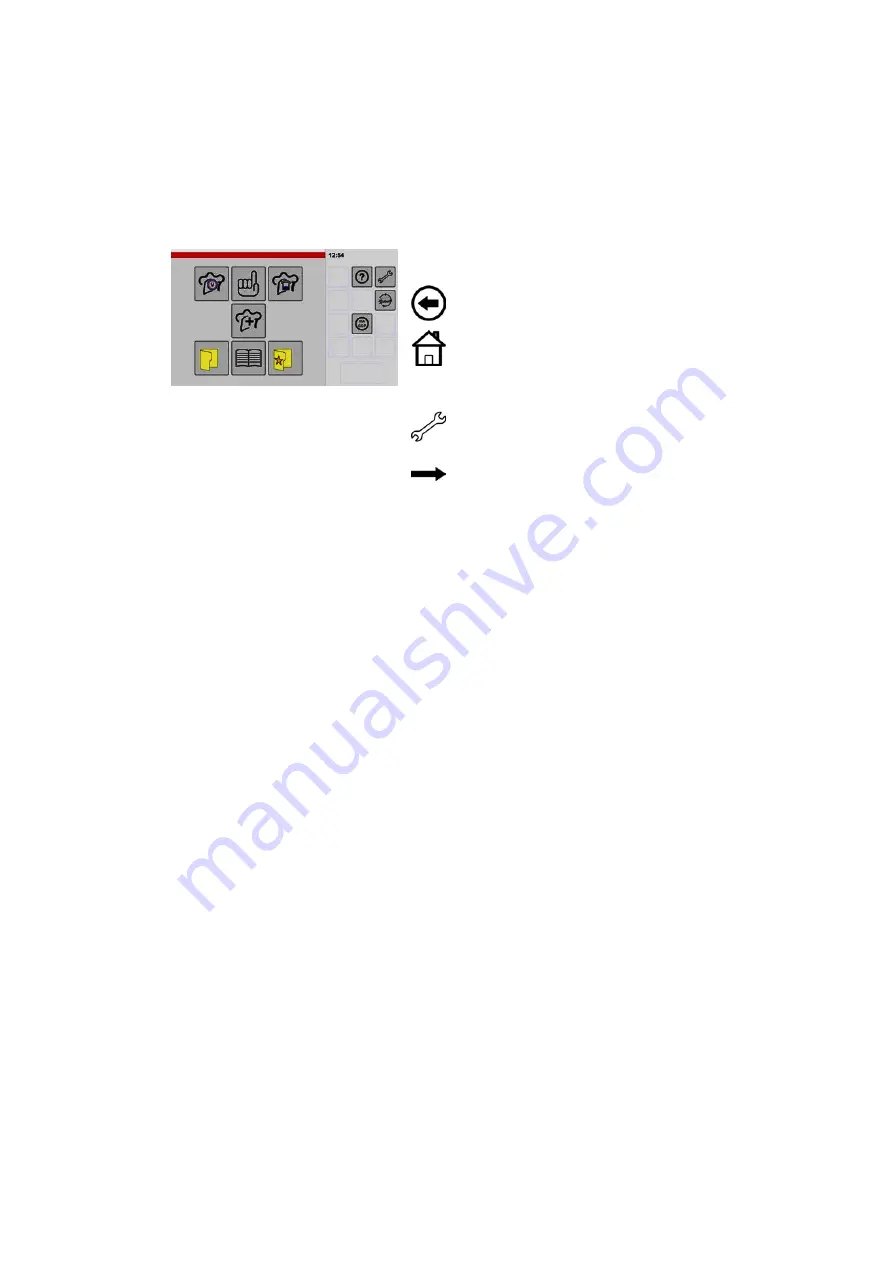
10.4
Importing data – replace cookbook(s) example
You can use this function to standardise cookbooks across multiple appliances, for example.
As a precaution, export your existing data to a separate USB drive before replacing data
(For in
structions about exporting, see section 10.3)
For information about data import requirements, see page 57 , section 10.1
1
Starting screen settings/setup
.
If the "Setup" icon is not shown, tap and hold the
"Back" key briefly.
● The key display changes from "Back key" to
"Home".
● The start screen is shown when you release the
key.
.
Tap the "Settings/Setup" key.
● The "Appliance data" window is shown.
.
Continue to the next window – tap the arrow key.
● If a PIN (Personal Identification Number) has
been enabled, you cannot move to the next win
dow. Instead, the PIN entry window appears.
For information about entering or deleting the PIN,
see from page 50 , figure 9 and 10.
.
Keep tapping the arrow key until the "Import"
window appears.
● The "Add" key is highlighted in colour and shown
with a border.
Summary of Contents for VitalityEVO-Easy
Page 79: ...79 80 ...
















































