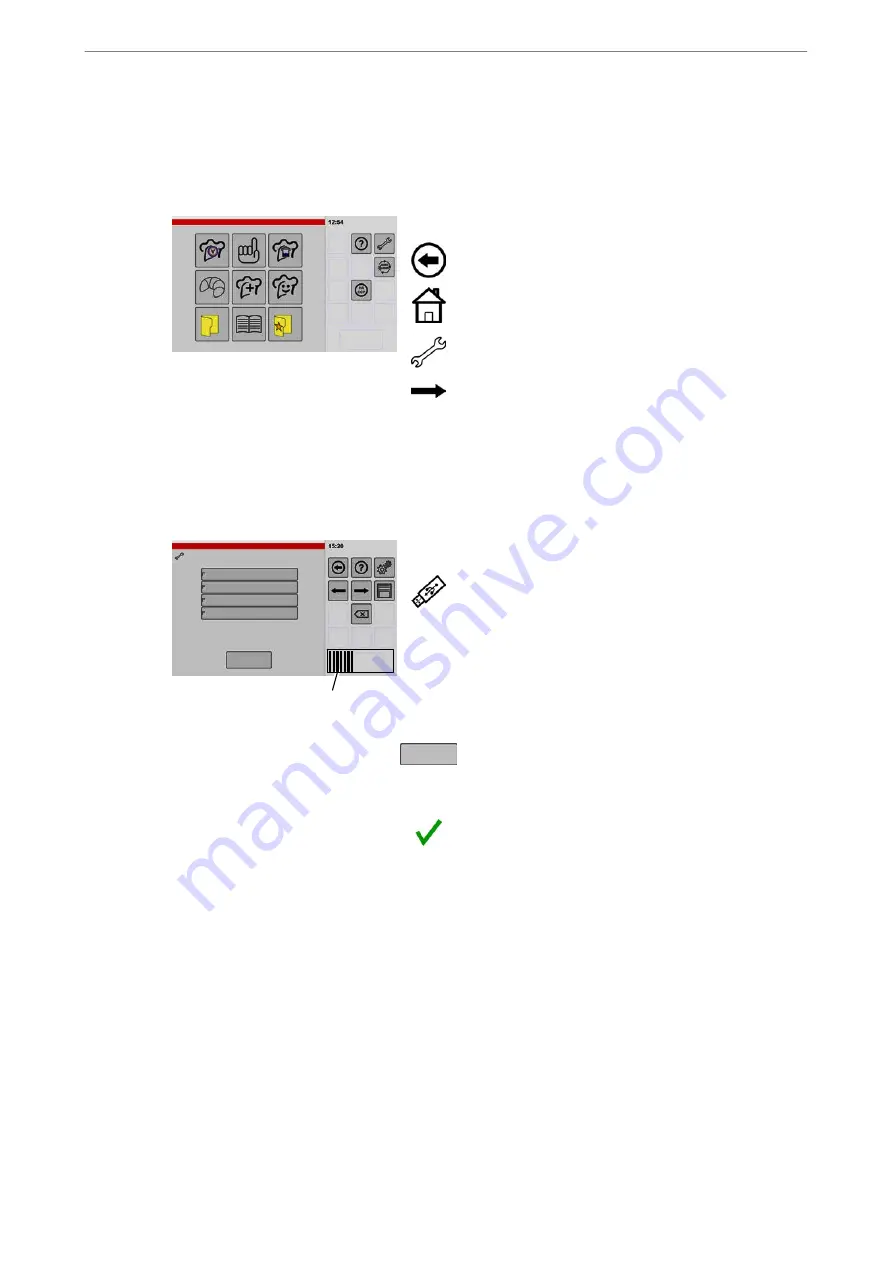
Operating Instructions
69 / 92
11.3
Exporting data - example: saving data
Examples of using exported data:
−
To back up sounds, images, cookbooks and the user configuration.
−
To import into other appliances for standardized user interfaces within a company.
1
Start screen settings/setup
.
If the "Setup" icon cannot be seen, tap and briefly
hold the "Back" key.
D
The key display changes from "Back" to "Home"
D
The start screen is displayed when the key is re
leased.
.
Touch "Settings/Setup".
D
The "Appliance Data" window is displayed.
.
Continue to the next window - tap arrow key.
D
If the PIN (Personal Identification Number) is en
abled, it is not possible to continue and the PIN entry
window appears.
For information on entering or deleting the PIN, see
Figures 61 and 10 from page 11.
.
Keep tapping the arrow key until the "Export" window
appears.
2
Area
Export
Sounds
Export
Images
Cookbooks
User configuration
Progress indicator
Data export: control unit -> USB stick
Export
.
Insert USB stick into the USB port.
Connecting the USB stick, see page 65 Figure 18
D
Wait approx. 5 seconds for the control unit to estab
lish a link with the USB stick.
.
Tap on the data selected for export.
D
The selected data type is highlighted in colour and
framed.
.
Tap "Export".
D
The copying process is carried out (takes approx. 5
to 30 seconds depending on the amount of data).
D
A message appears after completion.
.
Touch "Confirm".
D
The message disappears.
.
Detach the USB stick.
.
To back up the exported data, copy it from the USB
stick to a PC or laptop!
D
Creating a copy backs up the data. You can use this
data again if required.






























