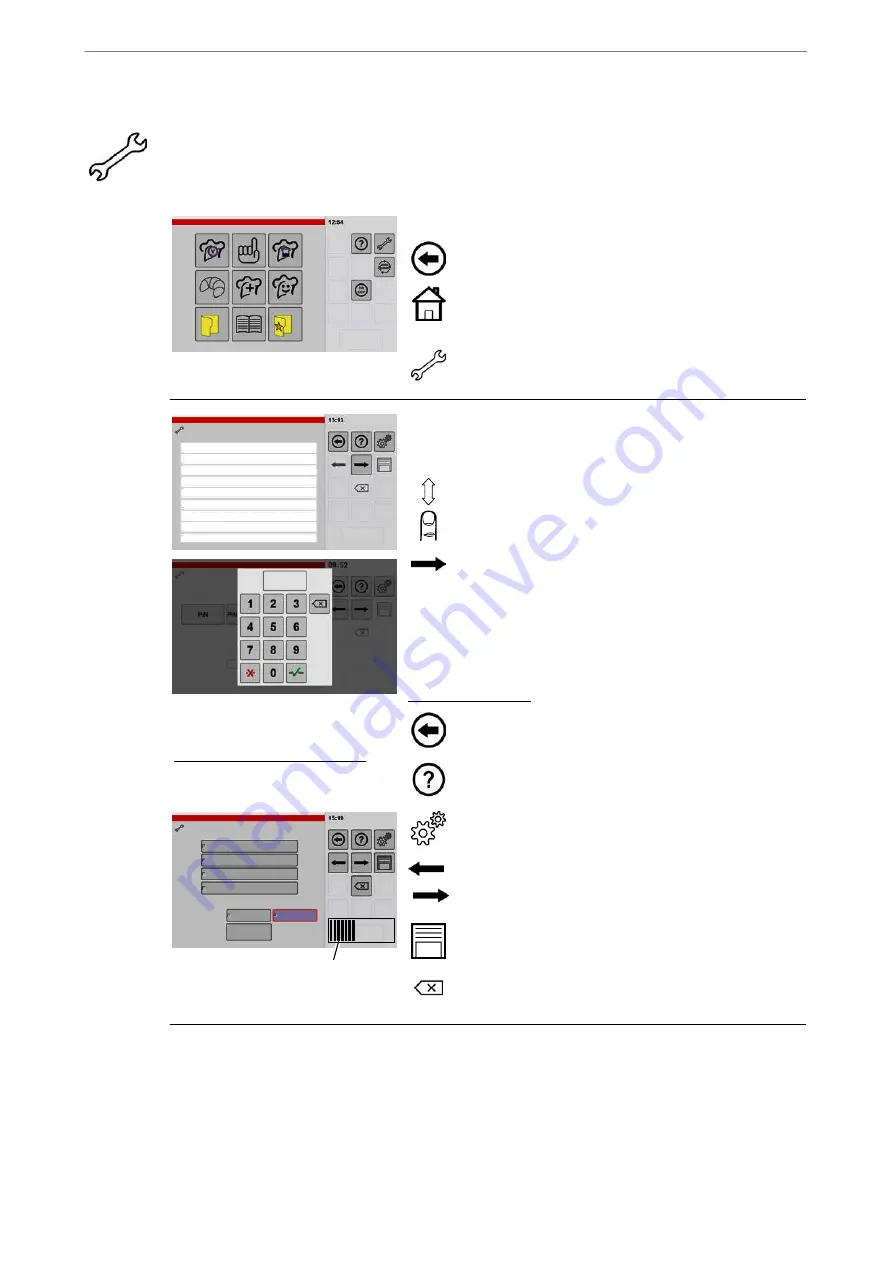
Operating Instructions
56 / 92
10.
Setup of the control and user interface
All possible settings are shown in the following figures. Depending on the appliance equipment, several
setup options have no function, e.g. presented grey and cannot be selected or the window is not displayed
on the control panel.
1
Start Screen settings / Setup
.
If the "Setup" icon cannot be seen, tap and briefly
hold the "Back" key.
D
The key display changes from "Return key" to
"Home"
D
The start screen is displayed after the key is relea
sed.
.
Tap the "Settings/Setup" key.
D
The "Device data" window will be displayed.
2
Range
Import
Sounds
Import options
Replace
Add
Import
Images
Cookbooks
User configuration
Device info
Device model
Device serial number
IP Address
HW Version operation
SW Version operation
SW Version equipment
HW Version output 1
SW Version output 1
HW Version motor 1
Information progress indication:
For example, whilst saving,
exporting, importing
Progress indicator
Displays device data
Here you can read the device data such as version number,
installed options and free memory (Flash).
.
Tap the display screen with your finger and move the
list up or down in order to see all information.
.
Continue to the next window - tap arrow key.
D
If the PIN (Personal Identification Number) is enab
led, it is not possible to step forward and the PIN
entry window appears.
For information on entering or deleting the PIN, refer to
Figure 10 and 11 in this chapter.
Key functions info:
Reset to factory start screen.
Accessing the help texts
Selection for authorised customer service
Step forward in display windows
Store the setting
Restore the settings






























