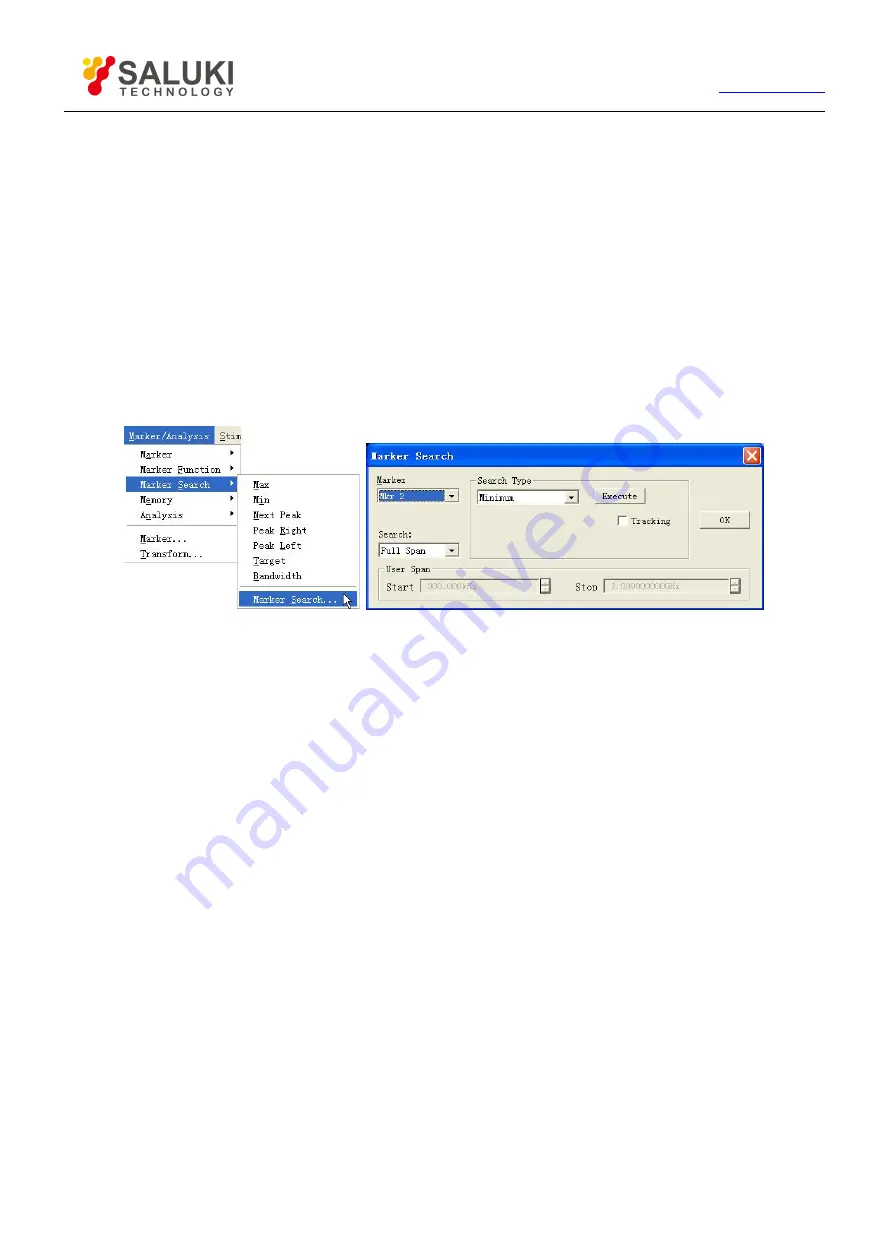
84
Tel: 886.2.2175 2930 Email: [email protected]
moved, release the left mouse button and complete moving the marker.
6.1.3.
Marker Search
Marker search function can be used to search special measured value. Without matching measured data, marker will retain
unchanged in the current position.
6.1.3.1.
By mouse or touch screen
1) Click [Marker/Analysis], click [Marker Search…] on [Marker Search] menu, and then Marker Search dialog box will
be displayed.
2) Select the marker used for searching measured value in the [Marker].
3) Set up search type and search domain in the dialog box, and click [Execute] to search measured value.
4) Click [OK] to close the dialog box.
Figure 6-4 Marker Search
6.1.3.2.
By front panel keys
1) Press
【
Search
】
in MKR/ANALYSIS area.
2) Press corresponding soft-key to select search function in soft-key search toolbar.
6.1.3.3.
Marker Search dialog box
[Marker]
Select the marker which makes search definition and implements search function.
[Search]
It is used to define the search scope of marker; the default search scope is full bandwidth, and in addition, it supports 9 users’
settings. When selecting the search scope of user settings, definition must be made for user settings in the scope of user domain.
The search scopes of user settings can be mutually overlapped, and different markers can use the same search domain; the
following figure shows a set of search scopes of user settings.






























