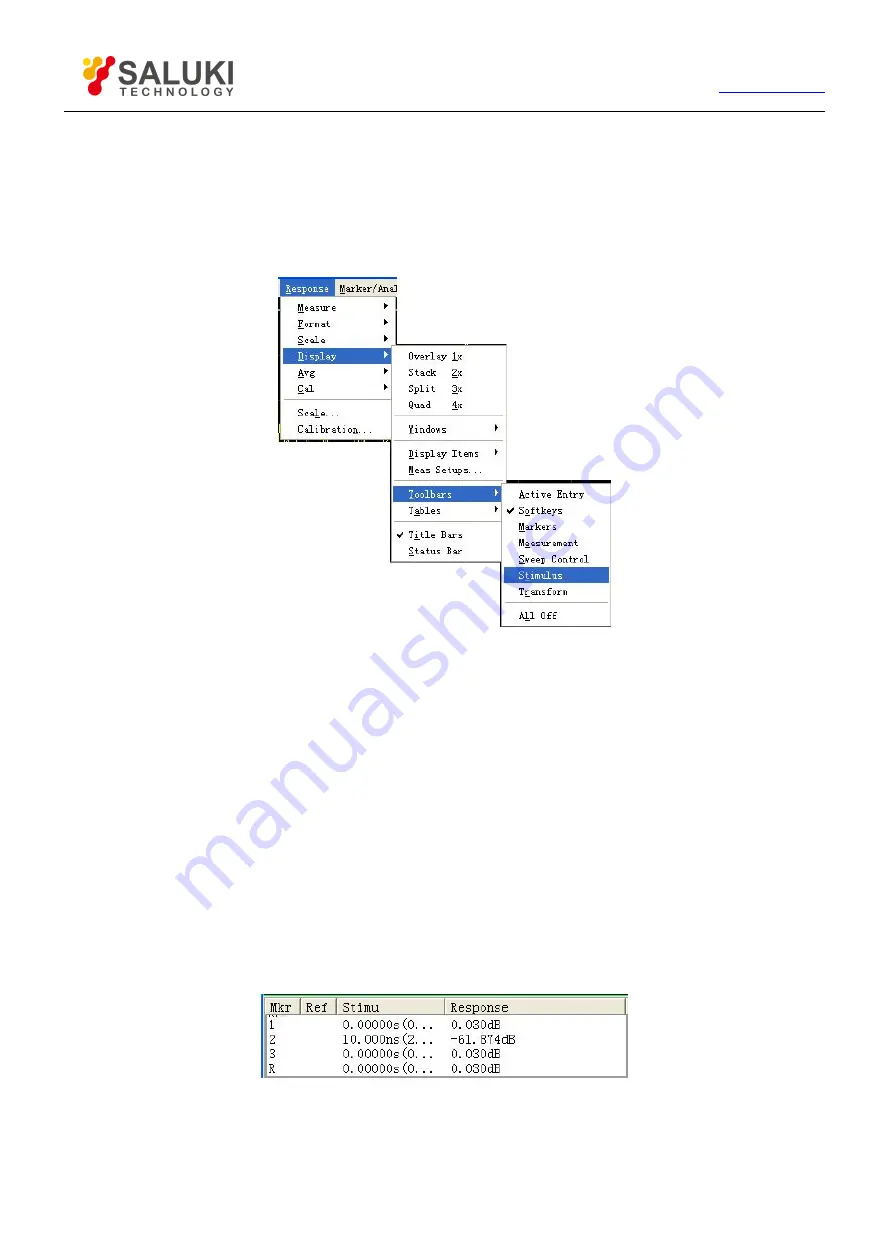
67
Tel: 886.2.2175 2930 Email: [email protected]
4.9.2.1.
Triggering of toolbars display
By mouse or touch screen
1) Click [Response], point at [Display] on the Response menu, and point at [Toolbars] on the display submenu.
2) Click the tool bar to be set up in Toolbars submenu, enable toolbar display when checking, and close toolbar display when
removing the tick.
Figure 4-32 Triggering of Toolbars Display
By front panel keys
1) Press [Display] in RESPONSE area to display the corresponding soft-key tool bar, and press soft-key corresponding to
[More].
2) Press the soft-key corresponding to [Toolbars] to display the Toolbars submenu.
3) Press the wanted toolbar soft-key, enable the toolbar display when it is “On”, and close toolbar display when it is “Off”.
4.9.3.
Tables
The Analyzer can display the marker table, limit table and segment table, and it can observe and modify their settings (can not edit
the marker table).
The table is displayed under the corresponding window.
Every window can display only one table every time.
4.9.3.1.
Marker table
Figure 4-33 Marker Table
The marker table is used to display settings of marker, and these settings contain:
Marker number






























