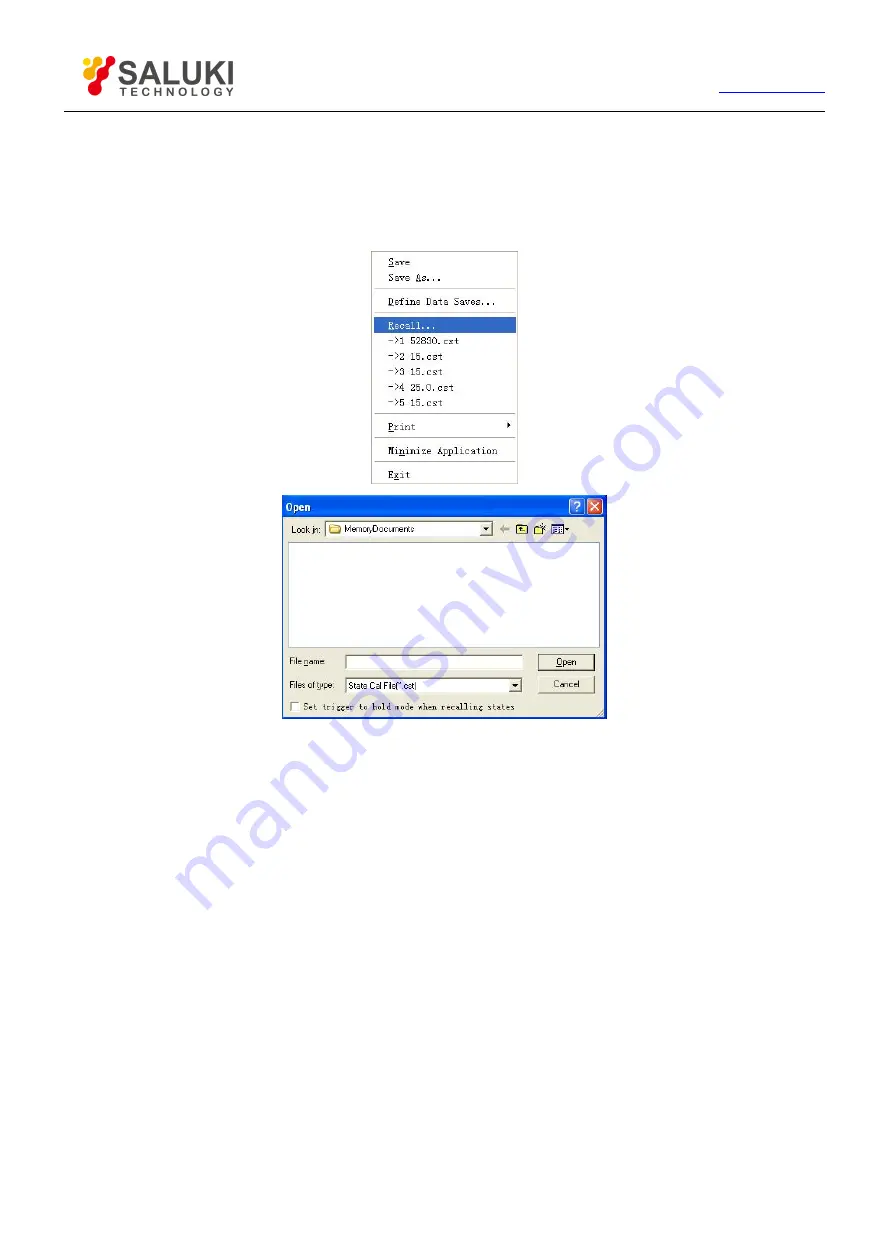
116
Tel: 886.2.2175 2930 Email: [email protected]
4) Use the following methods to load call-back file.
5) Double-click call-back file in [File name].
6) Click call-back file in [File name], and click [Open] button.
7) Input called-back file name in [File name] box, and click [Open] button.
Figure 7-2 Call-Back File
7.1.2.2.
By front panel keys
1) Press
【
Recall
】
in function keypad.
2) Press corresponding soft-key to load corresponding call-back file in a default directory.
3) If there is no required call-back file in call-back soft-key toolbar, press corresponding soft-key of
【
Recall…
】
to
open dialog box, and select call-back file or change path and call files in other directories.
7.1.3.
Data File
Data files save Measure results in ASCII format, these files can be edited by using test editing software and spreadsheet software,
but can not be called back by Analyzer itself. Analyzer can save three types data files.
7.1.3.1.
dat file
Dat file is used to save Measure data of the Stimulus Trace or all Traces, data is saved in formatting or unformatted form, and data
save mode is defined by Data Save Setting dialog box.
Saving dat file
By mouse or touch screen
1) Click [File], and click [Save As…] on File menu to display Save As dialog box.






























