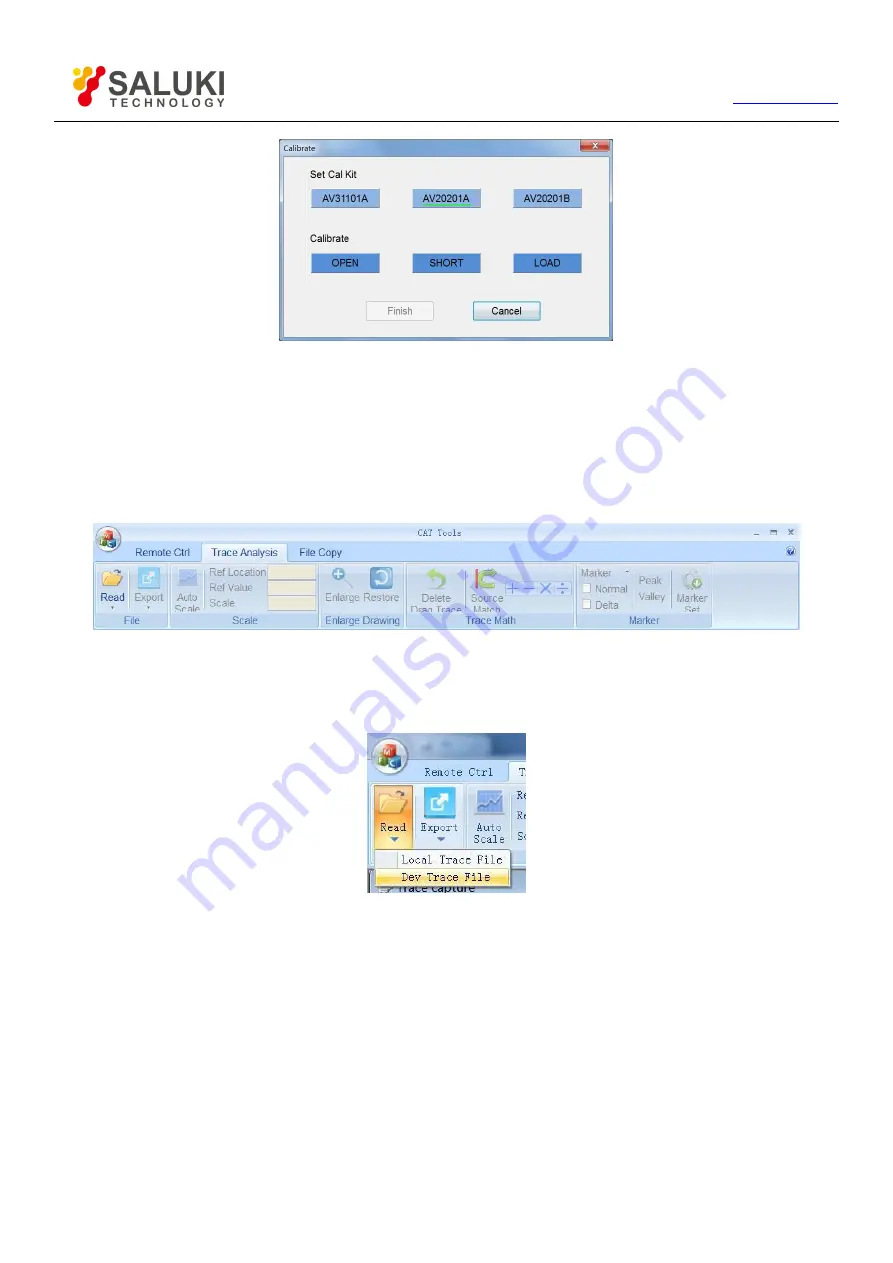
71
Tel: 886.909 602 109 Email: [email protected]
Figure 10-10 Dialog Box of Calibrate
10.2.5.
Trace Analysis
Trace analysis mainly realizes functions such as the reading of measured values, details observation of trace, trace operations, etc. As
for trace analysis function, click the
【
Trace Analysis
】
tab, which includes
【
File
】
,
【
Scale
】
,
【
Enlarge Drawing
】
,
【
Trace Math
】
and
【
Marker
】
, as shown in Figure 10-11.
Figure 10-11 Trace Analysis Tab
1. Read the trace
Click the
【
Read
】
key to pop up the drop-down menu, which includes “Local Trace File” and “Dev Trace File”, as shown in Figure 10-12.
Figure 10-12
【
File
】
Group
“Local Trace File” is used for opening the trace files in the computer. Click this menu item to pop up the dialog box of “Open trace file”, as
shown in Figure 10-13, and then select the trace file which you want to open. After that, click
【
OPEN
】
and the selected trace will be
displayed in the trace window of software.




















