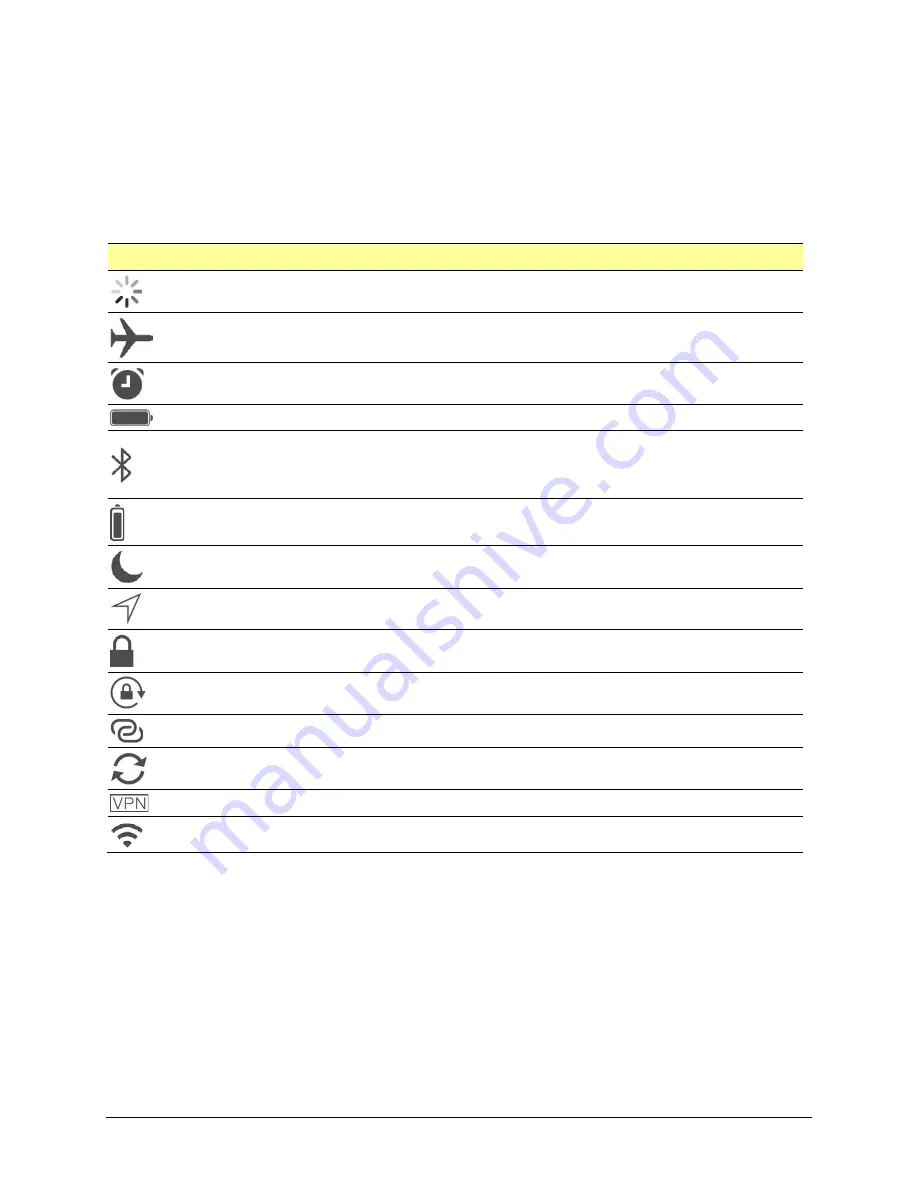
Via Pro User’s Guide – TouchChat
119
Open System Devices:
Using iPad Pro Features
Identifying iPad Pro Status Icons
The status bar is located at the top of the iPad Pro screen. These icons provide the time, battery status,
and information about connectivity and operations currently running.
Note:
You can hide the status bar when using the TouchChat app. In TouchChat, choose
Menu
>
Settings
. Under Page Size, turn
Status Bar
off.
Status Icon
Description
Activity
A third-party app is using a network or generating some other activity.
Airplane Mode
Airplane Mode is turned on. In this mode, only non-wireless features are available. You
cannot access the Internet or use Bluetooth devices.
Alarm
An alarm is set.
Battery
Shows the battery level or charging status.
Bluetooth
Blue or White icon:
Bluetooth is on and paired with a device such as a headset or keyboard.
Gray icon:
Bluetooth is on and paired with a device that is out of range or turned off.
No icon:
Bluetooth is not paired with a device.
Bluetooth battery
Shows the battery level of a supported paired Bluetooth device.
Do Not Disturb
Do Not Disturb is turned on. FaceTime® calls and alerts will not sound or light up the
screen.
Location Services
A location-based app is gathering and using data indicating the iPad Pro’s location.
Lock
The iPad Pro is locked. The display and touch capability are turned off.
Orientation Lock
Screen orientation is locked.
Personal Hotspot
The iPad Pro is sharing its Internet connection with other iPadOS or iOS devices.
Syncing
The iPad Pro is syncing with iTunes.
VPN
The iPad Pro is connected to a network using a VPN (virtual private network).
Wi-Fi
The iPad Pro has an active Wi-Fi connection. More bars indicate a stronger connection.






























