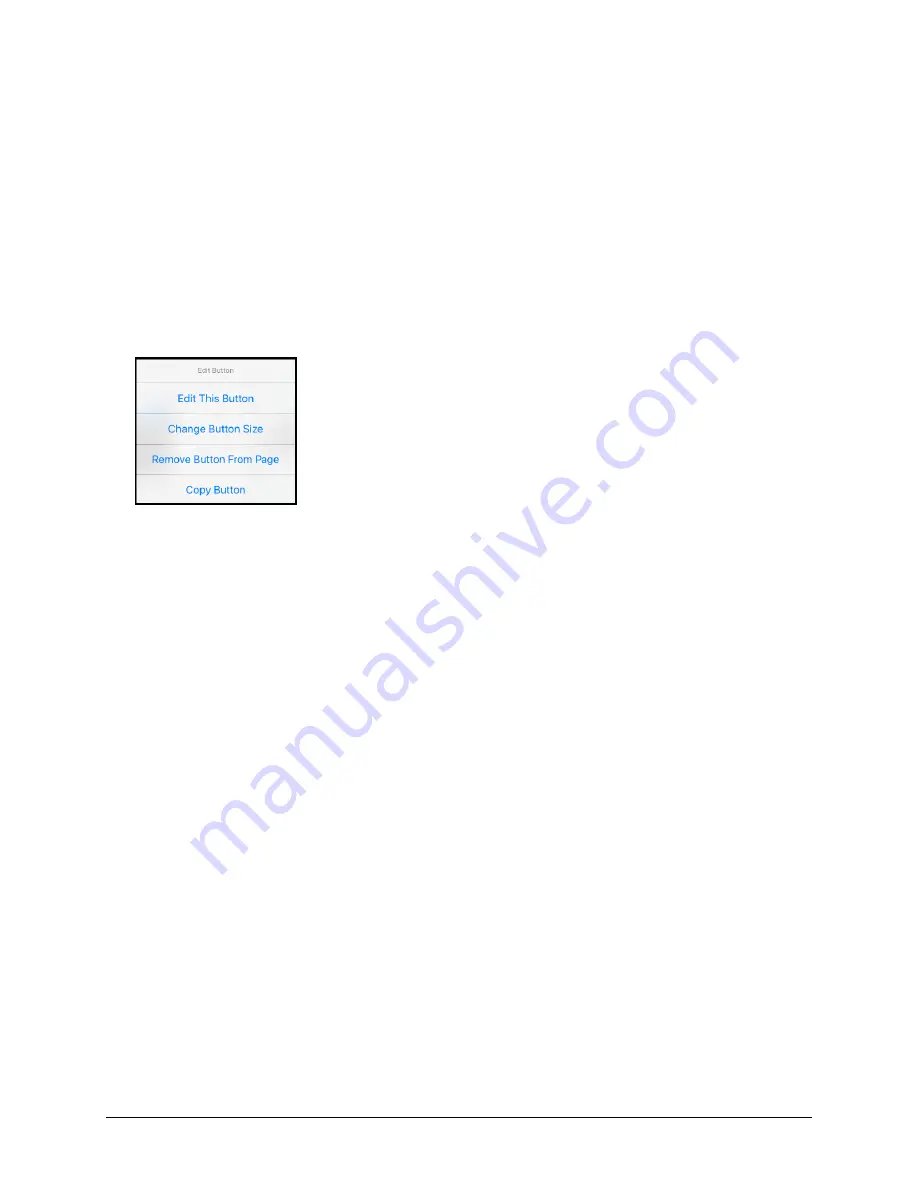
TouchChat Express User’s Guide
39
Working with Buttons
What a button speaks, how it appears, what icon is shown, what action the button performs, and the
location of a button can be modified. All button modifications are performed in Edit Mode.
Editing a Button
1.
Go to the page you want to edit and tap
Menu
.
2.
Tap
Edit Page
. The page is now in Edit Mode.
3.
Either tap or touch and hold the button you want to modify.
Note:
If you touch and hold the button, keep your finger steady. If you move your finger, the button
will start to move. See “Moving a Button“ on page 56.
4.
The Edit Button menu opens.
5.
Tap
Edit This Button
. A window opens that will allow you to modify the button.
6.
Tap the menu option you want to use.






























