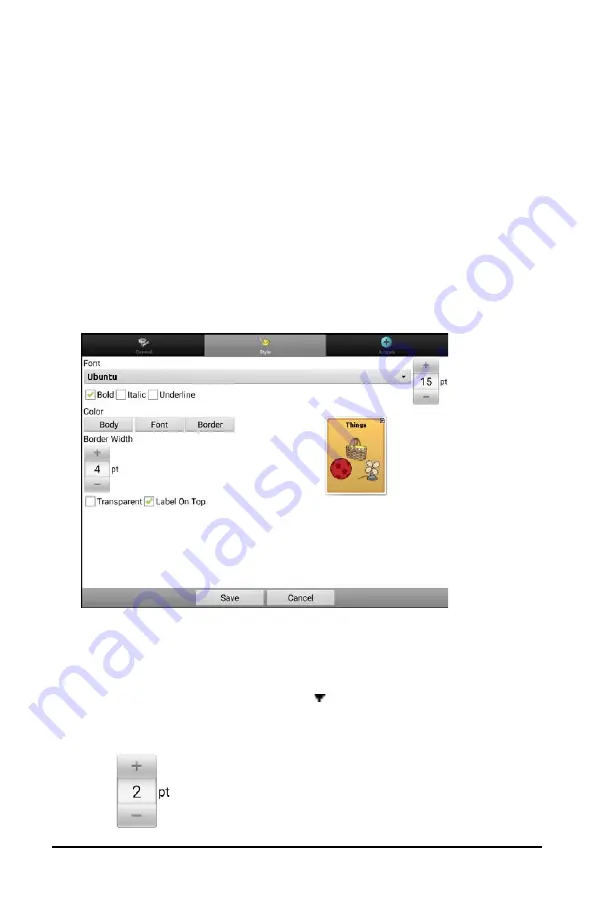
NovaChat User’s Guide
95
Modifying Button Styles
You can modify styles and color saturation for individual buttons, all
buttons on a page, or all buttons in a vocabulary file. You can also override
button styles set up for pages and vocabulary files for a single button.
Modifying a Button Style
You can only modify a button’s style in Edit Mode.
1.
Choose
Menu
>
Edit Mode
.
2.
Press and hold a button. (Right-click if you are using the Editor.) A
list of button options appears.
3.
Choose
Edit Button
to display the Button Properties.
4.
Choose the
Style
tab. The button style properties are displayed.
Note:
The preview box shows the changes you make.
5.
Change the font, body color, font color, border color, font size, or
border width.
•
Tap or click the Font list arrow to open a list of available fonts.
•
Tap or click
Body
,
Font
, or
Border
and select a color.
•
Select the font size or border width.
In the Chat software, tap + or – to adjust the size. Or tap the
number to open a keyboard and enter a size. Font size ranges
from 6 to 150 pt. Border width ranges from 0 to 200 pt.






























