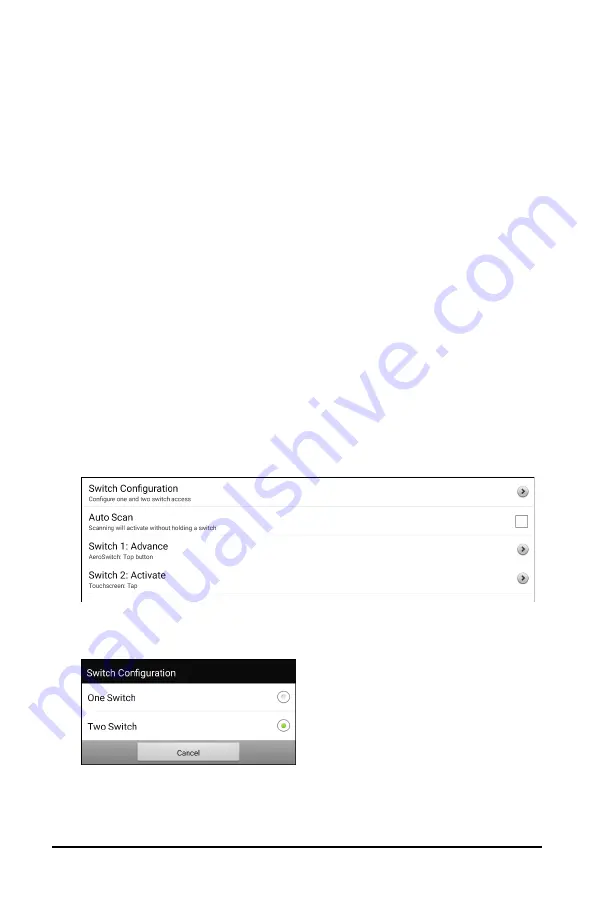
ChatFusion User’s Guide
148
Setting up Bluetooth (Wireless) Switches
Bluetooth switches are typically set up as a keyboard. PRC-Saltillo has
developed an AeroSwitch™ that offers a proprietary Broadcast mode.
See the switch setup instructions for the mode that is compatible with
your device. If you use Broadcast mode, skip the pairing step and go
directly to step 2.
1.
Pair the wireless switch with your device.
Activate the pairing button on the switch. On the device, choose
Menu
>
Settings
>
System
>
Bluetooth Settings
>
Connect to
Switch
. Then select the name of the switch.
Note:
Pairing is a timed process. When the name of your switch
appears, select it quickly (usually within 10 seconds). If you do not
select it quickly enough, you may need to back up one menu and
choose
Connect to Switch
again and select the switch name again.
2.
To enable scanning, choose
Menu
>
Settings
>
Input
>
Scanning
>
Enable Scanning
.
3.
To set up one switch or two switches, select
Switch Access
. The
switch access settings are displayed.
4.
Choose
Switch Configuration
and choose the number of switches
you plan to use.
If you select
One Switch
in the Switch Configuration window, Switch
1 will be active and Switch 2 will be grayed out. If you select
Two
Switch
, both Switch 1 and Switch 2 will be active.






























