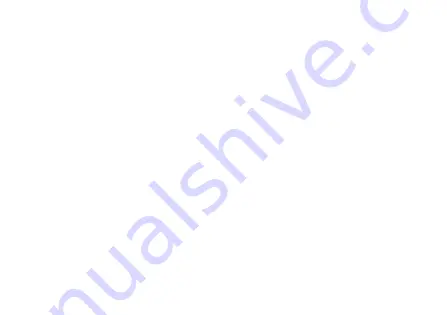
7
•
The product contains no serviceable parts, do not open the
container. In case of need, please contact specialised
service personnel.
•
Use only original battery chargers and accessories. The
use of unauthorised accessories could cause damage to
the phone and be dangerous.
•
Never use damaged batteries and chargers.
•
Do not short-circuit the battery.
•
Do not touch non-insulated cables unless they
have been disconnected upstream.
•
Before cleaning, disconnect the battery and mains adapter.
1.2.
Package Contents
•
Phone, Battery, Charger, Manual.
Summary of Contents for SMART SENIOR STS550
Page 8: ...8 1 3 Operational Elements...
Page 9: ...9...
Page 12: ...12 Fig 6...
Page 13: ...13 Fig 7...
Page 14: ...14 Fig 8...
Page 20: ...20...
Page 23: ...23...
Page 26: ...26 Audio...
Page 29: ...29 button...
Page 35: ...35 the contacts icon to select from the address book...
Page 47: ...47 number...








































