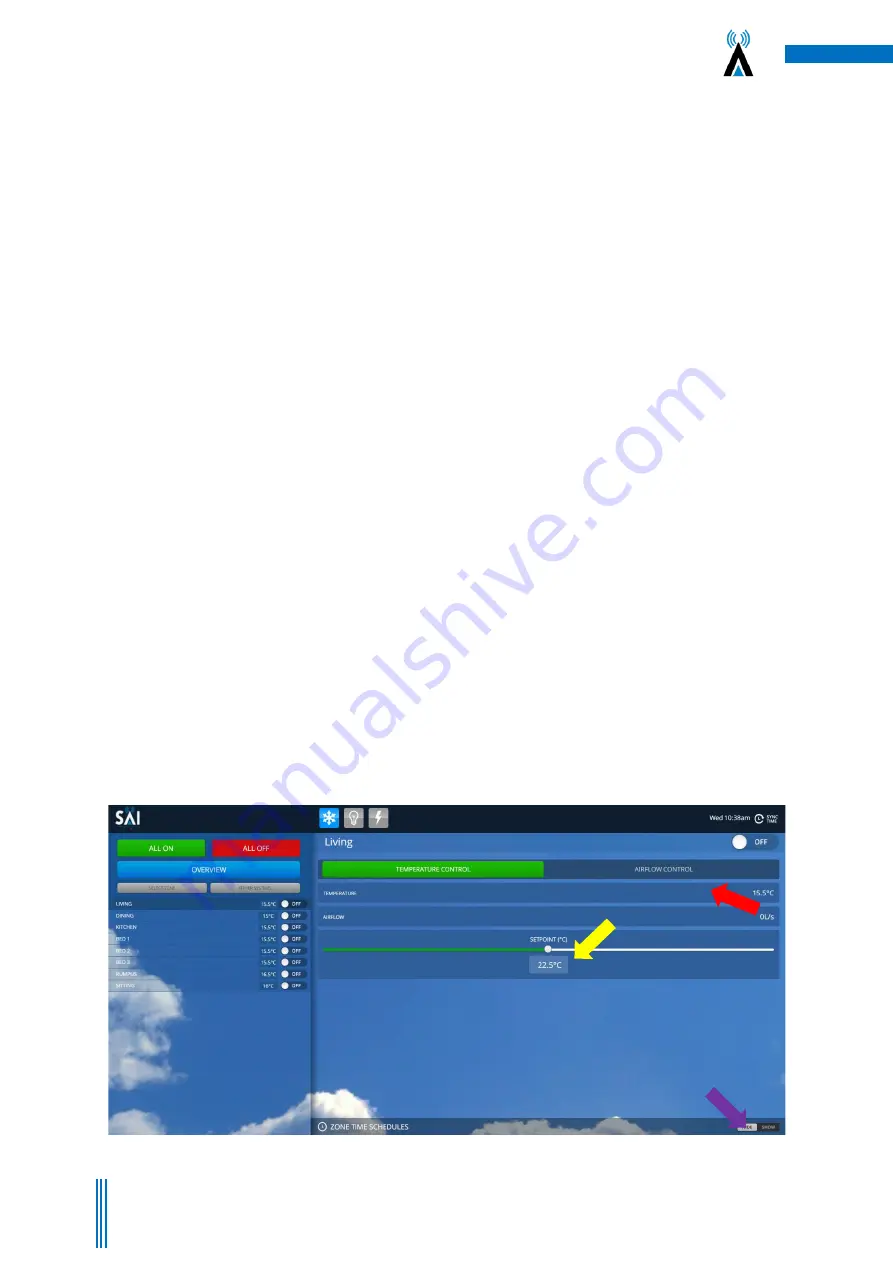
13
Copyright. SAI HVAC 2021
TM_VRAF_VAV12.19.001
3.6 Leaving Global Time Schedules Page
Press the “Hide Show” button at the top right of the page and this will take you back in to the Overview
Screen.
(Figure 15
–
Blue Arrow)
3.7 Accessing Individual Zone
Press on the Select Zone Button. This will drop down a list of the zones in your home or premises (Figure 15
–
Purple Arrow). Then press on the zone name you wish to access and it will launch the User Interface page for
that zone.
(Figure 15 - Green Arrow)
3.8 Return to Overview Page
Press the overview button.
3.9 Browse to Other Systems
If you have multiple SAI HVAC
Air Conditioning or Lighting systems, use the “Other Systems” button to browse
to them. Simply select the system you wish to interact with from the drop down list.
3.10 Adjusting the Settings on a Zone
Use the slider bar to adjust the temperature set point within the zone
(Figure 16
–
Yellow Arrow
). To use the
system most efficiently, we recommend a set point between 20 and 24 degrees for each zone and the zone to
be left in “Temperature Control” mode. To change the mode to “Airflow Control” (disables th
e temperature
sensor and delivers the maximum airflow specified for the zone at 100%) press on the “Airflow Control” button
(Figure 16 Red Arrow).
In Airflow Control mode, you can use the slider bar to adjust the percentage of air being
delivered between 0-100%.
3.11 Setting Time Schedule for Individual Zones
Go to the zone and press the “HIDE SHOW” button in the bottom right hand corner
(Figure 16
–
Orange
Arrow).
Then follow the same instructions as per points 4.5 and 4.6. Setting zone schedules will only action the
event in the zone you have selected.
Figure 16
–
Adjust the Set point using the slider bar (Yellow Arrow). You can use the optional Airflow control feature by pressing the “A
irflow Control
button (Red Arrow) and adjusting the slider bar. To set time clock events in each zone, select the zone and then
press the HIDE SHOW” button (
Purple
Arrow), then follow the time schedule instructions in points 4.5 & 4.6.





































