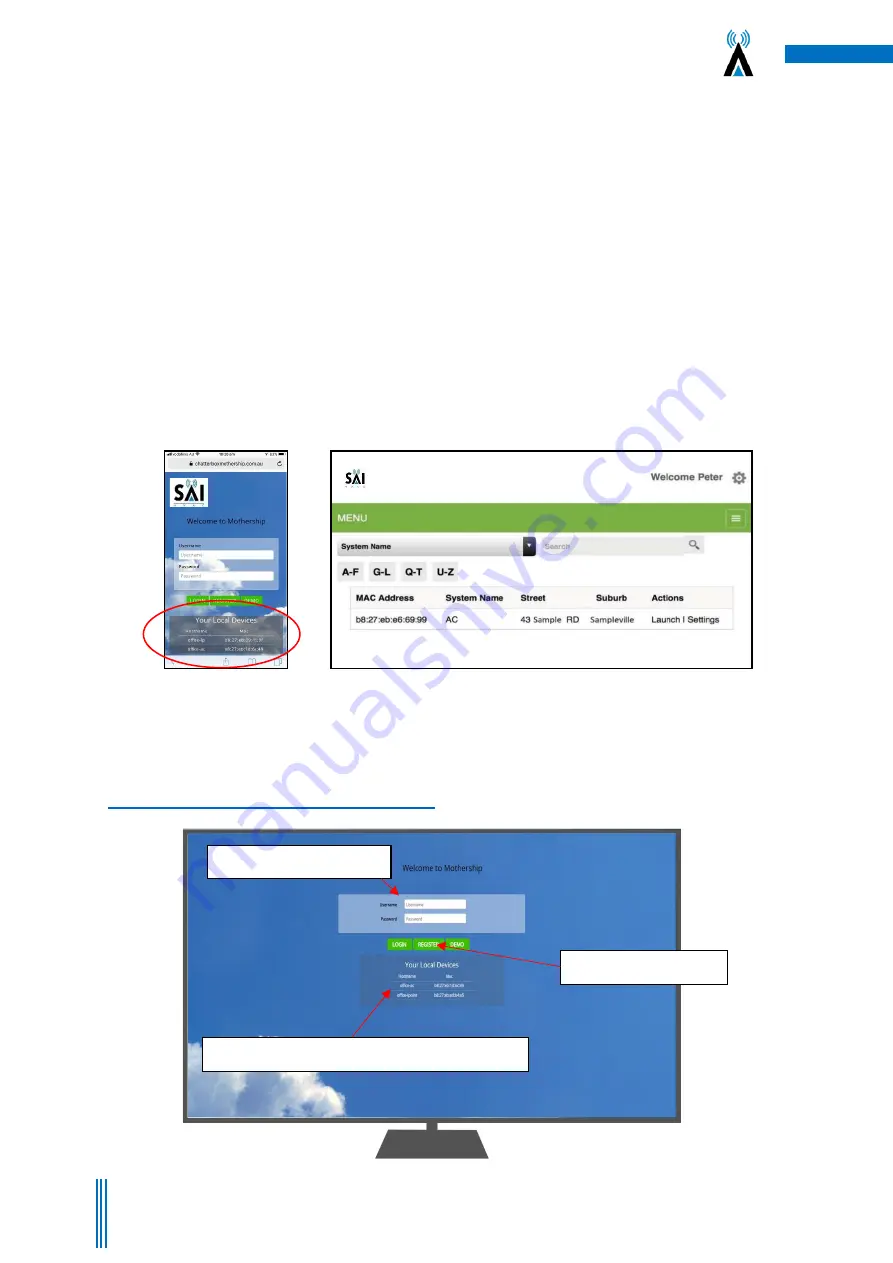
7
Copyright. SAI HVAC 2021-2022
TM_VRAF_VAV12.21.003
2.3 Connection via Mothership (Recommended)
Providing the clients system is connected to the building LAN and that the LAN has an internet connection, you
can setup an account on the SAI Mothership global server to allow remote connection to the system via MS.
1. Open your browser and browse to
https://chatterboxmothership.com.au
and click the register
button on the login page.
(Figure 9)
2. The client can fill out registration details and we will send their registration name and password
within 24 hours together with instructions on how to access their system via the Mothership.
3. If you are within the LAN, i.e. at home and your device is connected to the same network the
system
is running on, there will be a link at the bottom of the log in page titled “Your Local Devices”
with the Mac Address and system description. You can click this link to go straight to the User
Interface without having to log in.
(Figure 9)
4. Once you have received notice of your User Name and Password, the client can go to the log in
page, enter the details, then press Login to access their system outside of their LAN.
5. The next screen that launches will have a list of your AC systems.
(Figure 10)
6. To access the User interface for any of the systems press the Launch button on the right hand side.
This will launch the interface and you can start to control your device.
(Figure 11)
3.4 Using the Mothership Cloud Service
https://chatterboxmothership.com.au
Figure 9
–
Welcome/Login/Registration Page.
Note the links at bottom of page when on the
LAN
Figure 10
–
Your devices will be listed on the control centre
screen. Press Launch for the device you wish to interact with.
Log in to the cloud service
Register for the service
Your local devices (on your network (LAN)



















