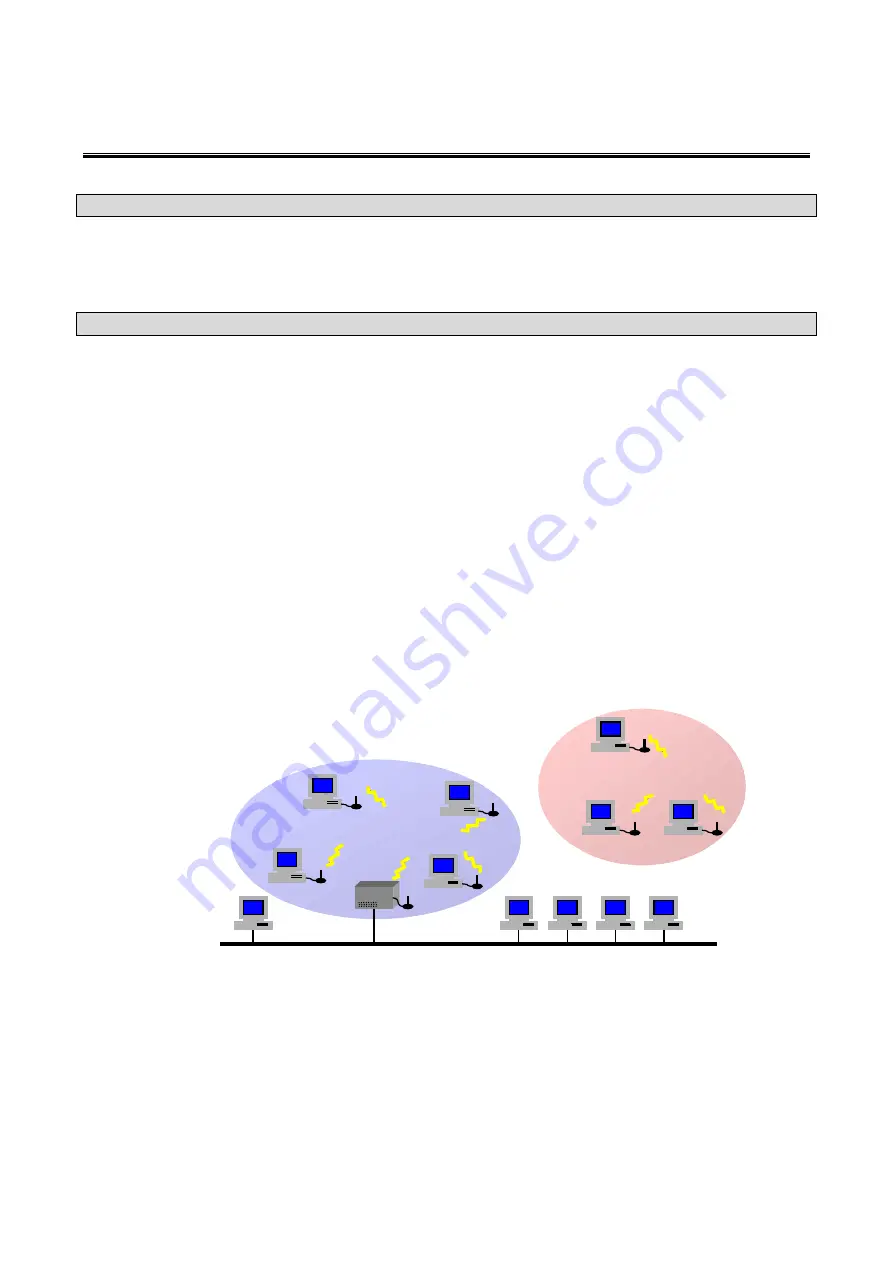
1
SAGEM Wi-Fi 11g USB ADAPTER
Quick Start Guide
About this guide
This Quick Start Guide describes how to install and operate your SAGEM Wi-Fi 11g USB ADAPTER.
Please read this manual before you install the product.
Introduction
The SAGEM Wi-Fi 11g USB ADAPTER is a network adapter with a rate of 54 Mbps to 1 Mbps operating in
the 2.4 GHz band implementing the IEEE 802.11b/g standard.
Its USB port is USB 2.0 compliant
It fully supports wireless networking under Windows 98SE/ME/2000/XP.
The Wireless LAN (Local Area Network) USB adapter can be operated in one of the two following networking
configurations :
1.
Infrastructure Networking
In this mode, the radio links are coordinated by an
Access Point
enabling to access an existing wired
network and/or enabling to access to network
resources such as Internet, email, file transfer…
2. Ad-hoc Networking
Also known as a peer to peer network, this mode
allows wireless to wireless connection, enabling all
workstations to act as servers to all others. This mode
can be used to share a printer or for file transfer.
Infrastructure
Ad-hoc
Wired Network
Wireless Network
Access Point











