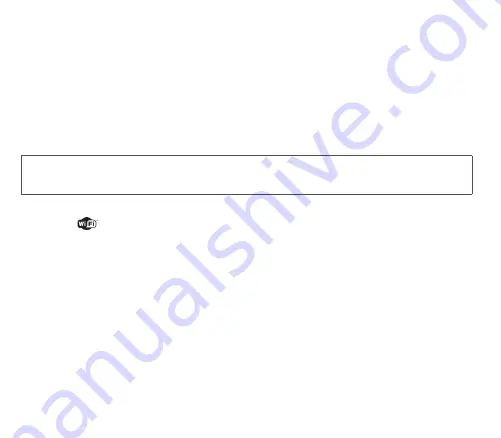
Settings
35
Connectivity
You can swap various types of data with other devices (PC, mobile phones, PDAs, printers, etc.): images, sound, photos,
videos, Todo tasks, Organizer, contacts, etc.
Data exchange can be done using:
-
a USB cable,
-
a
Bluetooth
®
connection.
Wi-Fi
Your phone can connect to a wireless LAN (Wi-Fi). Once the Wi-Fi connection has been activated and your phone is in the
Wi-Fi network coverage area, incoming and outgoing communications (calls, messages, WAP) use the Wi-Fi LAN (and not
the GSM or GPRS network directly) with no intervention by you and in a transparent way for users.
WARNING
To avoid any risk of the Wi-Fi connection being cut-off, make sure that the Wi-Fi access point is not obstructed in any
way.
You can select the Wi-Fi mode is Off or ON by pressing
Wi-Fi/Mode
. By default, your phone is configured with the Wi-Fi
connection activated.
The Wi-Fi icon
appears at the bottom of the idle screen.
For the first use in Wi-Fi connection, you must first associate your mobile phone with your Wi-Fi access point.
-
Select
Wi-Fi
.
-
Press
New Access Points
. A list is displayed.
-
Select the required access point and press the navigator.
1.
If the selected access point does not have a security key, the association is done automatically.
2.
If the access point selected has a security key (WEP, WPA or WPA2):
-
Enter the security key of the Wi-Fi access point (key indicated on the Wi-Fi access point label) and validate.
Notes:
-
Where appropriate, you can also change the name of the Wi-Fi access point by selecting
My Favourites
.
-
Hidden Access Point
: you can add the identifier of your access point manually (SSID) so that its name is not displayed
in the list.
Once your phone is associated with a Wi-Fi access point, the Wi-Fi icon is displayed green, with the name of the connected
Wi-Fi access point at the top of the idle screen along.
Summary of Contents for OT8X0 Series
Page 1: ...OT 8x0 Range English...
Page 57: ...57 Declaration of Conformity...
Page 81: ......
Page 82: ......






























