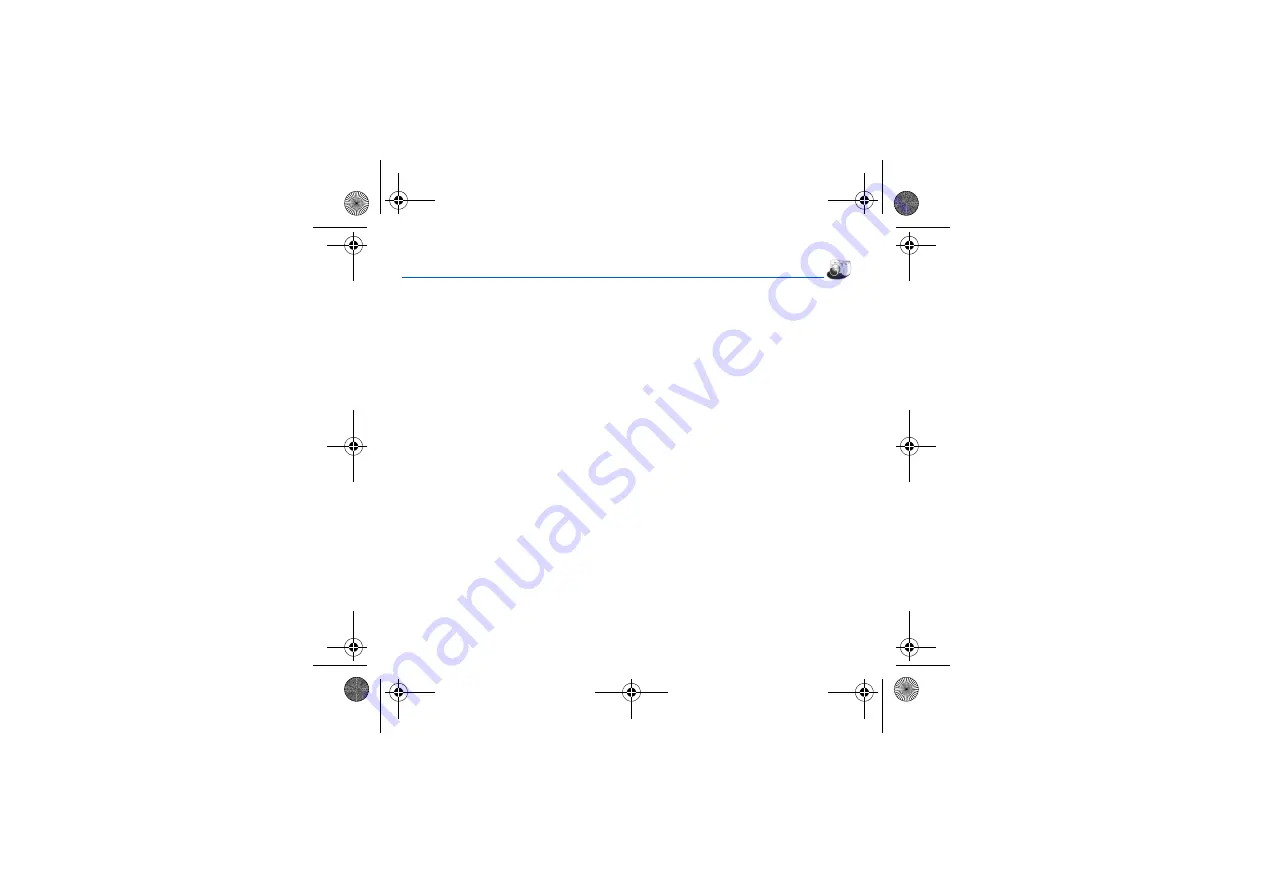
Camera
23
Camera
This menu allows you to take photos and use them for different purposes. For instance, you can send them to another phone
or an Internet address, store them, use them as wallpapers or screen savers.
Taking and saving a photo
Settings before taking a photo
Zoom
:
To activate zoom, use the navigator upwards or downwards or the side keys (
+
and
-
).
Note
: if the zoom selected does not match with the storing format, the photo is automatically saved in an appropriate format
Other settings
(pressing [
Options
]):
-
Preview mode
: to select the photo layout (portrait or landscape). To use your photos as wallpaper, we advise you to select
the portrait mode.
-
Activate timer
: to take a photo with a 5, 10 or 15 second time delay.
-
Effects
: to select an effect.
-
Exposure
: to select luminosity.
-
Save pictures to…
: used to select the location where the photo will be saved (phone or memory card).
-
Click sound
: to select the sound you will hear when taking a photo.
-
Photo quality
: to select the photo quality.
-
Photo format
: to select the resolution in which your photo will be saved. To get a high resolution up to 1,3 megapixels and
to print high quality photos, we advise you to select the 1280*1024 resolution (landscape mode).
-
Go to video
: to take a video.
Taking a photo
-
Select the
Camera
menu. The camera is now on. Look into your phone display and position your subject. Move your phone
to position your photo.
-
Press the navigator or on the side key, the photo is taken and stays on the phone display.
Warning:
if you press [
Back
], you will go back to the previous screen and lose the photo you have just taken.
-
Press the navigator if you want to send the photo immediately by MMS.
-
Press
Save
to save your photo, a progress bar animates then different options are displayed:
•
Send By
:
allows you to send the photo by message or Bluetooth (my501X model).
•
New…
: allows you to take a new photo.
252780489_my500X_my501X_en.book Page 23 Jeudi, 3. août 2006 2:17 14






























