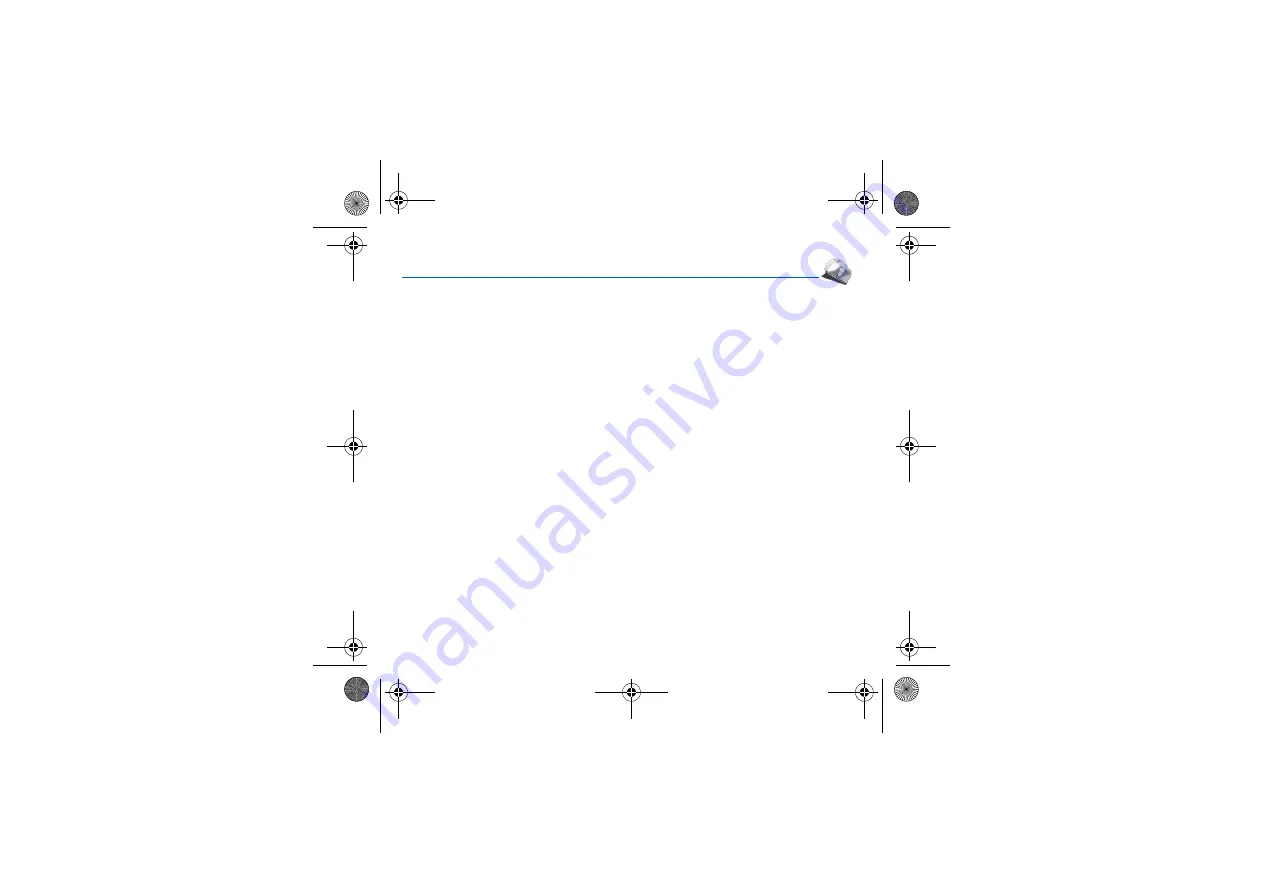
Multimedia
23
Multimedia
Customization
This directory contains the pictures and the ring tones already preloaded in the phone.
Pictures
To display a picture:
-
Select the
Pictures
directory, press
OK
, select a picture and press
OK
.
or
-
Select the
Pictures
directory, select [
Options
],
Select
, select a picture and press
OK.
To display others, press the navigator upwards or downwards.
To display the different options, press [
Options
].
-
View
: allows you to display the picture selected.
-
Add to contact
: allows you to assign a picture to a contact saved in the phonebook.
-
Use as
: allows you to use the picture as a wallpaper or screen saver.
-
New photo
: allows you to take a new photo.
-
Details
: properties of the picture selected.
-
Memory
: the amount of memory used by the various functions of the phone is displayed.
Sounds
To listen to a ring tone:
-
Select the
Sounds
directory, press
OK
, select a ring tone and press
OK
.
or
-
Select the
Sounds
directory, select [
Options
],
Select
, select a ring tone and press
OK.
To listen to others, press the navigator upwards or downwards.
To display the different options, press [
Options
].
-
Listen
: allows you to listen to the ring tone selected.
-
Add to contact
: allows you to assign a ring tone to a contact saved in the phonebook.
-
Ring tone
: allows you to select to which type of call the ring tone will be assigned.
-
New Sound
: allows you to record a new sound.
-
Details
: properties of the ring tone selected.
-
Memory
: the amount of memory used by the various functions of the phone is displayed.
252614573_my405X_en.book Page 23 Mardi, 2. mai 2006 2:41 14
Summary of Contents for my405X
Page 1: ...ENGLISH 252614573_my405X_en book Page 1 Mardi 2 mai 2006 2 41 14 ...
Page 61: ... 252614573_my405X_en book Page 61 Mardi 2 mai 2006 2 41 14 ...
Page 62: ... 252614573_my405X_en book Page 62 Mardi 2 mai 2006 2 41 14 ...
Page 63: ... 252614573_my405X_en book Page 63 Mardi 2 mai 2006 2 41 14 ...






























