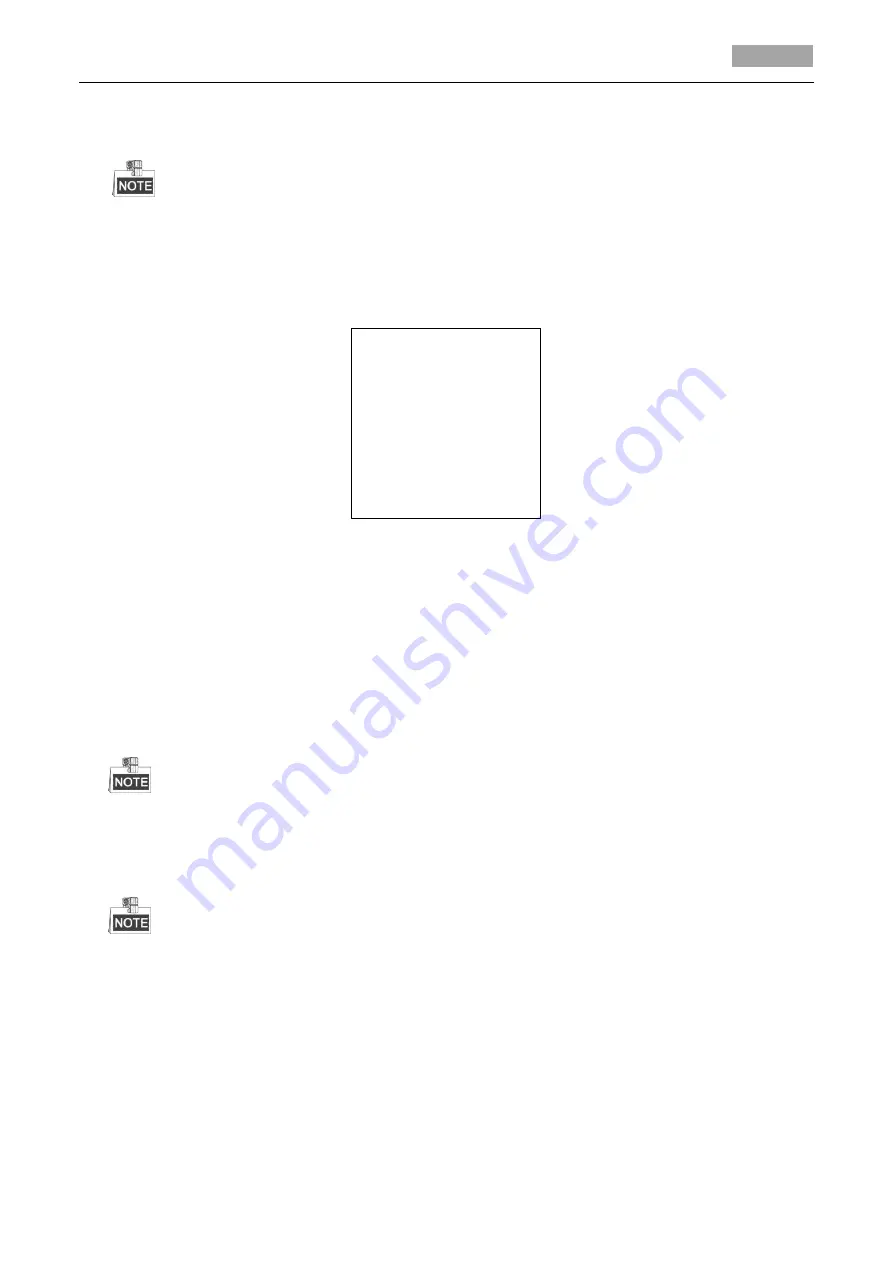
User Manual of HD-TVI Speed Dome
19
(2)
Click the up and down direction buttons to select a mask number for configuration.
(3)
Click
IRIS+
again to confirm and exit the editing mode.
The configurable privacy mask number varies according to the camera models.
3.
Configure the position and size of the privacy mask.
Steps:
(1)
Move the cursor to
SET BLANK
and click
IRIS+
button to enter the editing mode as shown in
the following figure. You can see a privacy mask on the live window.
ADJUST MASK POS
FOCUS SHIFT STATUS
IRIS + SAVE
IRIS - CANCEL
Figure 3-9
Set the Privacy Mask
(2)
You can see
ADJUST MASK POS
message on the screen. Click the direction buttons to adjust
the position of the privacy mask to the designed scene.
(3)
Click
FOCUS+
button, and you can see
ADJUST MASK SIZE
message on the screen. Click the
up/down buttons to increase/decrease the height of the mask and click right/left buttons to
increase/decrease the width of the mask. Click
IRIS+
button to save the settings and return
to the previous menu and you can see the mask turn to gray.
(4)
To modify the configured mask, click
IRIS+
button to enter the
SET MASK
menu and click
IRIS+
button again to edit.
The tilt range for configuring the privacy masks is from 0° to 70°.
4.
Enable or disable the privacy mask function.
Move the cursor to
BLANK STATUS.
Click
IRIS+
button to enter the editing mode and click the up
and down direction buttons to set it
ON
or
OFF
.
If no privacy mask has been configured, you cannot set the status as
ON
.
5.
Delete the privacy mask.
You can enter the
DELETE MASK
menu to delete the all the configured privacy masks.
3.3.5
Configuring Output Standard
Purpose:
The video output standard, including resolution and frame rate, can be changed according to the






























