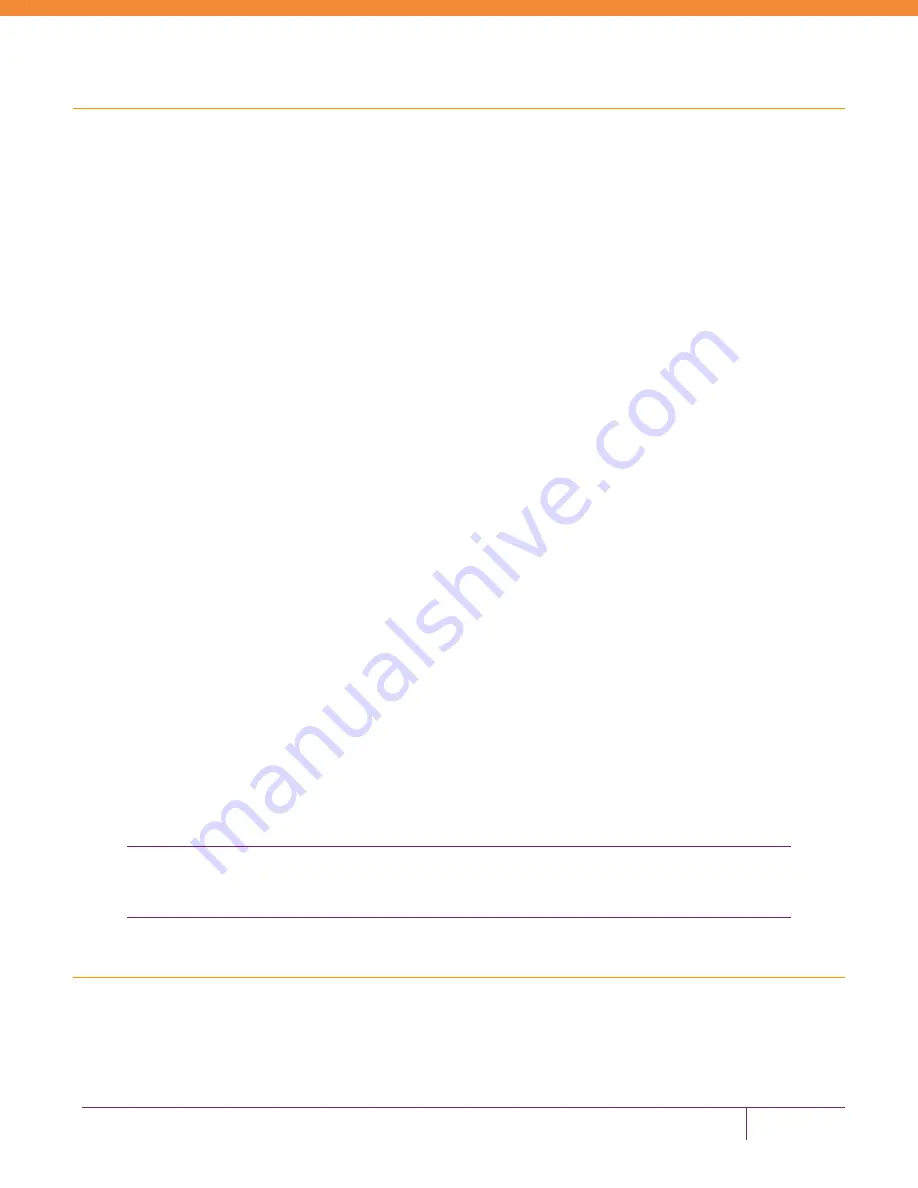
Luna PED Firmware 2.6.0-6 Upgrade Instructions
PN: 007-012337-002, Rev. B, Copyright © 2015 SafeNet, Inc., All rights reserved.
Page 6 of 6
Troubleshooting
This section provides guidance for resolving problems you may encounter when upgrading the PED firmware.
No PED Prompts
You must attend to the PED when image files are being applied. If no prompts appear on the PED shortly after you
issue the
LunaPED_Update.exe
command, re-check your connections, as follows:
The PED power block must be connected to mains AC power and to the power socket on the PED.
A solid USB connection must be made between a USB port on the sending computer and the USB-mini port on
the PED (immediately beside the power socket).
The PED must be powered on, and in USB mode.
Files Uploaded in the Wrong Order
If you attempt to upload the files in the wrong order, the PED performs some verification at the end of a file upload.
If the PED displays a message similar to the following, it is a good indication that you uploaded the wrong file first:
Failure (VERIFY) (7)
Press Enter
You are not given an opportunity to attempt to install/confirm the file if the upload does not verify.
To resolve the issue, restart the process from the beginning of these instructions, ensuring that you follow the
sequence in these instructions, taking the upgrade files in the order specified.
If that does not correct the problem, contact SafeNet.
Upgrade Failed Message (or Similar)
If the PED displays an
Upgrade Failed
message, or any message that does not say
Upgrade in Progress
followed by
Upgrade Complete,
before the Admin menu appears, stop the upgrade process immediately.
To resolve the issue, you can take the following actions:
Reboot the PED by disconnecting and then re-connecting the PED cables. This may clear the problem. If the
problem clears, the PED displays a
Nothing to Upgrade
message. In this case, try the upgrade again.
If the PED shows,
Upgrade in Progress
followed by
Upgrade Failed!
every time you reboot it, then
stop trying and contact SafeNet.
You can re-upload the file and try again if the upload action failed to complete, or if you failed to acknowledge it
on the PED, with the following caution.
CAUTION: Attempting to re-upload the file to try again, after an upgrade failure (the step where the
file is applied after upload), you risk losing Remote PED capability, if your PED was remote
capable.
Trademarks and Disclaimer
Although we have attempted to make this document as complete, accurate, and useful as possible, we cannot
guarantee its contents. Errors or omissions will be corrected, as they are identified, in succeeding releases of the
product. Information is subject to change without notice.
Copyright 2015. All rights reserved. Luna and the SafeNet logos are registered trademarks of SafeNet, Inc.






