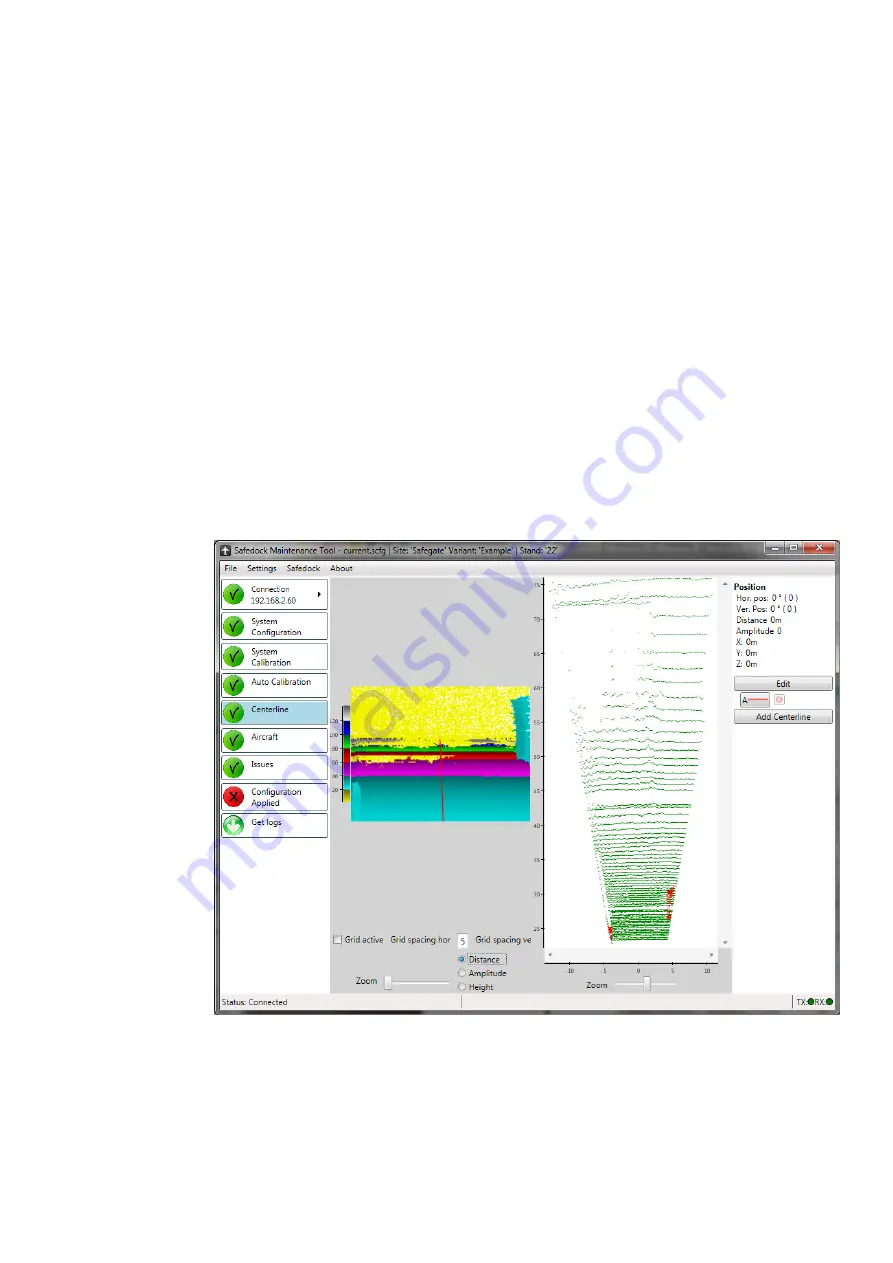
SAFEDOCK®
Safegate Group
Manual
Date: 6 February 2015
Chapter: 4A Stand Configuration Utility
Version: 2.7
Page 14 of 26
3. Find a suitable object to use as a reference for calibration. It should be a flat
surface located at least 3m from the system and preferably with its edges within
the view.
4. Press and hold
Ctrl
and left-click near the edge of the object to set the first
reference point. Now press and hold
Ctrl
and right-click at another point near (but
not on) the edge of the object to set the second reference point.
When the system verifies the calibration, it looks at these two reference points and
compares the stored distances to the acquired ones, and if they differ more than 2dm,
the system will report an error. Since it is the distance that is compared, it is important
to set the reference points at different sides of the object, and even better at opposite
corners if possible. If there are no edges available, the points should at least be set at
different distances if possible.
You can test the calibration points using the test function on the Operator Panel once
the configuration has been applied.
4.6
CENTRELINE
Here you can define the layout of each centreline by placing markers along the
centreline in an image.
On the left side
of this feature’s window you can see the calibration image where you
define your centreline area. On the right side you can see a top view of the calibration
image (to the left) where any object with a height of >0.5m is displayed in red.
FIGURE 4A.8 - CENTRELINE FEATURE - DISTANCE
Summary of Contents for safedock
Page 1: ...SAFEDOCK Manual...
Page 2: ...Note This page is blank for convenient double sided printing...
Page 225: ......
Page 227: ......
Page 228: ......
Page 232: ......
Page 235: ......
Page 236: ......
Page 237: ......
Page 240: ......
Page 241: ......
Page 242: ......
Page 244: ......
Page 245: ......
Page 250: ......
Page 251: ......
Page 252: ......
Page 253: ......
Page 254: ......
Page 255: ......
Page 256: ......
Page 257: ......
Page 259: ......
Page 260: ......
Page 261: ......
Page 263: ......
Page 264: ......
Page 266: ......
Page 267: ......
Page 268: ......
Page 271: ...CANCEL ENTER...
Page 272: ......
Page 273: ...K73 K74...
Page 274: ......
Page 276: ......
Page 277: ......
Page 278: ......
Page 279: ...K73...
Page 280: ......
Page 282: ......
Page 283: ......
Page 284: ......
Page 287: ......
Page 288: ......
Page 289: ......
Page 290: ......
Page 293: ......
Page 294: ......
Page 295: ......
Page 298: ......
Page 299: ......
Page 300: ......
Page 302: ......
Page 304: ......
Page 310: ......
Page 311: ......
Page 312: ......
Page 313: ......
Page 314: ......
Page 315: ......
Page 316: ......
Page 317: ......
Page 318: ......
Page 319: ......
Page 320: ......
Page 321: ......
Page 322: ......
Page 323: ......
Page 324: ......
Page 325: ......
Page 326: ......
Page 327: ......
Page 328: ......
Page 329: ......
Page 335: ......
Page 336: ......
Page 337: ......
Page 340: ......
Page 346: ......
Page 347: ......






























