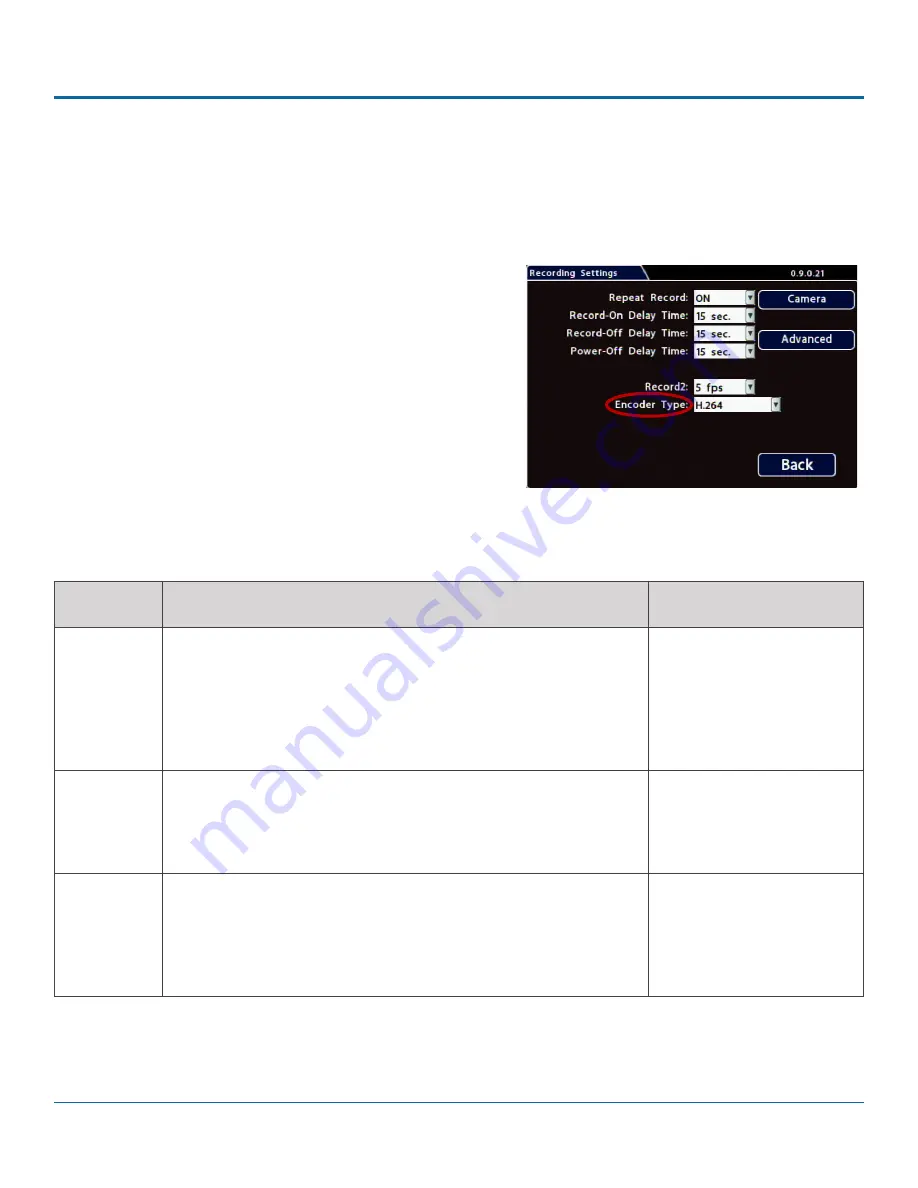
© Safe Fleet | 2020 | All rights reserved | Part #: 700-1213 R1
DH4C Installation Guide
p. 34
DH4C Advanced Configuration
DH4C Advanced Configuration
Configuring Recording Settings
To configure recording settings:
1. Select
Record
to open the tab.
2.
Set the record and power delay timers. For details, see
Menu
Options
, below.
3.
To configure
Video Watermarking
or
Time Limited
Recording
, click
Advanced
(for details, see
Advanced Menu
Options
, below).
4. Click
Back
to save settings, or click
Camera
to configure
resolution, recording speed/quality, and other camera
options.
ITEM
DESCRIPTION
VALUE [DEFAULT]
Repeat
Record
Leave this setting at the default [ON] for the storage media to loop,
and record over the oldest video when it becomes full
(the "HD Used"
metadata item displays "Repeating" - for more information see
Configuration: Title/Display Menu
).
When set to OFF, the DVR stops recording when storage is full ("HD
Used" displays 100%).
[ON], OFF
Record-On
Delay Time
Leave at default to let the voltage settle after the vehicle starts up to
prevent voltage drops affecting the DVR
.
Enables a time delay after the vehicle ignition is turned on until the DVR
starts.
[15 sec.], 30 sec., 1 min., 5
min., 10 min., 20 min., 30
min.
Record-Off
Delay Time
To keep the DVR and cameras on after the ignition turns off (e.g. to
record the post-trip check), set this to 10 or 20 min.
Enables a time delay to continue recording after the ignition signal to
the DVR is turned off. The power output connector on the DVR rear
panel remains active during this time.
[15 sec.], 30 sec., 1 min., 5
min., 10 min., 20 min., 30
min.
Menu Options





























