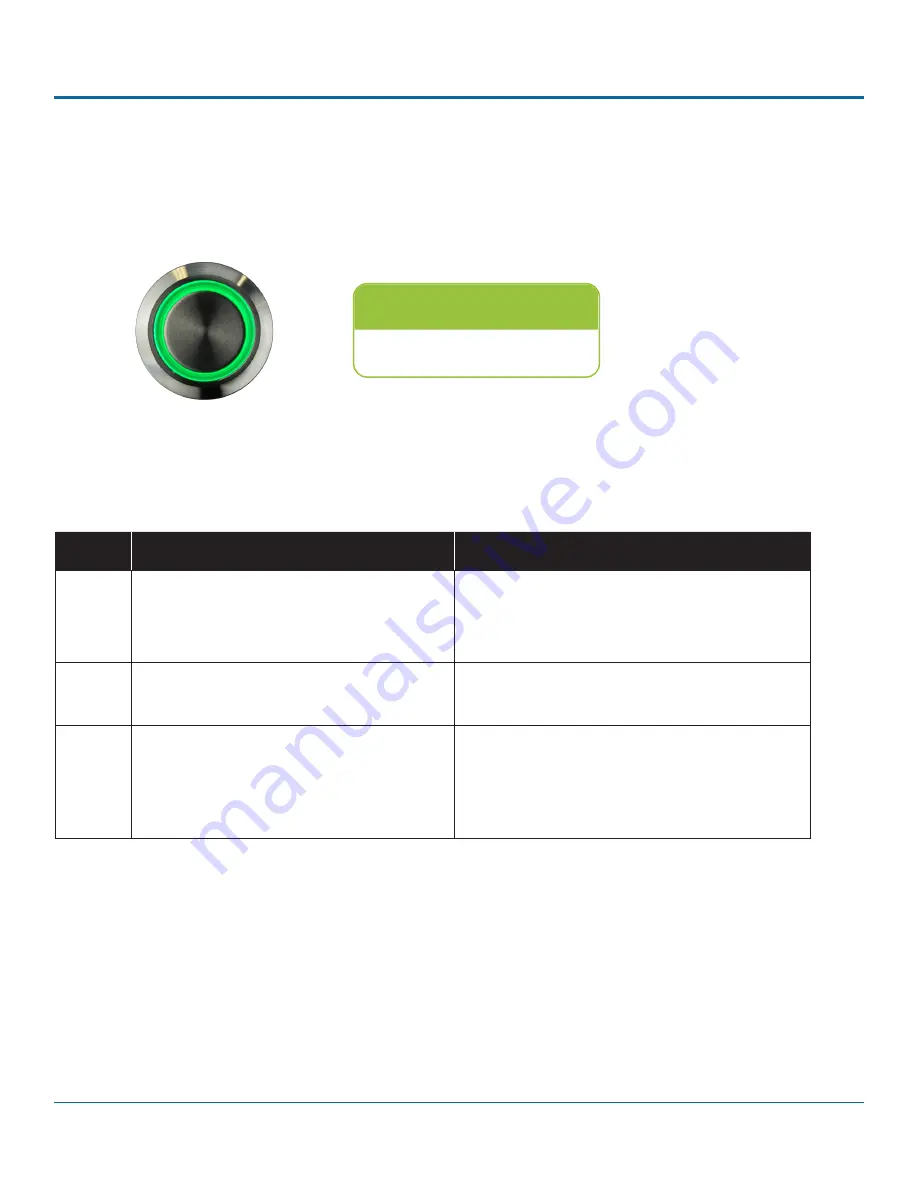
© Safe Fleet | 2020 | All rights reserved | Part #: 700-1213 R1
DH4C Installation Guide
p. 13
DH4C Operation
Video System Status
How do I know the DVR is working properly?
Vehicle Operators should check that the DVR status light turns solid green approximately two minutes after vehicle ignition is
on. A yellow or red light should be reported to a supervisor.
If your system is equipped with the optional
RGY Button
, the colored light ring provides status details:
Status Light
Ensure status light is green.
Color
Recorder Status
Examples
Green
Recording/normal
– no video loss from any
camera; no problems with recording operation.
Routine operations, including:
• recording
• warming up/booting
• shutting down
Yellow
Recording/video loss
– recording, but
experiencing video loss from one or more
cameras.
Video loss on any or all channels
*
1
Red
Not recording
– system unable to record due
to an abnormal condition.
Not recording due to:
• overheating
• drive unlocked
• drive failure
*
2
• other abnormal conditions
1
If the system is experiencing video loss
and
not recording, the red light displays.
2
On systems with primary storage consisting of dual media, both media must fail.
RGY Button - Status Light Indicators




























