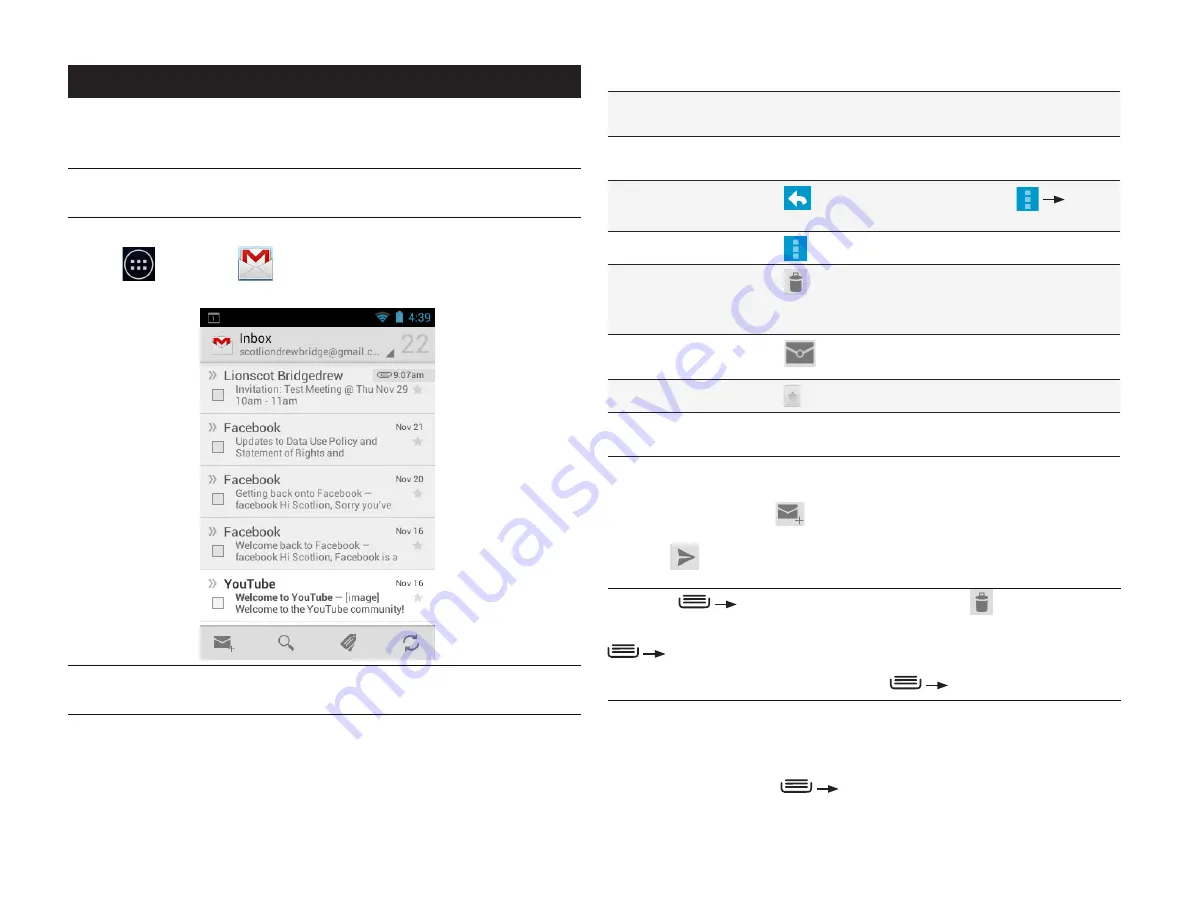
PAGE : 43
14.0 GMAil
The following actions are available while working with a message:
To view or save an
attachment
Touch
View or Save to open or save an attachment.
To display images Touch Show pictures to display images within the text of
a message.
To reply
Touch
to reply to the sender or touch
Reply
all to reply to all recipients.
To forward
Touch
and then select
Forward.
To delete
Touch
.
NOTE:
Deleted conversations are placed under the Trash
label and are automatically deleted after thirty days.
To mark a
message unread
Touch
.
To star a message Touch
.
To open next or
previous message
Swipe to the right or left.
To send a message:
1. From the inbox, touch
.
2. Enter the recipient, subject, and message text.
3. Touch
to send the message.
TIP:
Press
Save draft
to save the draft. Touch
to discard a draft.
TIP:
Add an attachment (such as a picture) to a message by pressing
Attach a file
and selecting an attachment.
TIP:
Add a Cc or Bcc recipient by pressing
Add Cc/Bcc
.
14.1 GMAil sEttinGs
To open Gmail settings:
1. From your Inbox, press
Settings.
2. Touch
General preferences to set Gmail settings or touch an account to
configure that account.
14 GMAil
You can create a Gmail account for your phone or sync your phone with your
existing Gmail account.
NOTE:
Before using the Gmail app, set up your accounts as described in
Accounts.
To use the Gmail app:
• Touch
, then touch
.
Your Gmail inbox will be displayed.
NOTE:
If you have multiple Gmail accounts, touch the top-left corner (with
the name of the Gmail account) to switch to another account.
To view account folders:
• Touch the name of the currently opened folder (in the upper left corner of
the screen), then touch a folder to open it.
To read a message:
• Touch a conversation.
Summary of Contents for yolo
Page 1: ...User Guide Yolo ...


























