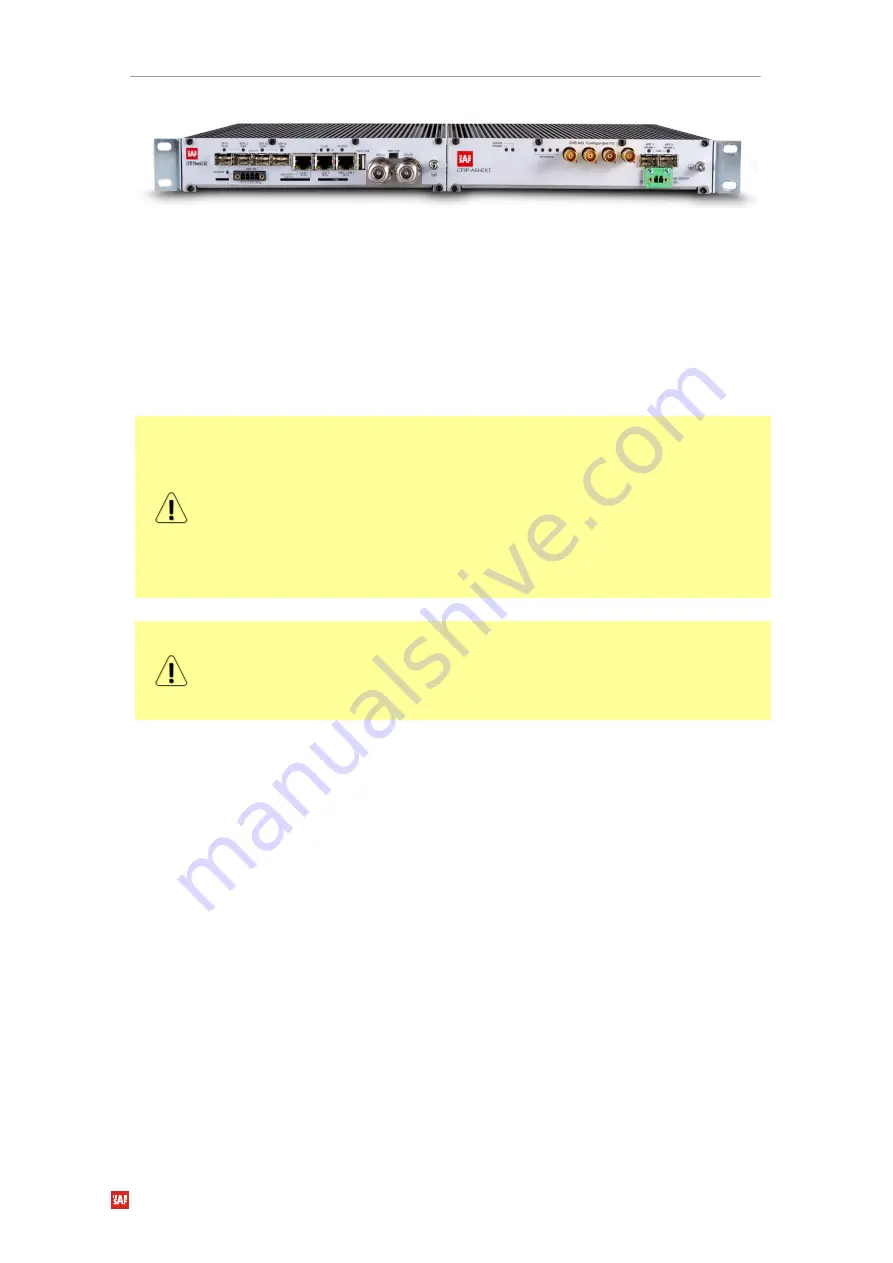
Phoenix G2 IDU Quick Start Guide
SAF Tehnika JSC
13
Figure 13:
Dual device installation
5.
Accessing the unit
1.
Connect your PC to MNG LAN 3 port on PhoeniX G2 IDU with Ethernet cable.
2.
Launch your WEB browser and enter PhoeniX G2 IDU’s IP address in the
address field. Use default IP address 10.10.10.10.
Another management access options are following:
LAN 3 port - IP Address 10.10.10.10, Netmask 255.255.255.0 -
factory default
LAN 3 port - IP Address 192.168.10.10, Netmask 255.255.255.0 -
configurable alternative
MNG USB port - IP Address 10.10.11.10, Netmask 255.255.255.0 -
factory default
MNG USB port - IP Address 192.168.11.10, Netmask 255.255.255.0 -
configurable alternative
Depending on your WEB Browser you may be warned that the device has a
self-signed certificate and thus it is not secure to connect to it. To avoid this
message you have to either setup device certificates or allow an exception
for the target IP. This exception needs to be set up once per each IP
address and WEB browser.
3.
Login screen will appear.
4.
Enter username and password. Default credentials are as follows:
Username:
admin
Password:
secret




























