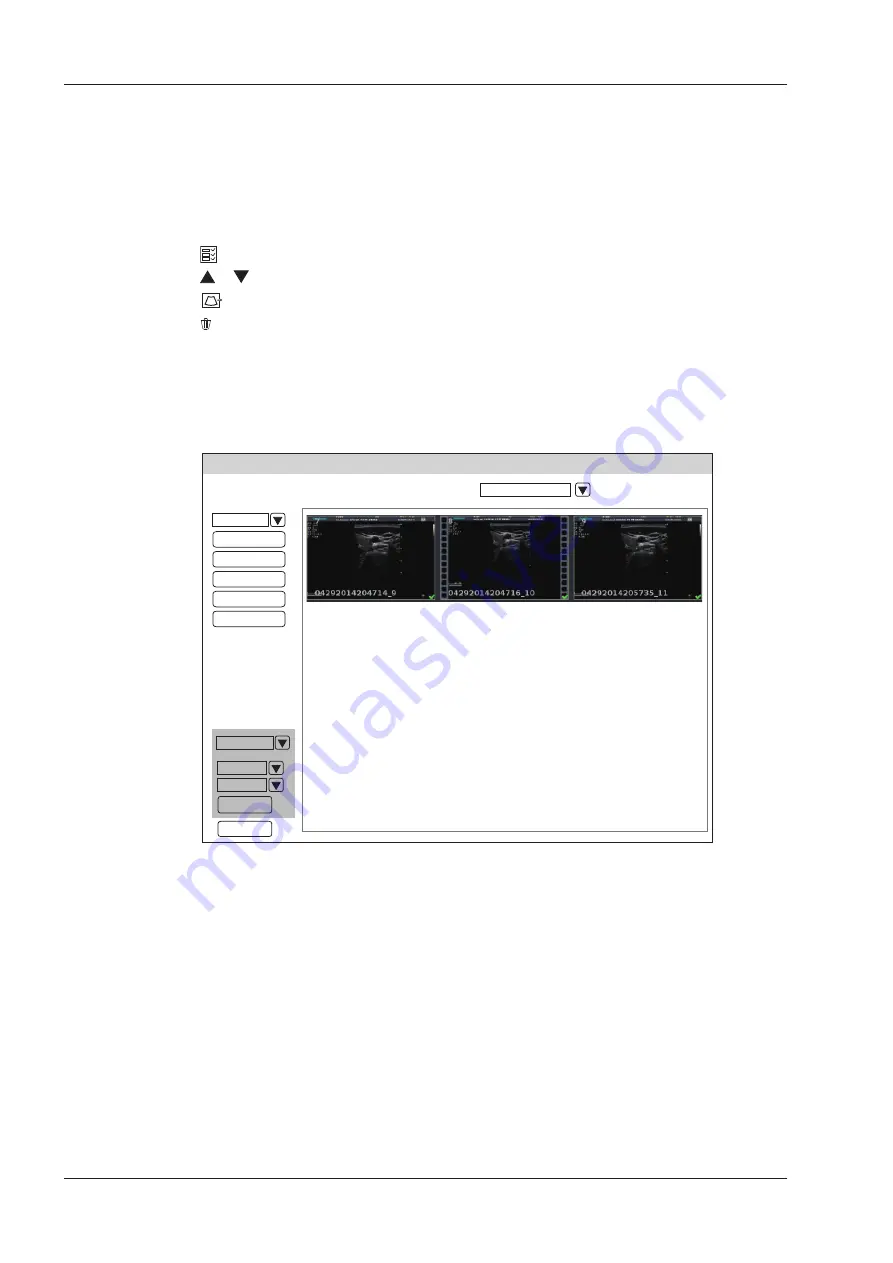
11 Managing Images/Data
104
Basic User Manual
11�2�1
Viewing the Current Image/Cine
■
To view an image/cine by using the clipboard:
1. Select the
T-ball
key in the real time scan or frozen mode.
2. Select an image or a cine in the clipboard at the bottom of the screen by using the trackball and select the
Set
key to view the image/cine.
−
Click to select all images/cines.
−
Click or key to go to the previous or next clipboard page.
−
Click
to export images to the USB drive or DICOM server.
−
Click to delete the selected image/cine.
−
You can also amplify the image or review the cine and perform a measurement.
■
To view the image on the view image screen
1. Select the
File
key on the control panel to enter the
View Image
screen.
The following screen is displayed with images and cine thumbnails.
View Image
Patient ID
:
345 Patient Name: Mary
Files Number: 19
Exam
3X3
Exit
All Select
Delete
Review
DICOM Send
DICOM Print
Export
PC
Export
If the patient has had more than one exam, you can select the desired exam from the
Exam
drop-down list.
2. Move the trackball to the thumbnails and select the
Set
key to choose one image.
3. View the image.
−
Double-click the
Set
key to view an image.
You can select the
Freeze
key at any time to return to the
View Image
screen.
−
Click
Review
to view the image.
11�2�2
Retrieving an Image
Perform the following steps.
1. Choose the
Patient
key >
Patient List
>
Patient Review
to enter the
Patient Review
screen.
2. Select the desired patient, and then click
View
to enter the
Exam Review
screen.
3. Select the desired exam, and click
View Image
to retrieve the image.
Summary of Contents for EVUS 8
Page 1: ...C d Rev 02 77000001436 EVUS 8 OWNER S MANUAL English...
Page 10: ...This page is intentionally left blank...
Page 18: ...This page is intentionally left blank...
Page 62: ...This page is intentionally left blank...
Page 88: ...This page is intentionally left blank...
Page 92: ...This page is intentionally left blank...
Page 112: ...This page is intentionally left blank...
Page 122: ...This page is intentionally left blank...
Page 149: ...139 Appendix E Acoustic Output Data Please refer to Section 4 9 2 Acoustic Output...
















































