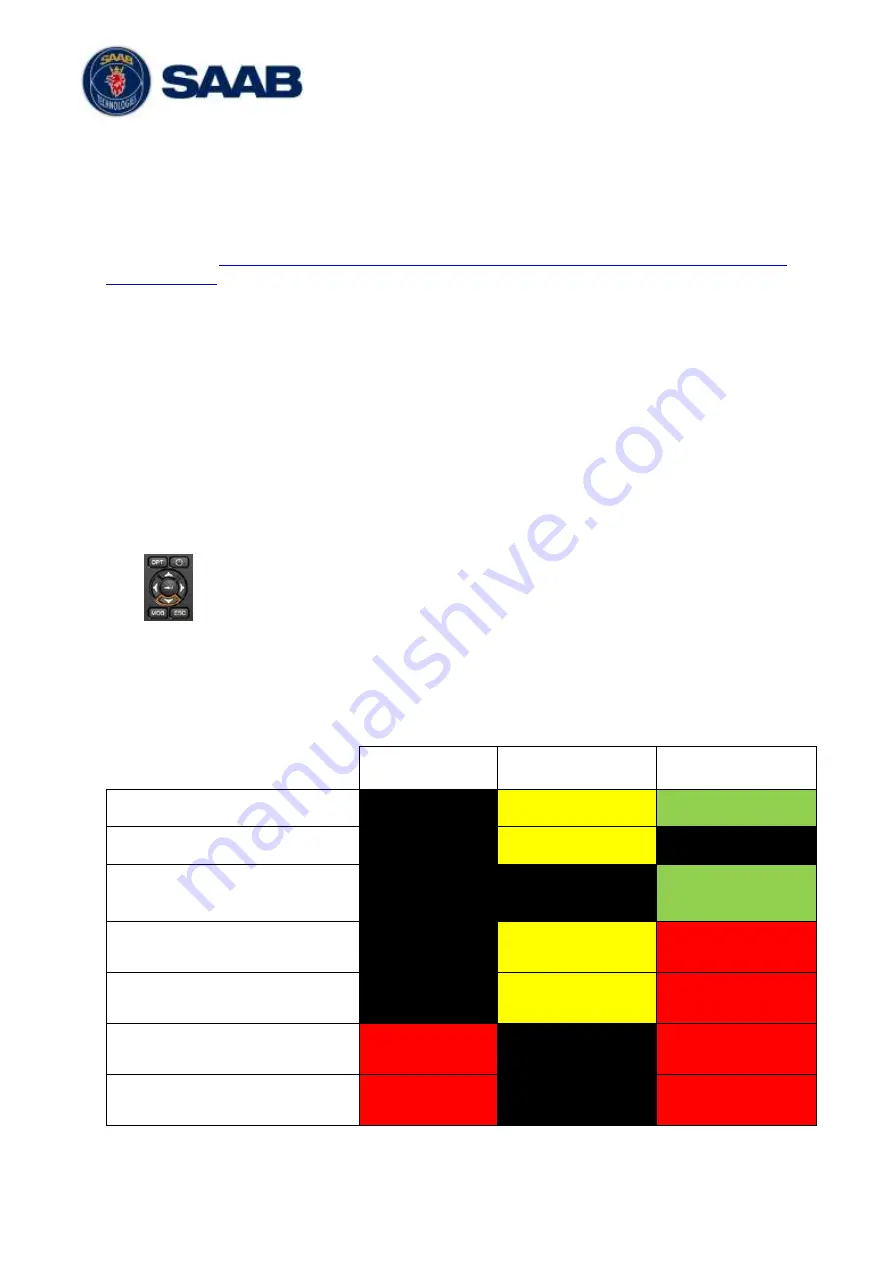
R5
SUPREME - Navigation System
MAINTENANCE
7000 118-383, P11A1
Page 118
12 MAINTENANCE
Saab AB (publ) TransponderTech is very keen to continue ensuring our products stay the best
in the market. Therefore, the development of our products continues throughout their lifecycle,
with SW featuring new features, fixes and compliance to new standards. Two to three SW
releases per year is normal.
It is important for our customers to keep a lookout for new software
packages at:
http://saab.com/security/maritime-traffic-management/traffic-management/R5-
In this chapter will the upgrading procedure of the R5 SUPREME Navigation System be
described.
12.1 Upgrade Software CDU
The R5 SUPREME CDU is easily upgraded via the USB host interface or SD card reader,
both located behind the front hatch. To upgrade the software in the R5 SUPREME CDU,
perform the following steps:
Unzip the R5 SUPREME CDU upgrade package in the root folder of an USB memory
stick / SD card. There should now be a folder called
“cduswload” in the root folder of
the storage media.
Insert the storage media in appropriate interface located behind the front hatch.
Hold down the ‘Down Arrow’-button on the front of the R5 SUPREME CDU and
reboot the system. The ‘Down Arrow’-button must be held down until the
RAIM
LED
is blinking yellow.
The software upgrade is complete when the
STATUS LED
is lit green. The R5 SUPREME
CDU will automatically reboot after 3 seconds. Check that correct SW has been loaded in
the
SW/HW Info
view which can be accessed through
Main Menu
Status
SW/HW
Info
. If the upgrade process fails, The
STATUS LED
will be lit red and one of the
RAIM LED
or
MODE LED
starts blinking. Should this happen, hold down the ‘Down Arrow’-button and
reboot the R5 SUPREME CDU to try again.
MODE LED
RAIM LED
STATUS
Upgrade mode started
YELLOW
GREEN
Upgrade in progress
Blinking YELLOW
Upgrade complete (automatic
reboot after 3 sec)
GREEN
Error: Media Not Found
Blinking YELLOW
0.5Hz
RED
Error: No SW found on media
Blinking YELLOW
4Hz
RED
Error: Flash erase failed
Blinking RED
0.5 Hz
RED
Error: Flash write failed
Blinking RED
4 Hz
RED
Table 5
– LED Indicators during Software Upgrade






























