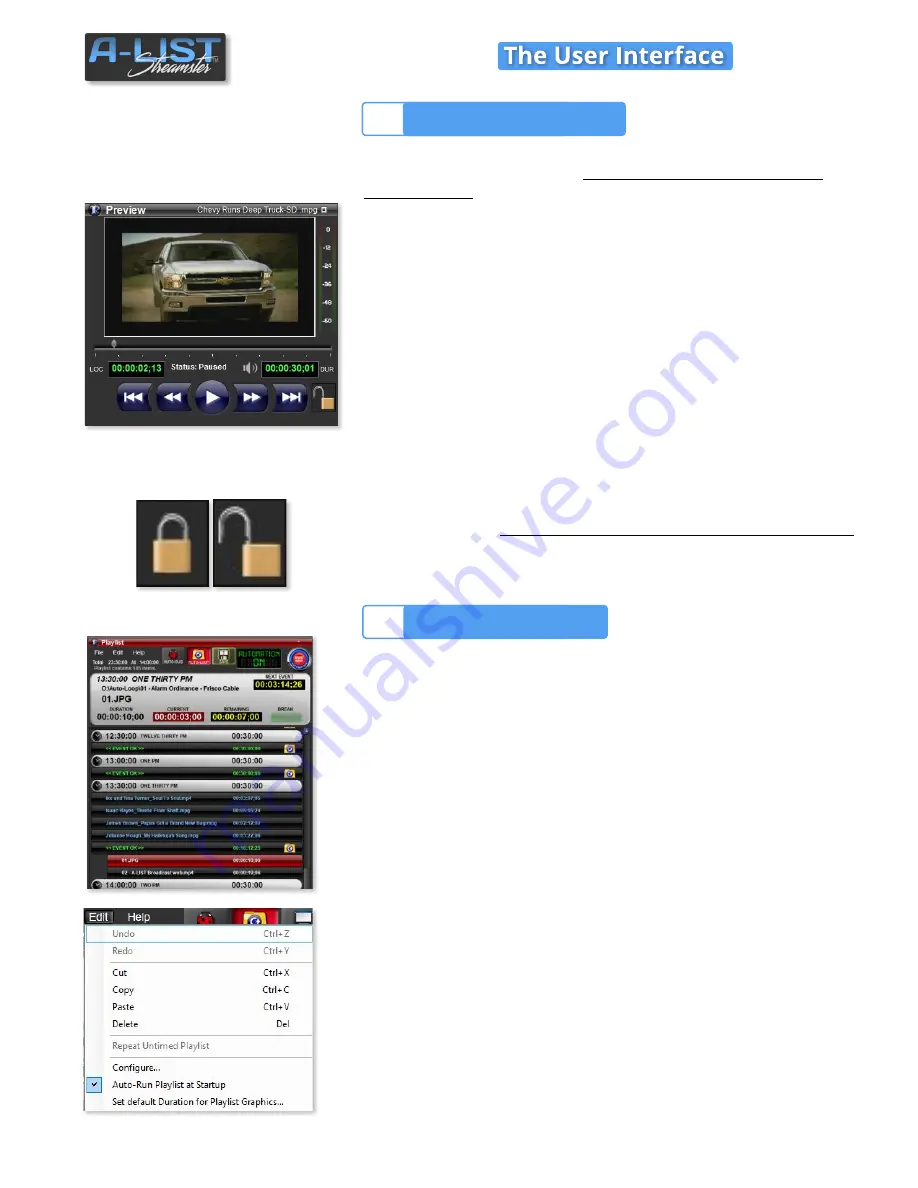
Motion Controls
File Lock Status Indicator
This window is used to preview
video clips and image files without
alpha channels
when they are selected in the File Browser or Playlist.
When a clip or graphic is selected, it turns GREEN in the
Browser/Playlist and is loaded into this window. Use the motion
controls to
Play
,
Fast Forward
,
Fast Rewind
,
Go To File Beginning
and
Go To File End
.
The shuttle slider handle is used to scrub the video forward and
backward. This control is disabled while Automation is turned ON.
The current frame of the selected file’s
LOCATION
and its total
DURATION
are displayed in the timecode boxes. The Preview player’s
status is also displayed in this area.
Since this window is associated with Playlist file cueing, it is unavailable
for user interaction
seven seconds prior to the playback of the next file
in theplaylist. During that period of time, the graphic padlock will show
‘closed’. When it is open as shown here, files can be previewed at any
time.
NOTE
: CG files (PNG with transparency) are NOT previewed in this window,
but rather in the
DSK
(Down Stream Keyer) display in the User Interface.
Header Information
The Playlist header tells you everything you need to know at a glance:
• The number of items in the list
• The currently playing file name
• The file path (location) of the playing file
• The duration, current time code and time remaining of the
playing file
• Time until the Next Event
• AUTO-LOOP on/off status
• AUTOMATION ON/OFF status
Automation Auto-Run & Auto-Load
The system Default is to automatically open and run A-LIST when the
system is started up. The Auto-Load function locates the appropriate
Playlist (DAY or DATE) and jumps to the exact point where the system
should be automating relative to the system clock. This feature is called
“Resume In Progress (RIP)”, so if Automation is turned off for any reason
and then turned back on, RIP will start playing at precisely the
appropriate time.
If Auto-Run Playlist at Startup is NOT checked, the application will open
and load the appropriate list, but will wait for operator instructions.
Playlist Window
3
Preview Window
2
SOFTWARE
4
Preview Window
Playlist Window










































