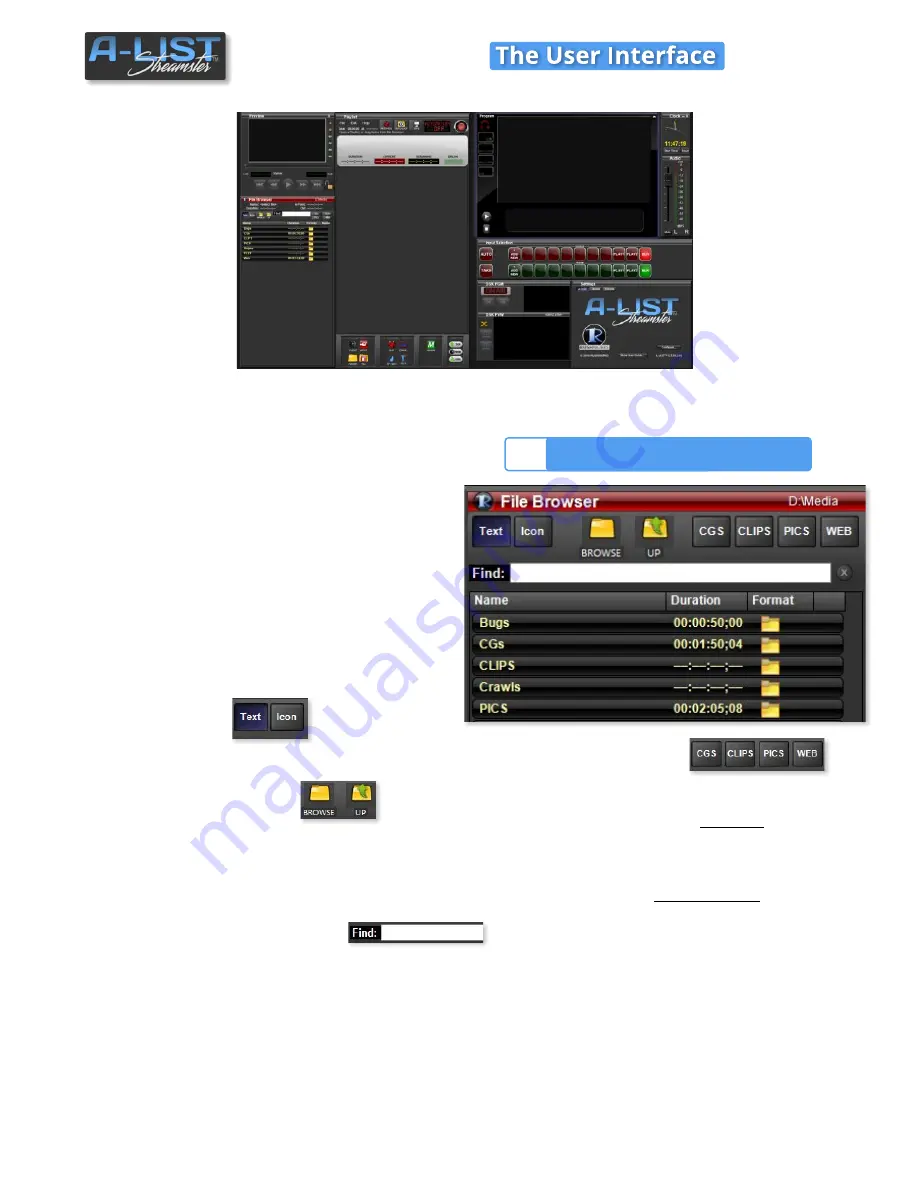
File Browser Window
Main A-LIST Screen
There are nine (9) windows in the A-LIST User Interface.
The following pages describe these windows, their features and functions.
Text/Icon View
Browse & UP Buttons
Find: full text search entry
Media Sub-Folders
The A-LIST File Browser works very much like
Explorer or any other file browser. However, there
is a specific folder structure
included
as the
default, with a Media folder at the root of the D
drive (
D:\Media
).
Inside that folder are
six sub-folders,
with four
accessible by the button shortcuts:
CLIPS
,
PICS
,
CGS
and
WEB
. Two more sub-folders,
BUGS
and
CRAWLS
, are also included in the Media folder for
your convenience. You can add as many sub-
folders as you wish to the D:\Media folder
structure at any time. This file structure is generally
useful as a starting point for organizing your media
library.
By clicking the Text or Icon view buttons, the files
will be displayed according to your preference.
When you click the BROWSE button, a Browse For
Folder window will open to assist in locating files.
You can use the UP button to move vertically
upwards through hierarchical folders as you
browse.
The A-LIST File Browser supports a fast, full-text
search engine that lets you quickly locate files with
matching search criteria as you enter each new
letter. The backspace key will delete a character
and widen the search again. Click the X button to
clear the entry window.
NOTE
: The search is confined to the folder contents
currently displayed in the window, and NOT the entire drive
.
NOTE
: For optimal system stability the minimum
duration of a clip scheduled for playback should be
three seconds (:03).
File Browser Window
1
SOFTWARE
3
1
2
3
4
5
6
7
8
9
(
1
) File Browser
(
2
) PREVIEW Window
(
3
) Playlist Window
(
4
) PROGRAM Window
(
5
) Automation Clock
(
6
) Audio Window
(
7
) DSK Window
(
8
) Settings Panel
(
9)
Virtual Input Selection























