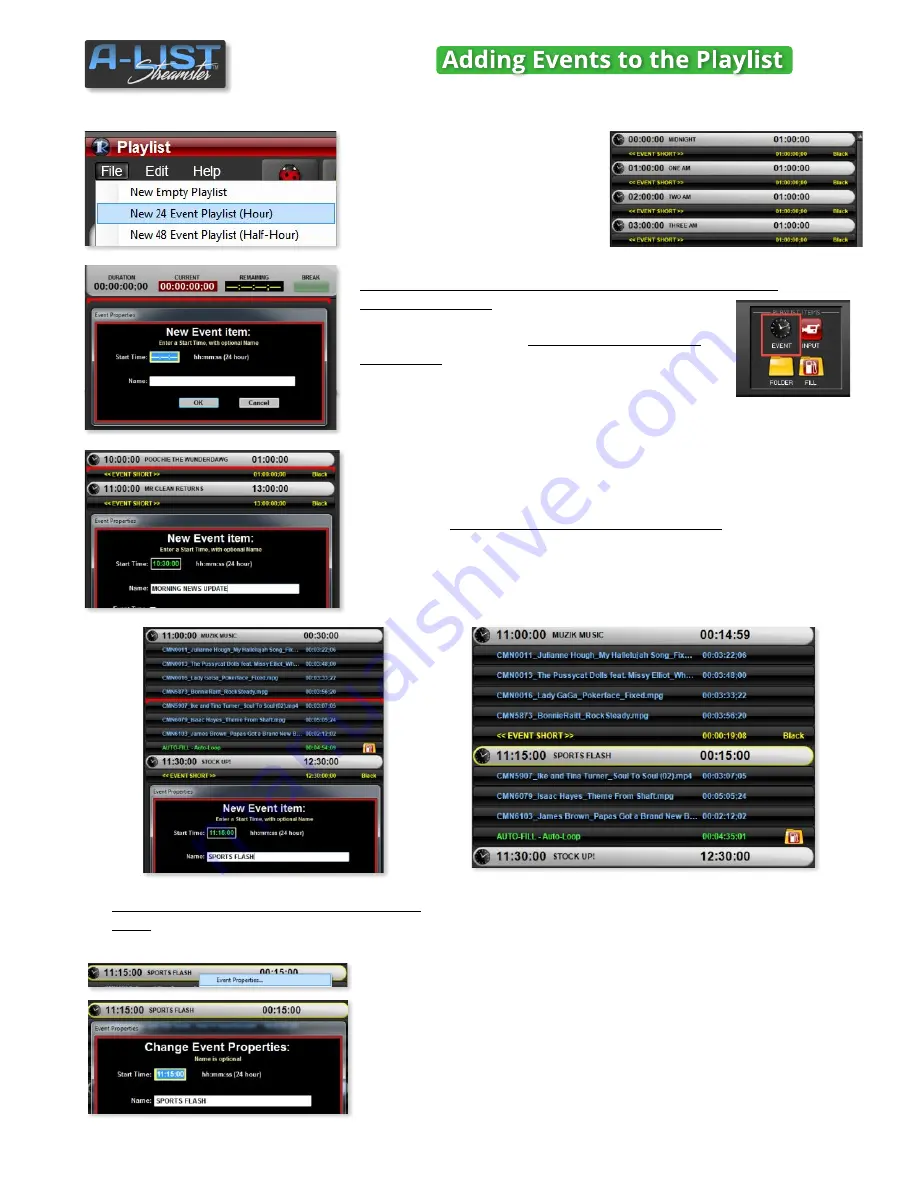
Adding Events
If you’re building a playlist “from
scratch”, you can start with one of
the templates in the File Menu …
New 24 Event Playlist (Hour)
or
New 48 Event Playlist (half-
Hour)
. Then add, delete, or modify
Events whenever you wish.
To add individual scheduled Events to an Empty Playlist,
just select
New Empty Playlist
from the File Menu, then click-
and-drag the EVENT icon from the PLAYLIST ITEMS
section into the Playlist.
A red line appears as the
‘drop point’
for anything you drag and drop into a
Playlist. The
New Event item
menu will appear.
Enter the
Start Time
and a
Name
that describes the
Event.
You can also
add Events BETWEEN existing Events
. Be sure to specify
a time
between
the preceding and following Events.
If you already have content in your list you can
drag the Event into the middle of an existing
Event
. This will create a new Event at this location.
This example indicates the Event
(11:15 SPORTS
FLASH)
you inserted between two previous Events
(
11:00:00 MUZIK MUSIC
and
11:30:00 STOCK UP!)
Editing Events
To change or edit the Event Type,
right-click on the Event banner you
want to change (or double-click the banner) and select
Event
Properties…
from the drop-down menu. The window will open, and you
can change either or both the Start Time and the Name. Click OK to Save
the changes. Those changes will be reflected in both the Event Name
and the position in the Playlist (if you’ve changed the Start Time).
19
SOFTWARE






























