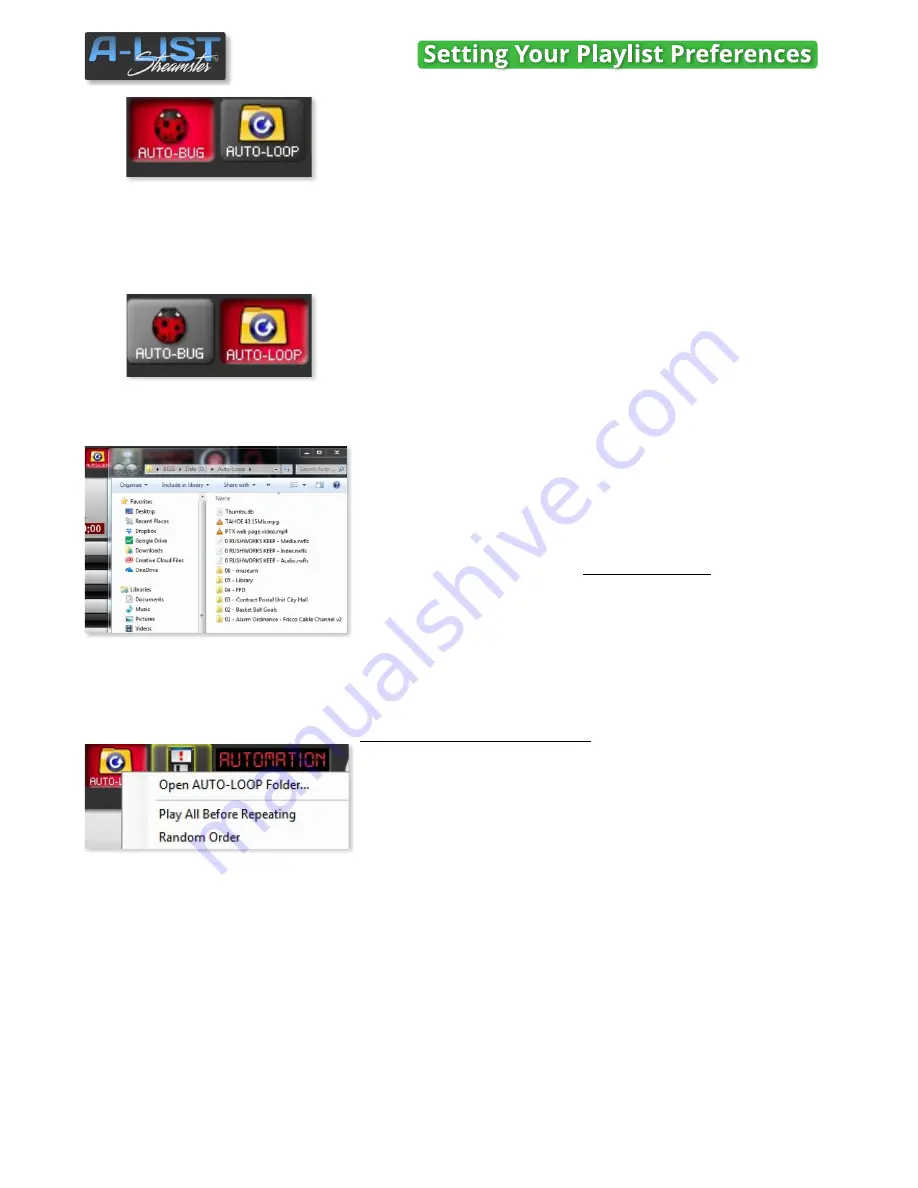
That little logo at the bottom corner of a television program that tells
you what channel you are watching is called a “bug” - or branding logo.
We’ve made it as easy as possible to add yours to A-LIST.
Turn on AUTO-BUG and A-LIST will automatically overlay your BUG over
any program length (> 2:03) clip or input segment. Three seconds after
the item begins the bug will fade up, and three seconds before the end
it will fade out. Set it once and forget it. You can schedule exceptions any
time you don’t want it displayed.
Drop some content in the AUTO-LOOP folder, enable the AUTO-LOOP
folder (click to turn on), then turn AUTOMATION ON and you’ll start
playback without scheduling a single item!
This feature is designed to fill any unscheduled time with an endless
loop of however many files you want to add. With AUTO-LOOP enabled
you will ALWAYS be playing content, 24/7/365.
If your content consists primarily of looping playback of clips and/or
graphics – with relatively few videos that need to be scheduled to play at
specific times – this feature makes managing your Playlist virtually
effortless.
The AUTO-LOOP folder is at the
root of the D drive
. You can also open it
by right-clicking on the AUTO-LOOP button at the top of the Playlist
window and selecting
Open AUTO-LOOP Folder
. Drag and drop clips
and graphics you want to play into this folder, or sub-folders within it.
The order in which the content plays is based on the normal Windows
sort order of the file and folder names.
Right click the AUTO-LOOP folder
to (1) Open the AUTO-LOOP Folder to
view the contents, (2) check or uncheck the Play All Before Repeating
function, and (3) check or uncheck the Random Order playback function.
Play All Before Repeating
means that automation ‘remembers’ what
has played in the AUTO-LOOP folder, and the next instance where
AUTO-LOOP plays files will resume with the file after the last played file.
If
Random Order
is checked, it will pick another previously unplayed
file.
NOTE
: The Playlist changes WILL NOT BE SAVED until you click the SAVE icon at the top of the
Playlist header. It will automatically be highlighted in YELLOW when you’ve made any changes
and haven’t saved them.
Click on the AUTO-LOOP icon to activate it. If you have NO Events in the playlist … or any number
of Events with no files or segments … when you click the AUTOMATION ON ‘keyless ignition’
button, the contents of the AUTO-LOOP folder will play continuously, 24/7
.
AUTO-BUG
(Automatic Channel Branding)
AUTO-LOOP
(Automatic Unscheduled Time Filler)
AUTO-LOOP Options
17
SOFTWARE






























