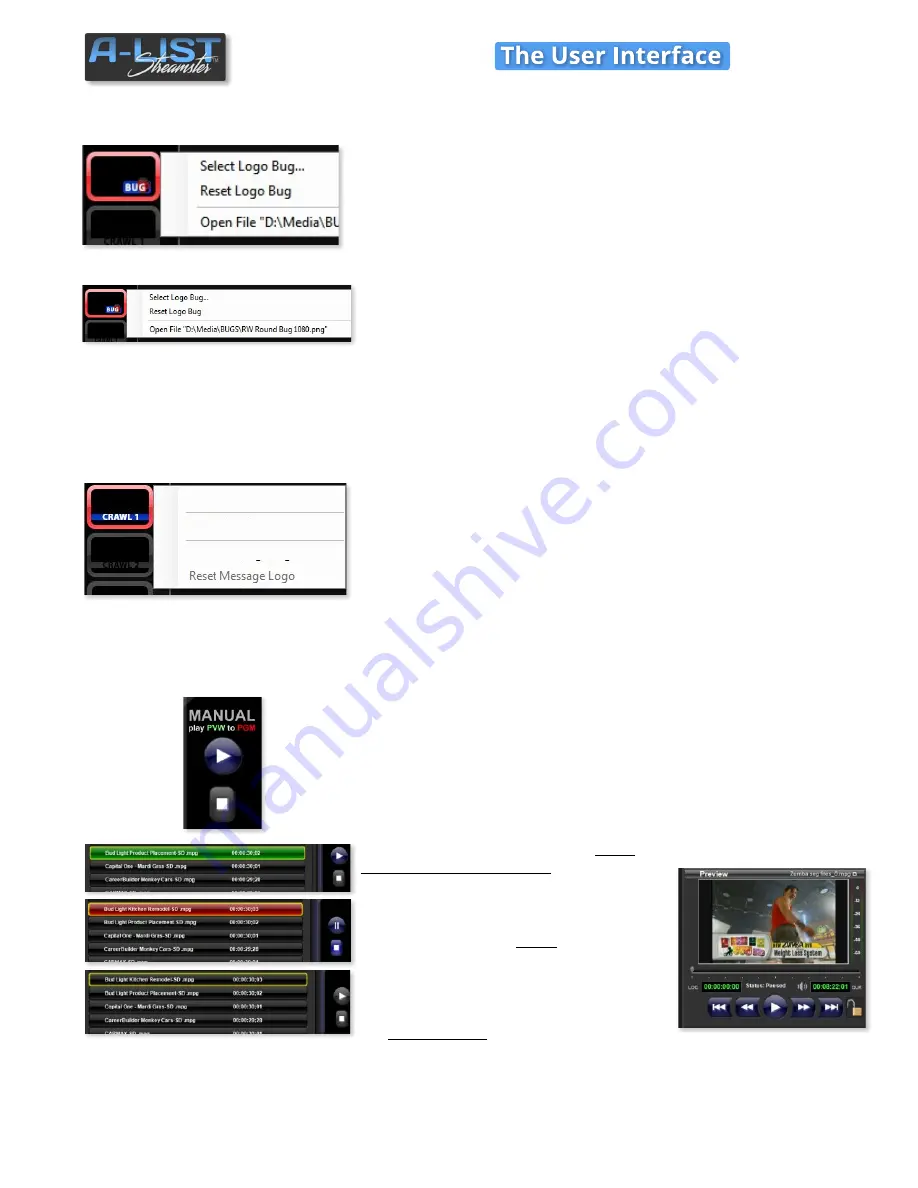
Bug Selection
Crawl Controls (3 Crawls Available)
MANUAL File Player Controls
To select the graphic associated with the BUG, right-click on the BUG
button. This bug will also be used for AUTO-BUG.
Select Logo Bug …
A browser window will open, revealing the contents
of the BUGS folder. Select the desired graphic, and click OK. When you
click the Bug button to activate it, the attached graphic will fade on.
Reset Logo Bug …
removes the current bug file association, so nothing
will be displayed with you click the Bug button.
Open File “
file name”
…
opens the currently selected Bug graphic file
for verification.
Just like the BUG control, a left-click will display the corresponding Crawl
on the Program Output, and a right-click will bring up a context menu
for editing the crawl. To enter crawl text associated with Crawl 1 (Main
Crawl), right-click on the Crawl 1 icon.
Select
Edit Crawl 1 …
and enter the text you want to display, and enter
the number of repetitions of the crawl message you want to display (1-
50), or enter 0 to crawl continuously until you manually click on the
Crawl 1 icon on the Program Display to deactivate it.
Reset Crawl
will clear the currently entered crawl text.
Select Message Logo …
to open the
CG
folder where you should keep
your branding logos – both large and small. When selected, the Message
Logo can appear between lines in crawls.
Crawl 2
is a completely independent crawl layer, so just follow the
procedures above for Crawl 1. You can display either or both Crawl 1
and Crawl 2 at any time.
When Automation is
OFF
, you can manually select and play any file in
the
Preview
bus to the
Program
output (
PVW
to
PGM
).
Select (click) a file (clip or picture)
in the
Playlist OR the File Browser
and it will
cue (green). You’ll see the cued file in
the Preview window. The Play arrow on
the PROGRAM Window will become
active (blue). Click the
arrow
(
PLAY
) and
the file will play.
While the file is playing (red) you can
stop playback at any time by clicking
the
square button
(
STOP
).
When Automation is
ON
, these controls
are grayed out and not available.
SOFTWARE
9
Edit Crawl 1…
Reset Crawl
Select Message Logo…





























