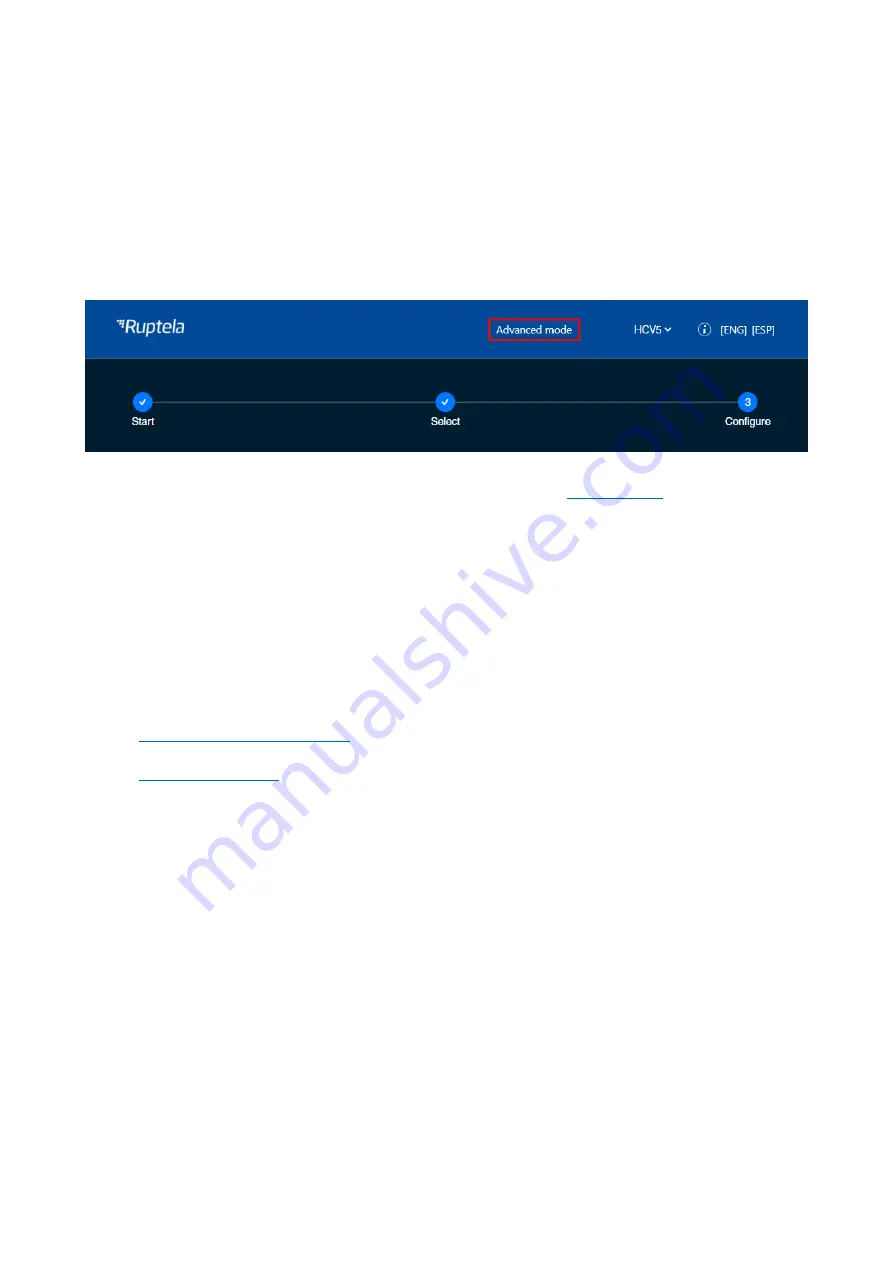
38
5.5
Advanced Configuration
The Device Center allows you to configure the main functionalities of your device. If you wish to
have additional control over what data is received or to configure more advanced functionalities,
you can switch to the advanced configurator by clicking
Advanced mode
in the top bar at any
time.
A detailed description of the advanced configurator is available at
Close the advanced configurator to return to the Device Center.
5.6
Configuration via SMS Commands
Alternatively, the device can be configured using SMS commands. Please refer to the following
documents for an in-depth description:
•
•










































