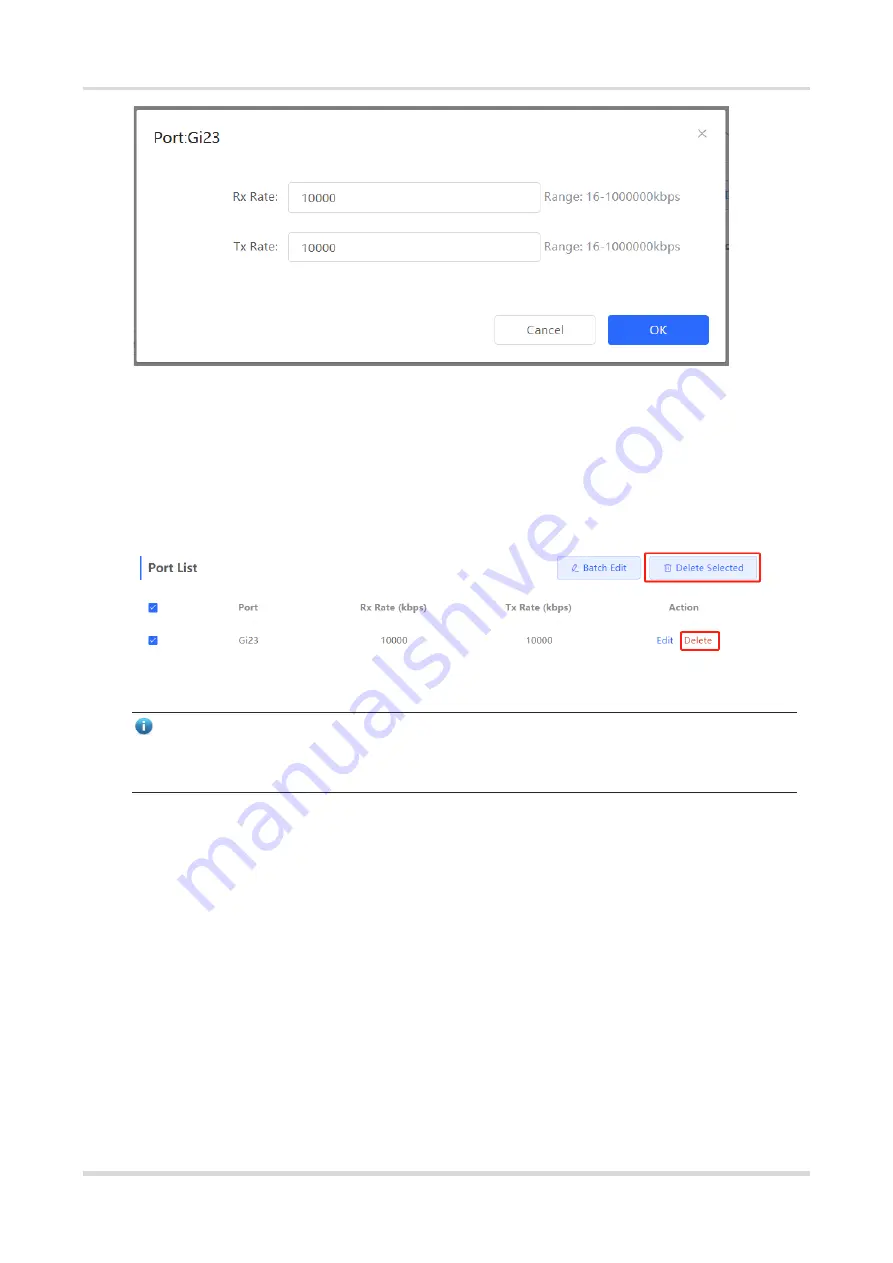
Web-based Configuration Guide
Port Management
67
3.
Deleting Rate Limiting
Batch configure: Select multiple records in
Port List
, click
Delete Selected
and
click
OK
in the confirmation
dialog box
.
Configure one port: In
Port List
, click
Delete
on the corresponding port entry, and click
OK
in the confirmation
dialog box.
Note
●
When configuring rate limits for a port, you must configure at least the ingress rate or egress rate.
●
When the ingress rate or egress rate is not set, the port rate is not limited.
4.6
MGMT IP Configuration
Choose
Local Device
>
Ports
>
MGMT IP
.
The
MGMT IP
page allows you to configure the management IP address for the device. Users can configure
and manage the device by accessing the management IP.






























