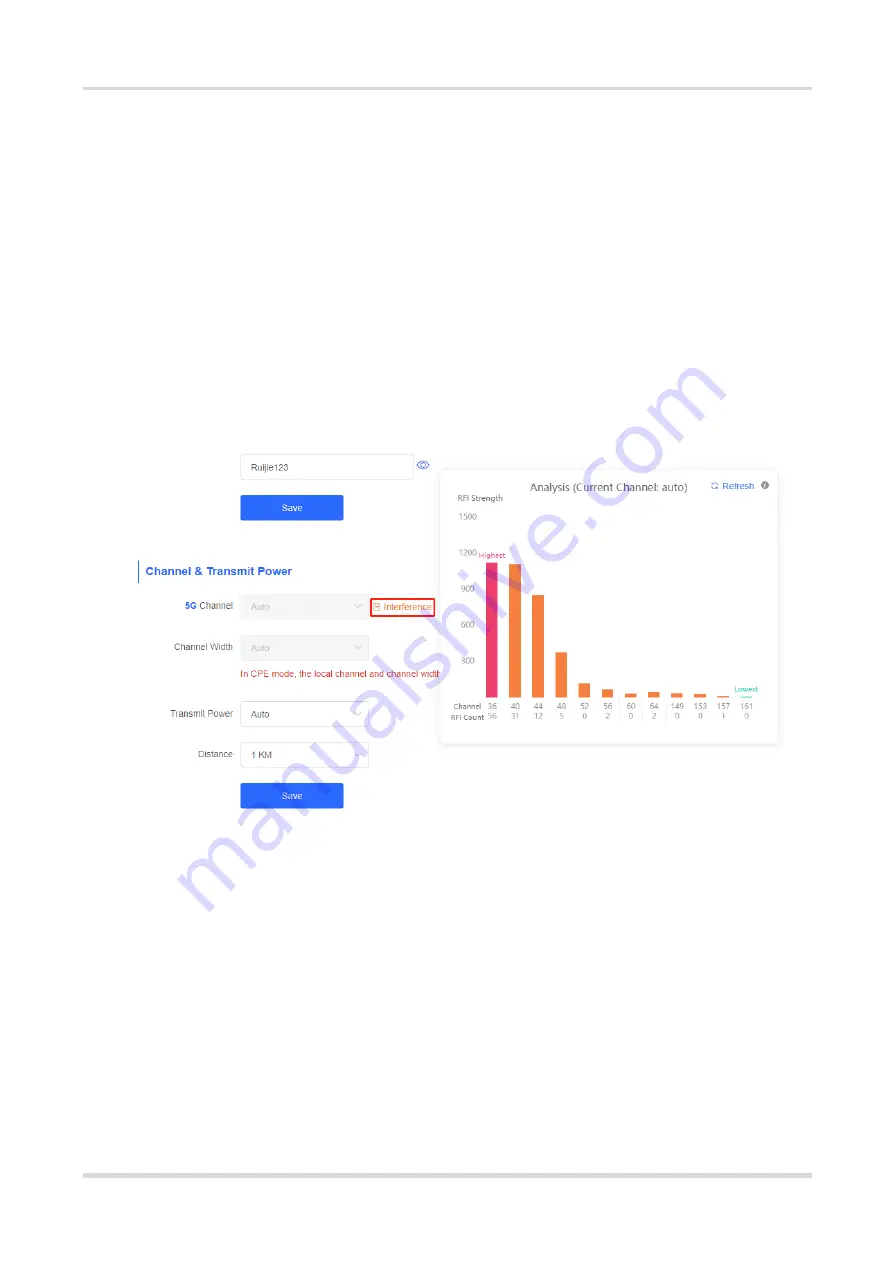
Web-based Configuration Guide
Wi-Fi Network Settings
2.7
Optimizing Wireless Network
2.7.1
Overview
The device detects the surrounding wireless environment and selects the appropriate configuration upon po wer-
on. However, network stalling caused by wireless environment changes cannot be avoided. You can also
analyze the wireless environment around the bridge and manually select appropriate parameters.
2.7.2
Getting Started
Before configuration, you can check the interference in the current environment in the following way to find the
optimal channel.
Choose
Wireless
>
WDS
>
Channel & Transmit Power
.
Click
Interference
to check the interference of current channels. The channel with the smallest interference is
the optimum.
2.7.3
Configuration Steps
1. Optimizing the Radio Channel
(1) Channel settings
Choose
Wireless
>
WDS
>
Channel & Transmit Power
>
5G Channel
.
The default channel is
Auto
, indicating automatic channel adaption based on the surrounding environment
upon power-on. Choose the optimal channel identified through the above analysis. Click
Save
to activate
settings immediately. Excess STAs connected to a channel can bring stronger wireless interference.





























