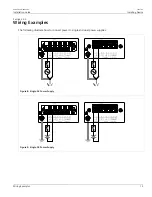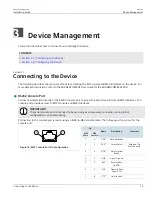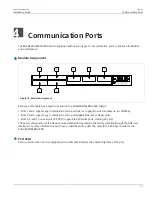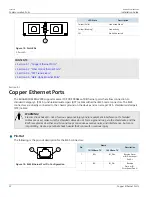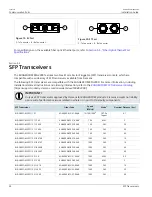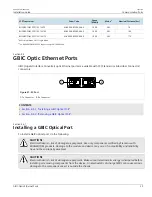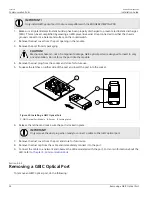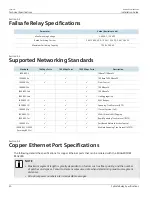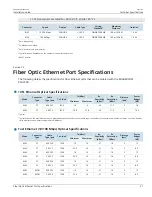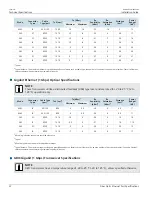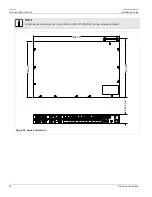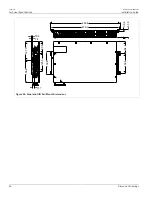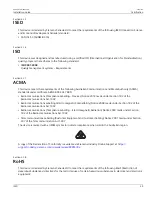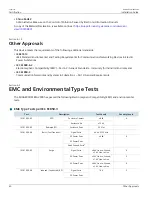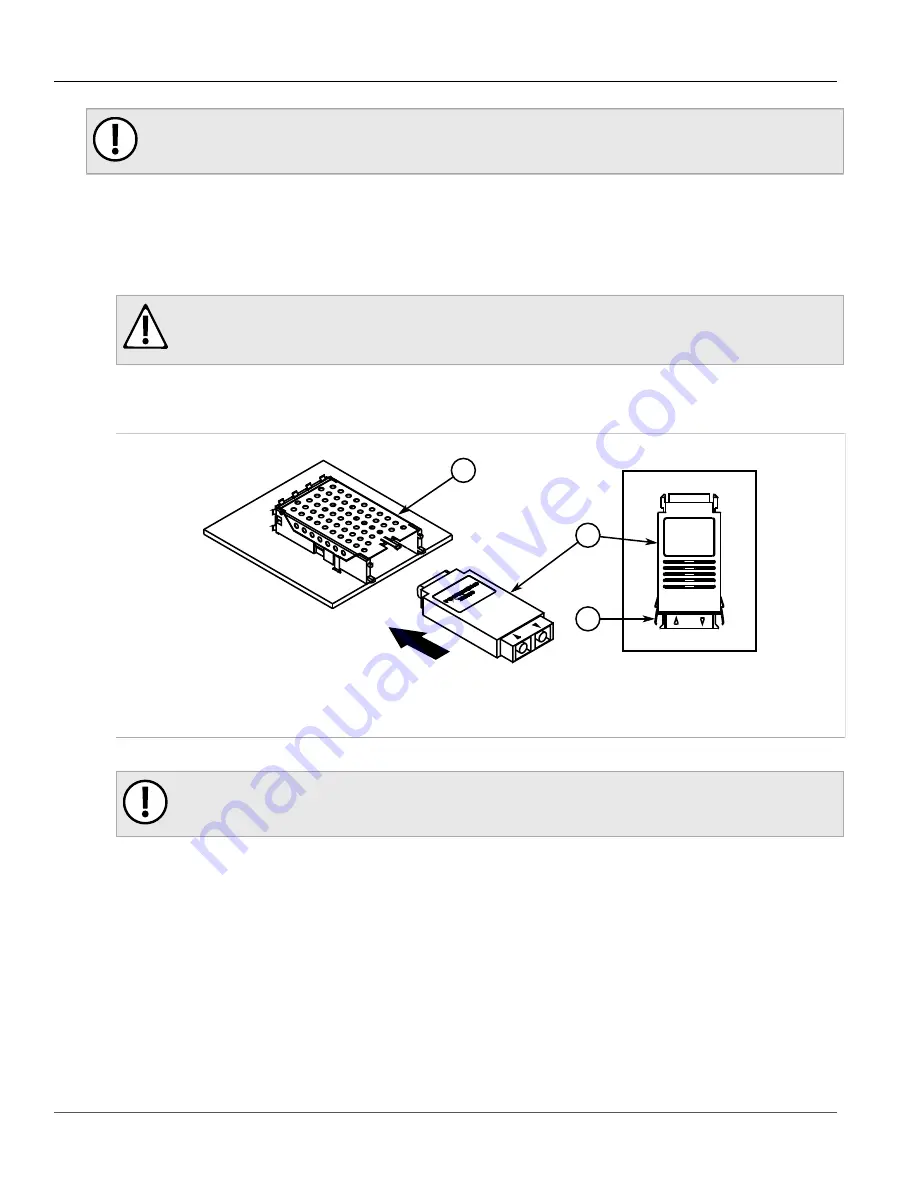
Chapter 4
Communication Ports
RUGGEDCOM RSG2300
Installation Guide
26
Removing a GBIC Optical Port
IMPORTANT!
Only install GBIC optical ports that are compatible with the RUGGEDCOM RSG2300.
1. Make sure all potential electrostatic build-up has been properly discharged to prevent electrostatic discharges
(ESD). This can be accomplished by wearing an ESD-preventive wrist strap connected to either the chassis
ground connector or a bare metal surface on the router/switch.
2. Remove the dust cover from the port opening in the module.
3. Remove the port from its packaging.
CAUTION!
Mechanical hazard – risk of component damage. GBIC optical ports are designed to insert in only
one orientation. Do not force the port into the module.
4. Remove the dust plug from the socket and store for future use.
5. Squeeze the latches on either side of the port and insert the port into the socket.
2
1
3
Figure 22: Installing a GBIC Optical Port
1.
GBIC Optical Port Module
2.
Socket
3.
Locking Latch
6. Release the latches and make sure the port is locked in place.
IMPORTANT!
Only remove the dust plug when ready to connect a cable to the GBIC optical port.
7. Remove the dust cover from the port and store for future use.
8. Remove the dust cap from the cable and immediately connect it to the port.
9. Connect the cable to a network and observe the LED associated with the port. For more information about the
Section 4.4.2
Removing a GBIC Optical Port
To remove an GBIC optical port, do the following:
Summary of Contents for RuggedSwitch RSG2300
Page 4: ...RUGGEDCOM RSG2300 Installation Guide iv...
Page 10: ...Preface RUGGEDCOM RSG2300 Installation Guide x Customer Support...
Page 16: ...Chapter 1 Introduction RUGGEDCOM RSG2300 Installation Guide 6 Supported Fiber Optic Cables...
Page 28: ...Chapter 2 Installing Device RUGGEDCOM RSG2300 Installation Guide 18 Wiring Examples...