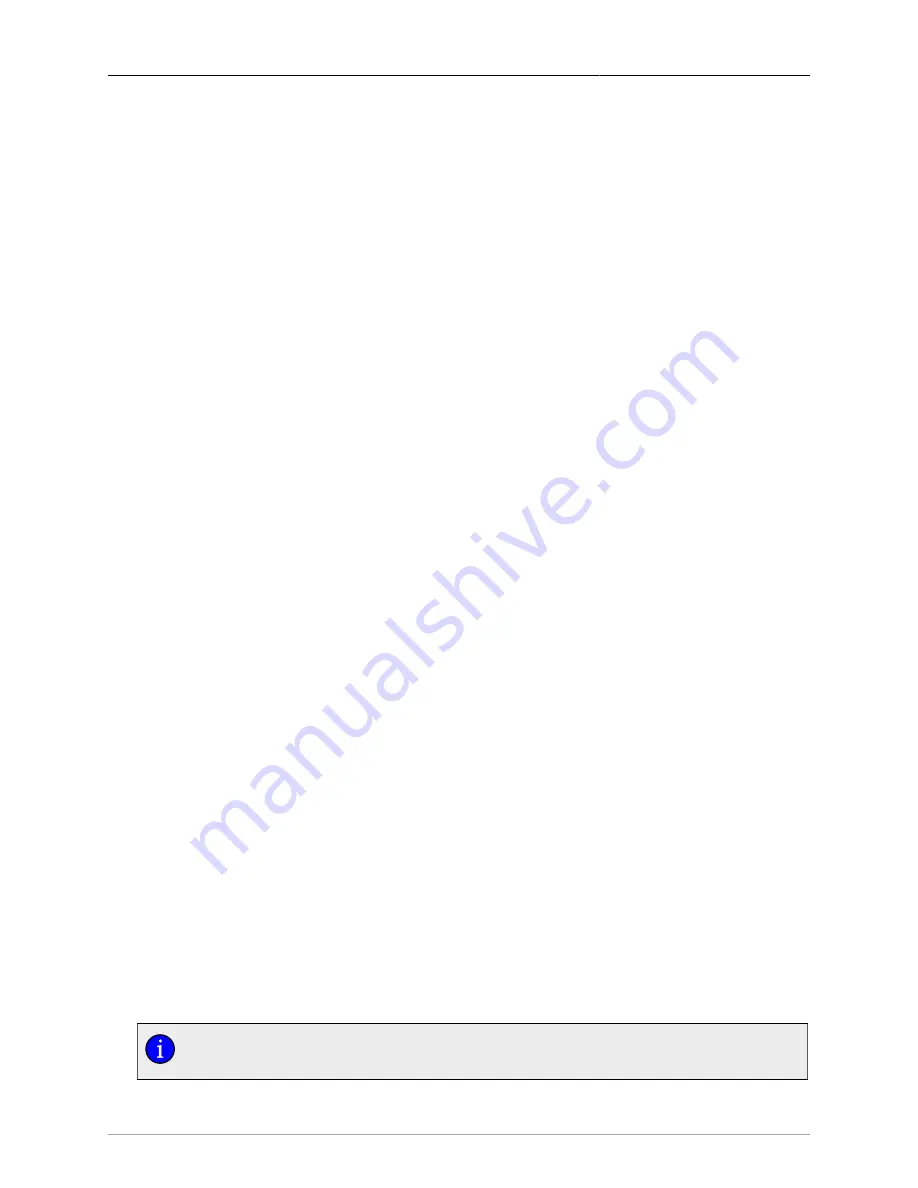
5. Using the CLI Shell
ROS® v3.11User Guide
103
RMC30
>trace stp ?
trace stp syntax:
stp [-|+] [all] [verbose] [packets] [timers] [actions]
[decodes] [ports[port_number|all]]
STP : Logging is disabled
>trace stp all
STP : Logging all conditions on port(s) 1-16
>trace link ?
trace link syntax
link changes | stats | allon | alloff | statsonce
LINK : Logging is disabled
>trace link changes
LINK : changes
>
Figure 5.7. Enabling Trace
5.6.2. Starting Trace
To start trace, enter “trace<CR>”. All historical trace messages may be displayed using “trace
noclear<CR>”. Since this may include many messages, it may be more desirable to use the
“trace clear<CR>” command instead. This command will automatically clear the trace buffer
as it starts the trace.
>trace stp - all
STP : Logging is disabled
>trace stp decodes
STP : Logging decodes
>trace stp port 7
STP : Logging decodes on port(s) 7
> trace link changes
LINK : changes
>trace
Log has been cleared
009.445 IGMP TX General Query, VLAN 1, gr. 000.000.000.000,
to ports ALL VLAN PORTS
010.543 LINK Link 7 has risen.
000.550 RSTP TX port 7 RST BPDU: TCack 0 agg 1 lrn 0 fwd 0 role DP prop 1 TC 0
root 32768/0adc001000 cst 38, brdg 32768/0adc005000, prt 128/7
age 2.00, maxage 20, hello 2, fwddelay 15 V1Length 0
000.557 RSTP RX port 7 RST BPDU: TCack 0 agg 1 lrn 0 fwd 0 role DP prop 1 TC 0
root 32768/0adc004000 cst 0, brdg 32768/0adc004000, prt 128/14
age 0.00, maxage 20, hello 2, fwddelay 15 V1Length 0
Figure 5.8. Starting Trace
The trace package includes the “forward” subsystem, a remote reporting facility
intended to be used only under the direction of RuggedCom service personnel.






























