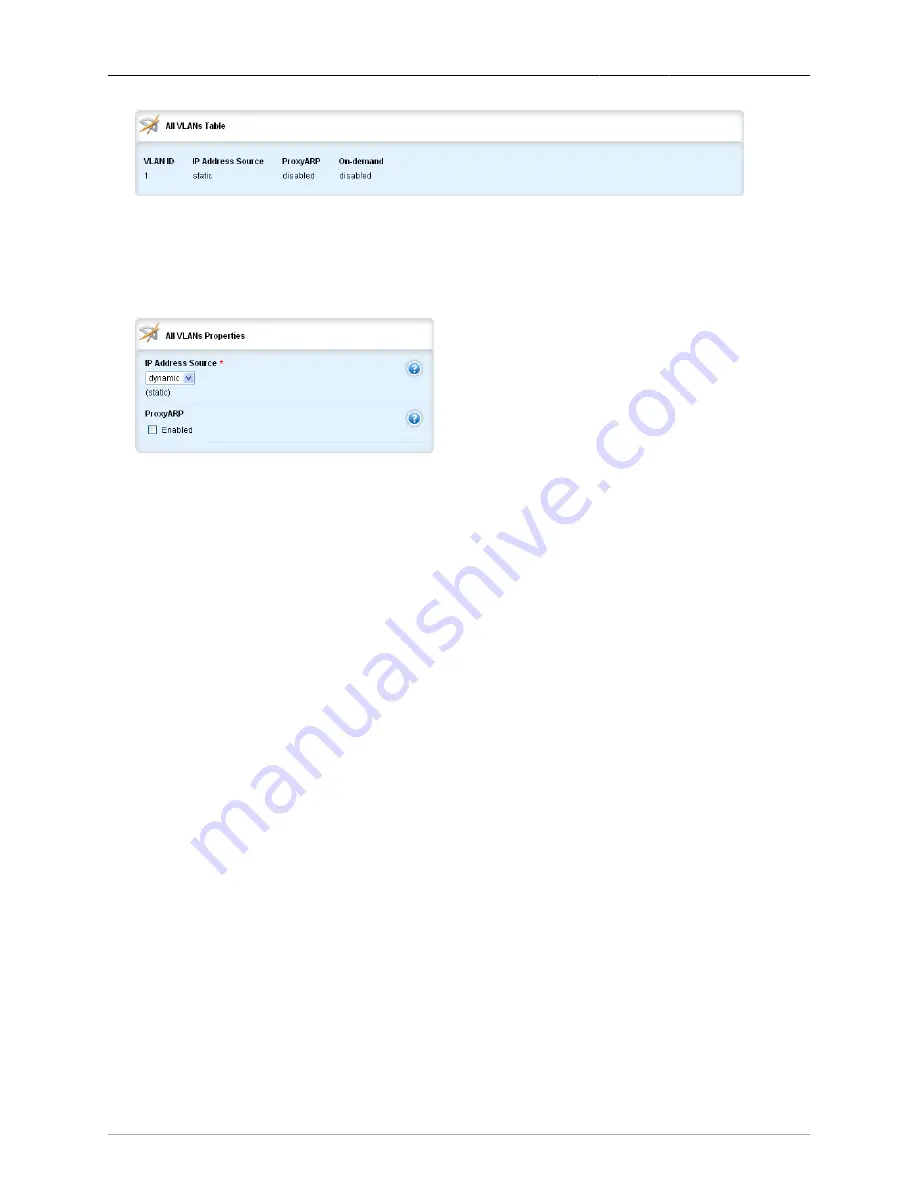
5. IP Network Interfaces
ROX™ v2.2 User Guide
81
RuggedBackbone™ RX5000
Figure 5.5. All VLANs table
5.3.1.1. Configuring IP Address Source and ProxyARP for VLAN Interfaces
The All VLANs Properties form can be used to configure ProxyARP and dynamic address source by
following the procedures below.
Figure 5.6. All VLANs Properties form
Procedure 5.6. Configuring IP Address Source and ProxyARP for VLAN Interfaces
1.
Go into Edit Private mode.
2.
Navigate to switch/vlans/all-vlans/{vlan}. The All VLANs Properties form is displayed.
3.
In the IP Address Source field, select dynamic if you want the interface to get an IP address from
a DHCP server. For information on configuring RX5000 as a DHCP server, see
. The default value for the IP Address Source field is static. To assign a static IP address
to an interface, see
Chapter 4, Basic Network Configuration
.
4.
Click Commit.
5.
Click Exit Transaction.
Procedure 5.7. Configuring ProxyARP Using the All VLANs Properties form
1.
Go into Edit Private mode.
2.
Navigate to switch/vlans/all-vlans/{vlan}. The All VLANs Properties form is displayed.
3.
In the ProxyARP field, click Enabled.
4.
Click Commit.
5.
Click Exit Transaction.






























