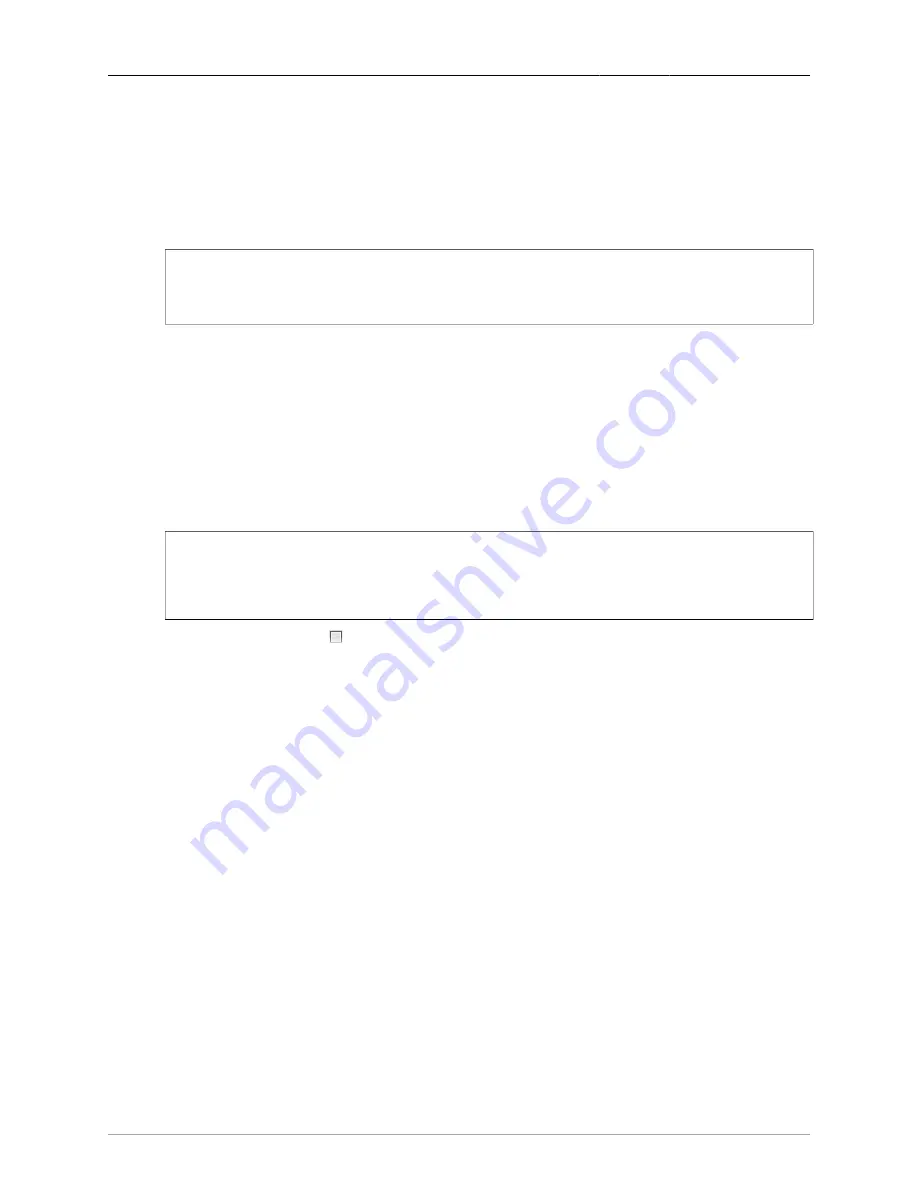
2. System Administration
ROX™ v2.2 User Guide
58
RuggedBackbone™ RX1500
• {filename} is the name of the featurekey file.
For example:
file scp-featurekey-from-url [email protected]:/files/keys/1_cmRX1K-12-11-0015.key
1_cmRX1K-12-11-0015.key
4.
Type the command with your parameters and press Enter. When prompted, type the user’s
password and press Enter. The system uploads the featurekey file:
ruggedcom# file scp-featurekey-from-url [email protected]:/files/keys/
1_cmRX1K-12-11-0015.key 1_cmRX1K-12-11-0015.key
[email protected]'s password:
1_cmRX1K-12-11-0015.key 100% 192 0.2KB/s 00:00
ruggedcom#
5.
To view the contents of the featurekey file, type the following command:
file show-featurekey {filename}
Where:
• {filename} is the name of the featurekey file.
For example:
file show-featurekey 1_cmRX1K-12-11-0015.key
6.
Type the command with your featurekey filename and press Enter. The system displays the
contents of the featurekey file:
ruggedcom# file show-featurekey 1_cmRX1K-12-11-0015.key
GPG_FEATUREKEY_LEVEL=1
GPG_FEATUREKEY_CM_SERIALNUMBER=RX1K-12-11-0015
GPG_FEATUREKEY_SIGNATURE=iEYEABECAAYFAk091pAACgG5kdZeKACeKdHUB2G1T73Dymq8IjSdYDKAiskAn
3abBpCEhfLXxY2ZlVbvGNwDZow2
ruggedcom#
7.
On the CLI screen, click
Stop to close the CLI session.
2.8.6. Backing Up a Featurekey Using the Web User Interface
Featurekey files can be backed up using the following forms. These forms are accessible from the
admin menu.
To back up a featurekey file, navigate to admin/backup-files. The Backup Files form appears. In the
File type field, select featurekey. Enter additional parameters on the form. On the Backup Files From
Devices form, click the Perform button.






























