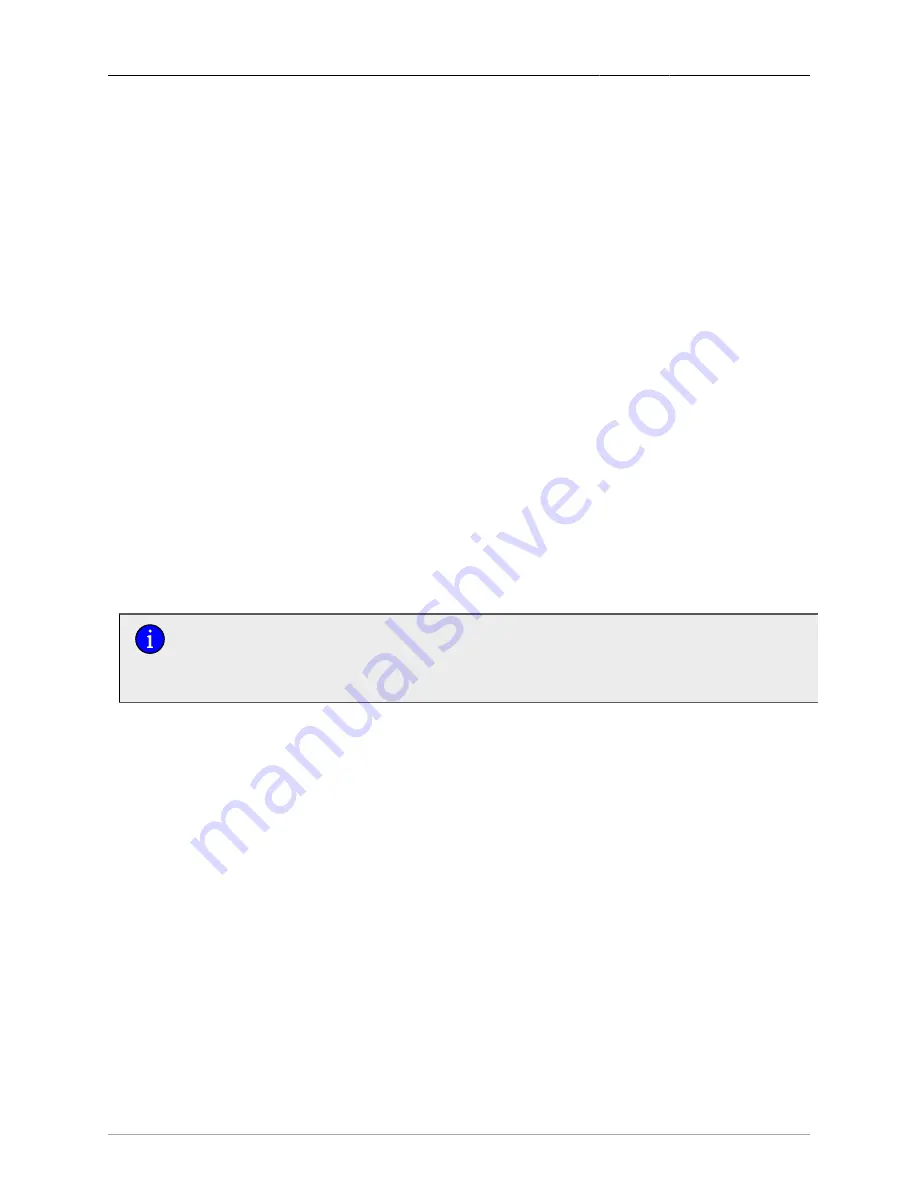
Appendix D. Adding and Replacing Line Modules
ROX™ v2.2 User Guide
500
RuggedBackbone™ RX1500
Appendix D. Adding and Replacing Line Modules
Procedures for Adding and Replacing Line Modules
ROX™ version 2.2 does not support full hot-swap capability of line modules. Please adhere to the
following procedures when adding or replacing line modules.
D.1. Shutting Down the Unit to Remove/Insert Modules
An action called 'shutdown' is available under admin to shut down the RuggedBackbone™. After
invoking the shutdown action, you may ascertain that the operating system has been halted by the
following message on the serial console: "System Halted, OK to turn off power" or by the status LEDs
of all line-modules turning off (the alarm LED remains on). You may remove/insert modules in this state
(powered on but halted). You have at least 60 seconds before the unit will automatically boot. If this is
insufficient time for you to perform insertions/removals, please remove power to the unit. If removing
wiring is inconvenient, you may turn off power by removing the power-module(s) themselves.
D.2. Adding a Module to an Empty Slot
1.
Ensure that ‘module-type’ for the empty slot (under chassis/line-modules/) is set to “none”; this
allows the system to auto-detect the new module on next boot.
2.
Shut down the RuggedBackbone™.
3.
Insert the new module into the slot and boot the unit.
4.
After boot-up, the new line-module is auto-detected and operational.
5.
Under interface, interfaces have now been created for the new module; you may proceed with
additional configurations for the module.
If step 1 is omitted, you may manually configure the 'module-type' of the new module on
boot-up. After committing the module-type configuration, the line-module will power on,
but its status LED will be red, indicating that it is not passing traffic. On the next boot, the
module will be fully integrated and operational.
D.3. Swapping a Module with an Identical Backup Module
You may wish to replace a module with an identical backup module in the event it is damaged or a
defect is discovered. This procedure assumes the slot is already configured for the module.
1.
Shut down the RuggedBackbone™.
2.
Replace module with the new module and boot the unit.
3.
The new module is operational after boot-up.
D.4. Swapping a Module with a Different Type of Module
1.
Shut down the RuggedBackbone™.
2.
Replace the module and boot the unit.
3.
After the unit boots, log in, and (under chassis/line-modules) configure 'module-type' to the new
module and admin-enable it. Please note that changing the module-type will result in losing interface
configurations for the line-module.
4.
Commit your modification. In some cases, you may encounter alarms reporting "Internal
Configuration Error" after this commit, they can be safely ignored and cleared in this context; they
are artifacts of unsupported hot-swap capability in ROX™.






















