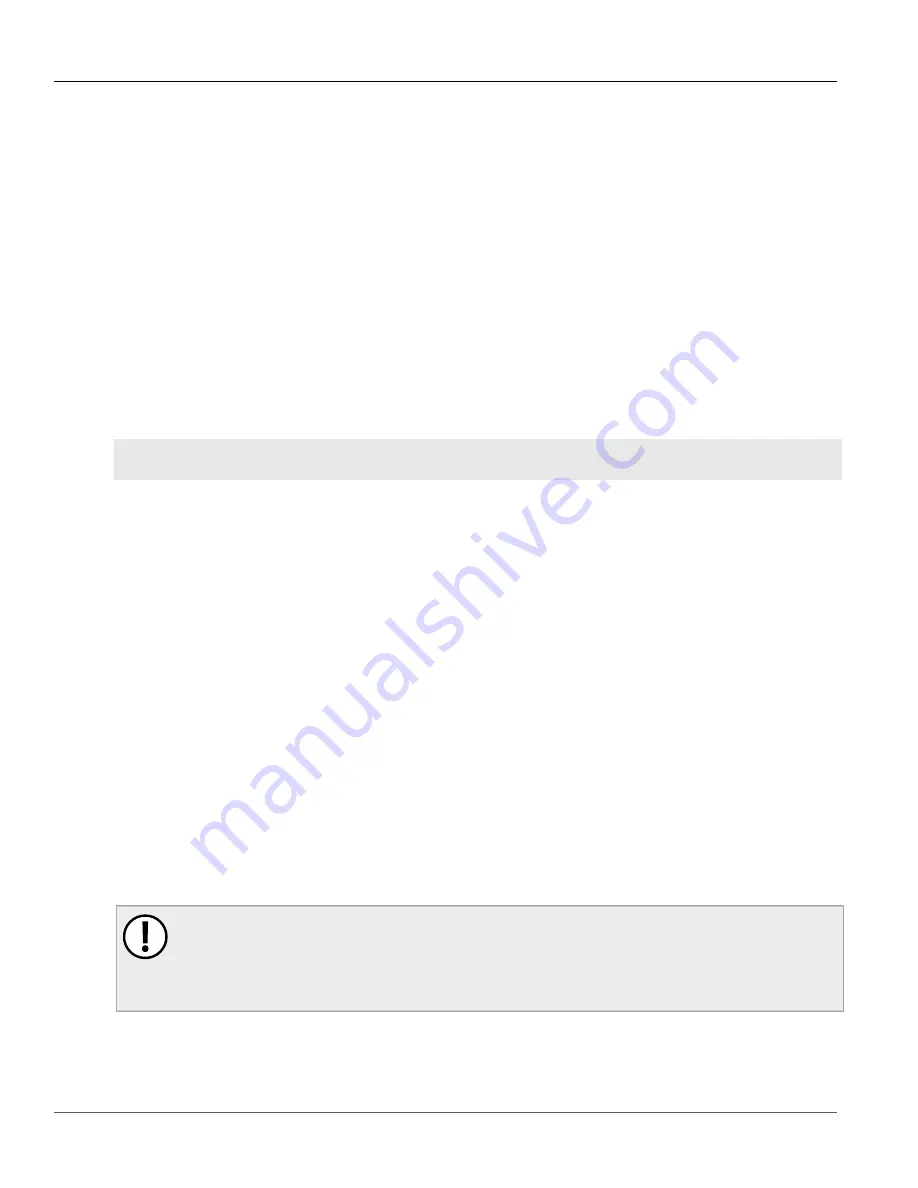
Chapter 2
Using ROS
RUGGEDCOM RSG2488
User Guide
26
Connecting to ROS Through the Network
• Data Bits: 8
• Parity: None
• Flow Control: Off
• Terminal ID: VT100
• Stop Bit: 1
3. Connect to the device. Once the connection is established, the login form appears. For more information
about logging in to the device, refer to
.
Using the MGMT Port
To establish a direct Ethernet connection to the device, do the following:
1. Connect a terminal or a computer running terminal emulation software to the MGMT port on the device. For
more information about the MGMT port, refer to the
RSG2488 Installation Guide
.
2. Launch the SSH client on the terminal or computer and connect to admin@{ipaddress}, where {ipaddress} is
the IP address for the MGMT port. The login prompt appears:
Using username "admin".
[email protected]'s password:
3. Connect to the device. Once the connection is established, the login form appears. For more information
about logging in to the device, refer to
.
Section 2.1.2
Connecting to ROS Through the Network
ROS can be accessed over the network either through a Web browser, a terminal or a computer running terminal
emulation software.
Using a Web Browser
Web browsers provide a secure connection to the Web interface for ROS using the SSL (Secure Socket Layer)
communication method. SSL encrypts traffic exchanged with its clients.
The ROS Web server guarantees that all communications with the client are private. If a client requests access
through an insecure HTTP port, the client is automatically rerouted to the secure port. Access to the Web server
through SSL will only be granted to clients that provide a valid user name and password.
To establish a connection through a Web browser, do the following:
1. Open a Web browser. For a list of recommended Web browsers, refer to
.
IMPORTANT!
Upon connecting to the device, some Web browsers may report that the Web server's certificate
cannot be verified against any known certificates. This is expected behavior, and it is safe to
instruct the browser to accept the certificate. Once the certificate is accepted, all communications
with the Web server through that browser will be secure.
2. In the address bar, type the IP address for the device. For example, to access the device using its factory
default IP address, type
https://192.168.0.1
and press
Enter
. Once the connection is established, the
login screen for the Web interface appears.






























