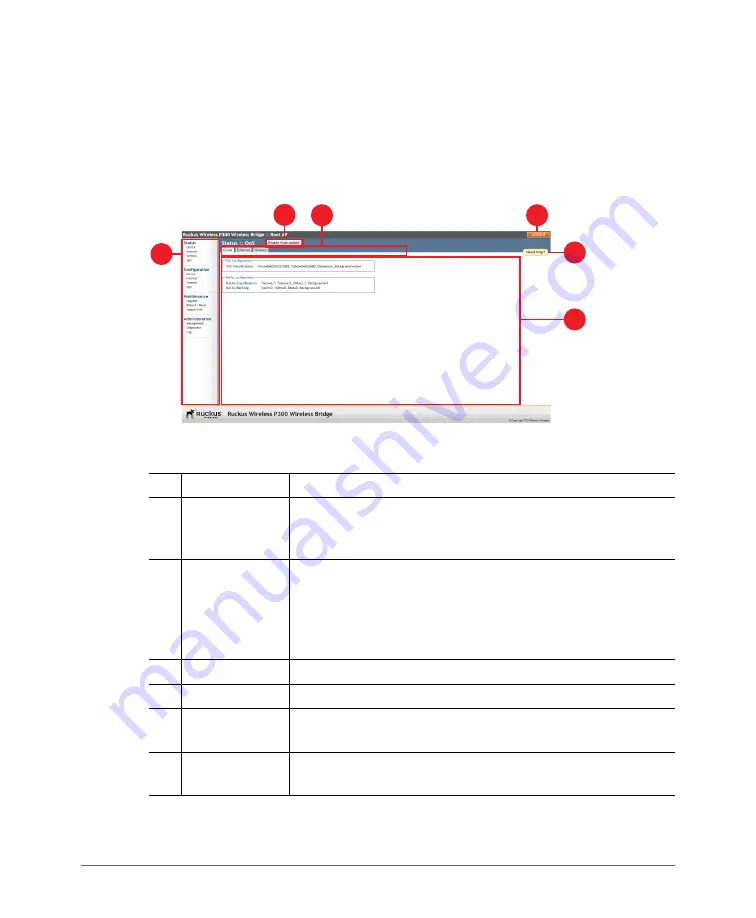
Navigating the Web Interface
ZoneFlex P300 Wireless Bridge User Guide, 800-70956-001 Rev B
29
Navigating the Web Interface
You can manage the ZoneFlex P300 through a Web browser-based interface using
any networked computer.
lists the Web interface features that are identified
Figure 13. Elements of the ZoneFlex P300 Web Interface
Table 5.
ZoneFlex P300 Web interface elements
No. Element
Description
1
Menu
Under each category (Status, Configuration, etc.) are options
that, when clicked, open the related workspace in the area to
the right.
2
Enable
Auto-update
button
Enable or disable automatic refresh of this interface page. For
example, on the
Status > Wireless
page, you can enable
auto-update during Aiming, so that you do not need to manually
refresh the page as you adjust the orientation of the ZoneFlex
P300.
3
Tabs
Contains additional options for the page.
4
LOGOUT button Click this button to log out of the ZoneFlex P300.
5
Help button
Click this button to open a help window with information related
specifically to the options currently displayed in the workspace.
6
Workspace
This large area displays features, options and indicators relevant
to your menu bar choices.
1
4
5
6
3
2






























