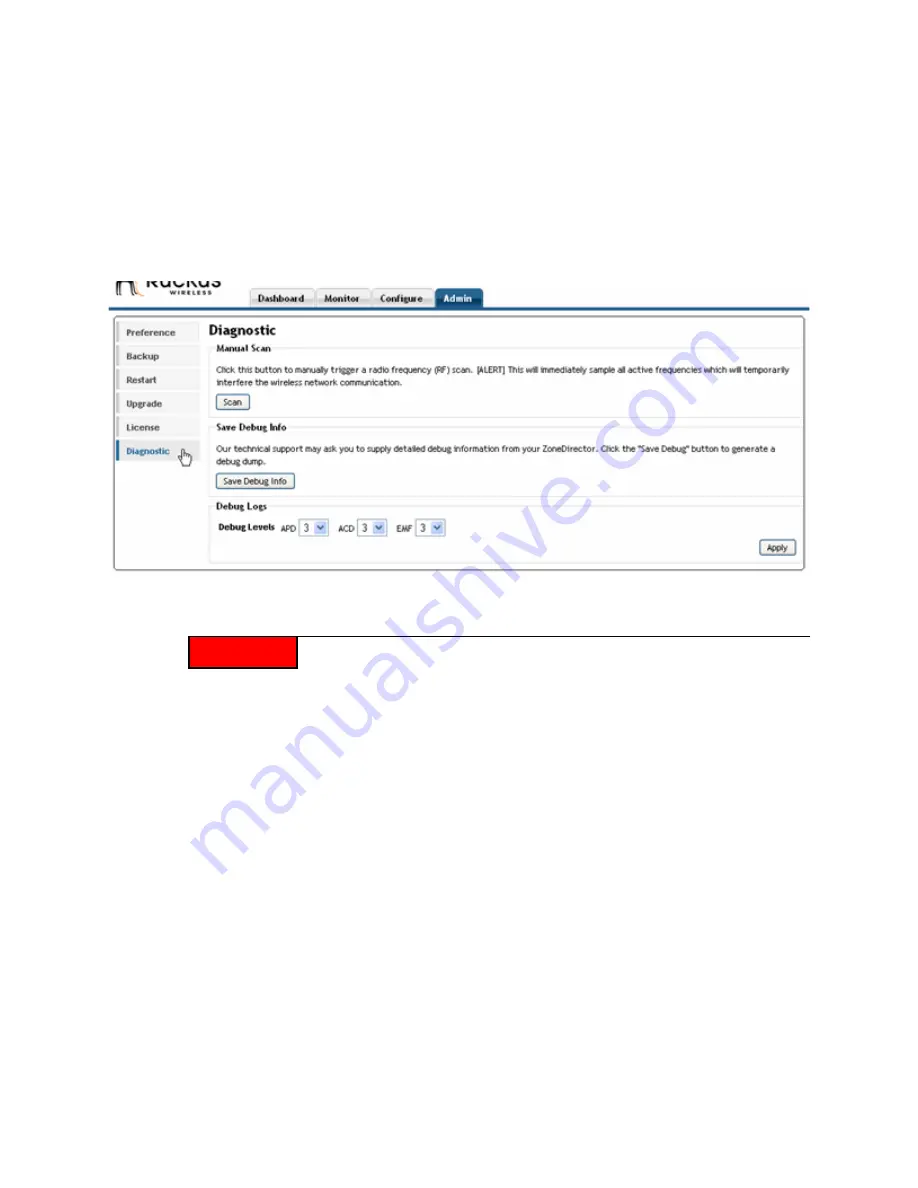
Ruckus Wireless ZoneDirector User Guide | Troubleshooting Tips
69
Starting a Radio Frequency Scan
This task complements the automatic RF scanning feature that is built into the Ruckus Zone-
Director. That automatic scan assesses one radio frequency at a time, every 20 seconds or
so. To manually start a complete radio frequency scan that assesses all possible frequencies
in all devices at one time, follow these steps:
1
Go to
Admin
>
Diagnostic
.
FIGURE 7-2
2
When the
Diagnostic
page appears, look for the
Manual Scan
options and click
Scan
.
3
Open the
Dashboard
or go to
Monitor > Map View
to review the scanning results. This
will include rogue device detection, and an updated coverage evaluation.
ALERT!
This operation will interrupt active network connections for all current users.






















